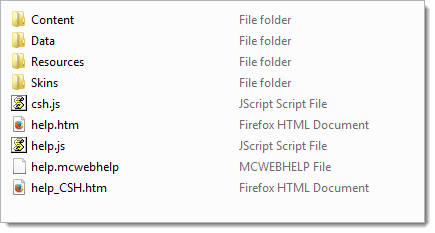configuration.properties
This configuration file primarily allows you to define how the communication between the Automation Engine (AE) and the ECC server, and ECC and its clients runs. This topic covers the parameters that you might need to modify for your local setup.
Only when you want to define custom property settings; otherwise the defaults will be used.Most of these use default values set by Automic for optimum performance and so you should not modify them unless expressly advised to do so by Automic support consultants.
The ECC framework.
When you have installed the ECC, you find this configuration file in your Tomcat web application server, in the folder ...\webapps\<ECC>\config.
- In your Tomcat web server go to the folder ...\webapps\<ECC>\config.
- Open the configuration.properties file and update the configurations by adding the parameters that you need. Use the table that follows as a guide.
- For the changes to take effect, stop and restart your Tomcat web server.
The following table lists the parameters of the configuration.properties file that you might want to define for your local setup.
| PARAMETER |
DESCRIPTION |
There are several categories of properties,
as follows: |
|
| Home Dashboards |
This helps you manage user-customized versions of home dashboards.
|
| defaultHomeDashboard |
The name of the dashboard object (DASH) for the default ECC Home Dashboard for your installation. Change this if you want to replace the delivered default with a company-defined standard dashboard.
Regardless of which dashboard is defined here, users with editing rights to the DASH objects and Dashboards can choose to use another dashboard to be their own home dashboard.
Default: DASH.HOME.DEFAULT
|
|
customHomeDashboardsFolder
|
The name of the folder path where the dashboard objects for user-customized home dashboards are stored.
For more information, see Dashboards in the ECC and Setting Up Home Dashboards for Users.
Default: ECC/DASHBOARDS/HOME
|
|
Login Settings
|
|
|
sso.enabled
|
Specifies whether single sign-on (SSO) can be used for ECC log in, so that users can log into ECC with their domain name and password that they log into their computer with.
true = SSO enabled
false = SSO not enabled (default)
When they first log in, they have to provide their sign-on information and select Kerberos sign-in.
For information about the full setup and details about the login options this approach provides, see Configuring ECC Login and User Authentication.
|
|
parameter_login.enabled
|
Specifies whether the ECC login window opens, the parameters for Connection, Client, Name, and Department are already filled in. Users need to enter only their password.
true = login parameters except password are filled in
false = no login parameters are filled in (default)
If this is enabled, then the ECC startup will recognize login parameters that are added to the start URL in the following format:
https://<ECC >/#&system=ConnectionName&client=9999&name=MyUserName&department=Dept
Note: If your browser is not accessing ECC over an SSL protocol, your URL will start with http://.
For information, see Configuring ECC Login and User Authentication.
|
|
automationEngine.index
|
Also referred to as "multi-connection support," this controls whether users can choose an AE connection when logging into this ECC installation or they are restricted to the specified connection.
The connections are defined in <connection> elements in the
uc4config.xml and would appear in a drop-down on the login page.
Values are:
-1 = Users can choose a connection at login. (Default)
0–n = The number corresponding to the connection element in the
uc4config.xml for the system that all users must use. This is a 0-indexed parameter, so "0" means the first connection that is defined, "1" means the second connection, and so on.
Note: If only one connection is defined in the uc4config.xml, then just use the default value here.
|
|
Network Settings
|
|
| push |
Activates push communication between the ECC clients and the Apache Tomcat web server they run on. Push is the default and recommended communication technology, because it enables faster interaction with the user interface.
Values:
true = push is active (default)
false = push is not used
Note: Not all browser types support WebSockets, which push communication uses. If push is active (push = true) and a user logs into ECC on an incompatible browser type, then ECC continues uninterrupted, but it runs all communication over HTTP(S) protocol.
Important: See the Automic Compatibility Checker for the required versions of Apache Tomcat and Java, and a list of compatible browsers.
Troubleshooting: Some antivirus software interferes with WebSocket communication channels. If you find that people are not able to log in, you might have to modify the configuration of your virus scanners to allow WebSocket communications for the ECC.
|
|
ECC Online Help
|
|
|
helpUrl.english *
|
The location of the start page of the ECC help in English
Default: http://docs.automic.com/documentation/ECC/11.2/english/ECC_WEBHELP/help.htm?product=awa
|
|
helpUrl.french *
|
The location of the start page of the ECC help in French
Default: http://docs.automic.com/documentation/ECC/11.2/french/ECC_WEBHELP/help.htm?product=awa
|
|
helpUrl.german *
|
The location of the start page of the ECC help in German
Default: http://docs.automic.com/documentation/ECC/11.2/german/ECC_WEBHELP/help.htm?product=awa
|
| ECC Object Validation |
|
| promptset.validation.mandatory |
Controls whether users who define workflows (JOBP objects) must provide values in all required fields in all prompt sets in the workflow before saving the workflow definition. This includes the prompt sets in the JOBP object as well as those in the properties of its workflow tasks (child objects).
By default, all required prompt set fields must be defined. Turning this off allows intermediate saves when building large workflows. However, keep in mind that no matter how a workflow is saved, when a workflow is executed, all required prompt set fields have to be filled before processing can start.
Values:
true = All mandatory prompt set fields must have values before saving a workflow definition. (default)
false = Workflow definitions can be saved without values in all required prompt set fields.
Exception: Time fields are the only exception to this behavior. No matter how you configure this property, time fields must always contain values to be able to save the workflow definition.
|
When users select the menu item "Open Online Help" in the ECC, the start page of the help opens. The default locationfor each language is the start page of the related online documentation that you find on docs.automic.com. The content is updated periodically, even between releases, to ensure that you and your users can have the latest information that we can provide.
If, however, your company security policy prohibits Internet access, then use the following steps to make the help available to your ECC users on your company's secured intranet:
-
Load the webhelp onto your intranet.
- Go to the Automic Download Center and download the most recent build of "Enterprise.Control.Center_Documentation_Guides" for the installed ECC version.
- Navigate to the language that you want and find the Enterprise.Control.Center_WEBHELP_aa.zip file, where "aa" is the language (en=English, de=German, and fr=French).
- Unzip the file content to a place on your local intranet, that your ECC user clients have access to. The contents look like this:
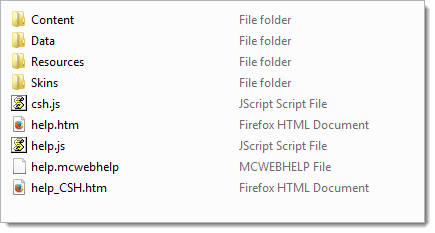
- In the helpURL property for the language that you downloaded, add the URL that leads to the help.htm file at this location. For example,
helpUrl.english=https://our.intranet.com/Automic/ECC/documentation/11.2/english/help.htm
Note: Download and update the documentation with each service pack.
Help in German and French: When a major or minor release of ECC is made available, only English help is provided. With the first service pack after the major or minor release, the translated German and French versions will be available.
Here is a sample of the configuration.properties file with all parameters defined. Among other specifications, here a folder location has been specified for user-customized home dashboards of users who have authorization to save their modifications to those dashboards.
defaultHomeDashboard = COMPANY_DASHBD
customHomeDashboardsFolder = ECC/DASHBOARDS/HOME
sso.enabled = true
push=true
helpUrl.english=https://our.intranet.com/Automic/ECC/documentation/11.2/english/help.htm
promptset.validation.mandatory=true