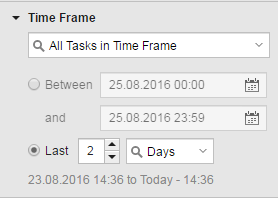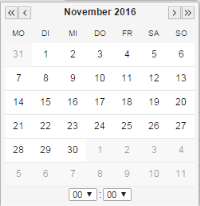Filtering by Time Frame
Use this option to find executions that have been processed within the period of time that you specify here.
The following options are possible:
| Option | Description |
|---|---|
| No Time Frame | Default value. Leave it if you do not want to set a time restriction to your filter. |
| All Tasks in Time Frame | Displays all the tasks which execution starts, ends or runs within the time frame you are about to define. |
| Task Activation | Displays all the tasks that were activated within the time frame you are about to define. |
| Task Start | Displays all the tasks that started within the time frame you are about to define. |
| Task End | Displays all the tasks that ended within the time frame you are about to define. |
Deactivated Tasks and the Time Frame
By default, the Include deactivated tasks checkbox is unticked to avoid performance issues; in large installations calling both active and deactivated tasks may result in huge data traffic and slow down your system.
If you want to see past executions you can tick it. In this case, the Time Frame is automatically set to Default time span: 12 hours; this means that only the tasks that have been deactivated within the past 12 hours will be displayed.
12 hours is the default value. Your system administrator may change this and define a different time span in the DEFAULT_TASKLIST_TIMESPAN key in the UC_SYSTEM_SETTINGS variable, see UC_SYSTEM_SETTINGS - System-Wide Settings.