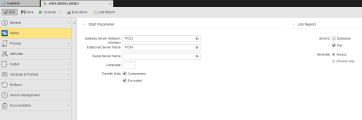Siebel Jobs
Siebel Jobs
This subtype of the JOBS object defines Siebel-specific processing steps to be carried out in a target system. Like all other job objects (JOBS), Siebel jobs can run independently or they can be added to a group (JOBG) or to a workflow. For details on the integration between the Automation Engine and SIebel please refer to AE and Siebel.
The ![]() page contains the Siebel-specific execution parameters:
page contains the Siebel-specific execution parameters:
Start Parameter Section
| Field | Description |
|---|---|
|
Gateway Server (Network Address) |
Mandatory field. Enter the network address of the Siebel Gateway computer or click |
| Enterprise Server Name |
Mandatory field. Enter the name of the enterprise server or click |
| Siebel Server Name |
Enter the name of the Siebel server or click |
| Language | Enter the login language |
| Transfer Data |
Specify how the data will be transferred. The option are Compressed or Encrypted. |
Job Report Section
The following table describes the available options:
| Field | Description |
|---|---|
| Store to |
You can select one option or both of them simultaneously. |
| Generate |
Define when the operating system process log is written.
|
Starting and Monitoring Tasks
The Siebel agent uses the command-line interface of the Siebel Server Manager for executing tasks. Enter the directory in which it is found in the INI file of the Siebel agent in the section [VARIABLES].
For example:
[VARIABLES]
UC_SIEBEL_SRVRMGR=C:\siebel\srvrmgr.exe
Commands that should be executed in Siebel can be specified in the Script tab of a Siebel job. Do so with the specific script statement SI_START_TASK. The Siebel command is transferred with the parameter CMD.
SI_START_TASK CMD="Siebel command"
Each script line with "SI_START_TASK" is a separate task in Siebel. In order to enable task monitoring (such as canceling or restarting tasks), it is essential that the Siebel command starts with "start task". If "run task" is used, the Siebel job is canceled and an error message is printed. See SI_START_TASK.
Two log files are available after the execution of the task:
- Log file of the Siebel Server Manager call
- Log file of the task
Define in the section [VARIABLES] of the INI file of the Siebel agent where these log files are stored. Thus, the log files can be transferred from the Siebel agent to AE in the form of reports.
For example:
[VARIABLES]
UC_SIEBEL_SRVRMGR=C:\siebel\srvrmgr.exe
UC_SIEBEL_LOGPATH=C:\siebel\siebelLOGS\
Note that the report contents can be read with the script element PREP_PROCESS_REPORT. The report type "LOG" stands for the log file of the Siebel Server Manager call and the report type "REP" for the log file of the task.
Next Steps
The list below tries to depict a possible road-map to define and work with Job objects and provides short descriptions of the actions you can take, additional information that can help you understand how they work and links to topics that further describe them:
-
Define the job general settings, which include the following:
- The basics, on the General Page.
- If required, apply a Sync object to the job; You do so on the Sync Page.
- On the Runtime Page specify the job runtime settings.
- Fine-tune access rights at object level on the Managing Authorizations at Object Level.
- Specify the object Attributes on the Attributes Page.
- Register the output files that will be produced when processing them on the Output Page.
- To be able to carry out searches in those output files and, if required, perform follow-up actions, specify these settings on the Output-Scan Page.
- You may want to use variables or prompts. You do so on the Variables & Prompts Pages.
- You may want to define the settings to backup and restore a job task when included in a workflow. This is useful to recover the last successful status in case of failed processes. You do this on the Rollback Page.
- The Version Management Page lists all the versions of an object and allows you to restore it to an older version in case of a misconfiguration.
- Enter information on the job you are defining on the Documentation Page.
-
Job objects (JOBS) have three pages on which you enter the scripts to be processed. They provide a number of convenience functions to help you with your work. If you enter scripts on all of them, they are processed in the following order:
- Pre-Process Page
- Process Pages
- Child Post-Process (SAP and PeopleSoft only), see Child Post-Process Page.
- Post-Process Page
- You can easily reuse code using Include Object (JOBI), which saves time and helps you keep your scripts consistent.
-
Execute the job.
There are multiple ways to do this that can be grouped as follows:
-
By a parent task.
This is the case of jobs that are included in a parent object (for example a Workflow or a Group). When defining them, take into account that their activation time can be different from their start time; the latter usually depends on the parent object.
-
Stand alone
This is the case when the job is not part of a parent object or, even if it is, you execute it independently of its parent. You have three possibilities:
When executable objects are processed, they go through the following four stages: 1. Activation, 2. Generation, 3. Processing and 4. Completion. Take a look at these topics to understand what happens with every processing stage.
-
-
When processing jobs, the Automation Engine generates output files and reports that guarantee traceability and auditability. Have a look at the following topics to learn more about this:
-
Monitor the generated object.
As soon as the job is activated, it is available as task in the Process Monitoring perspective. In the Task list you can see its status.
Right-click it to open its monitor (see Monitoring Jobs); it contains three pages that provide the most important information on the job parameters.
You can also access the Job Monitor from the Process Assembly perspective.
- In the Process Monitoring perspective a number of functions are available, depending on the status of the job. See Working with Tasks.