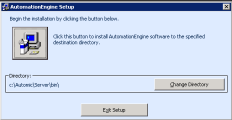This document describes the hotfix installation procedure for the Automation Engine .
Requirements
Requirements for using a DB2 Database
- The LANG variable of the user who starts the Automation Engine should be identical to the variable DB2CODEPAGE in order to avoid problems when starting the Server.
To Install the Automation Engine for Windows
-
Install the Microsoft Visual C++ 2010 Redistributable Package from the IMAGE > CRTS directory (server computer).
This installation step can be omitted if the required version of the package is already installed. Navigate to the Control Panel > Programs and Features to see if the package is installed, and if so, which version.
-
Install the Automation Engine (server computer).
-
Optionally, install the AE SNMP subagent. You may want to install this subagent to monitor the various conditions which occur within an AE system (e.g. availability of the Automation Engine and agents, active notifications or blocking tasks). (Server computer).
-
Set up the system environment (server computer).
- Adjust the UCSrv.INI file to the system environment.
- A temp folder is automatically created where logs will be saved. Refer to the INI file if you need to make any changes. (C:\AUTOMIC\SERVER\TEMP).
- If not already done, Use the database client to create a connection to the database. If you use the MS SQL Server, create the data source "AE" for ODBC access (64 bit ODBC).
-
Start and end the Automation Engine (server computer).
-
An AE system requires at least one communication process and one work process. Start them from the Windows Start menu > Automic folder (WP-Server first, CP-Server afterward) for testing purposes :
If the processes run successfully, their corresponding symbols will be displayed in the task bar as follows:

- Right-click the Server-process symbol in the task bar and click Close to end one or Shutdown to end all server processes.
- After all other programs have been installed and tested, the Automation Engine should run as a service. Use the ServiceManager to start the Automation Engine as a service. The server processes can be started and ended using the ServiceManager Dialog.
For starting the Automation Engine, a 64-bit Microsoft Visual C-Runtime Library is required.
-
See also:
Number of Server Processes
Installing the AE SNMP Subagent (Windows)