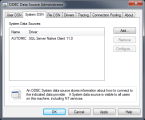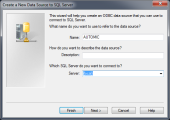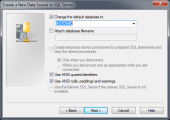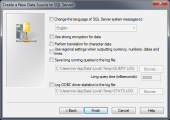You can create an ODBC data source for 64 bit on a server computer, admin computer or user computer according to the following instructions. Call the appropriate system program via the control panel. If this program is not available install it from the SQL Server CD.
Note that it is important to set the SQL cursor (1st digit=S) or to activate MarsConnection in the INI-file parameter for the ODBC access (SQLDRIVERCONNECT= ) in the particular component (Automation Engine, utility). Otherwise, the SQL Server database can only process one command at at time, which results in the following error:
U0003590 DB error: 'SQLExecDirect', 'ERROR ', 'HY000', 'Connection is busy with results for another command'
-
Decide whether you want to create the data source as a User DSN (user specific) or as a System DSN (once for all users of this computer).
Automic recommends using the System DSN.
A System DSN must be set up if the Automation Engine should be run as a service on this computer.
-
Click the System DSN tab.
- Click Add... to add a new data source.
- Select SQL Server.
Note that the SQL native client is required in order to use the AE database with MARS. You can download it from the Microsoft homepage, if it is not yet installed on your computer.
-
Some basic settings are required in the following dialog box:
- Enter the name and description of the data source.
- Select local if the SQL Server is on the same computer, otherwise enter the name of the DB computer.
- Click Next >.
-
Select "SQL Server authentication" and enter the login ID and password in the following dialog box.
Automic recommends creating a separate database user for AE.
Do not use the user "sa" (system administrator).
- Click Next >.
- Now select the database.
-
Select the required options in the last dialog box.
Note that the third check box "Perform translation for character data" must not be selected.
- Click Finish.
- Click TestData Source to check the configuration,
- Click OK.
Potential Problems
- 32-Bit ODBC is used instead of 64-Bit ODBC.
- The check box "Use ANSI nulls, paddings and warnings" is not activated.