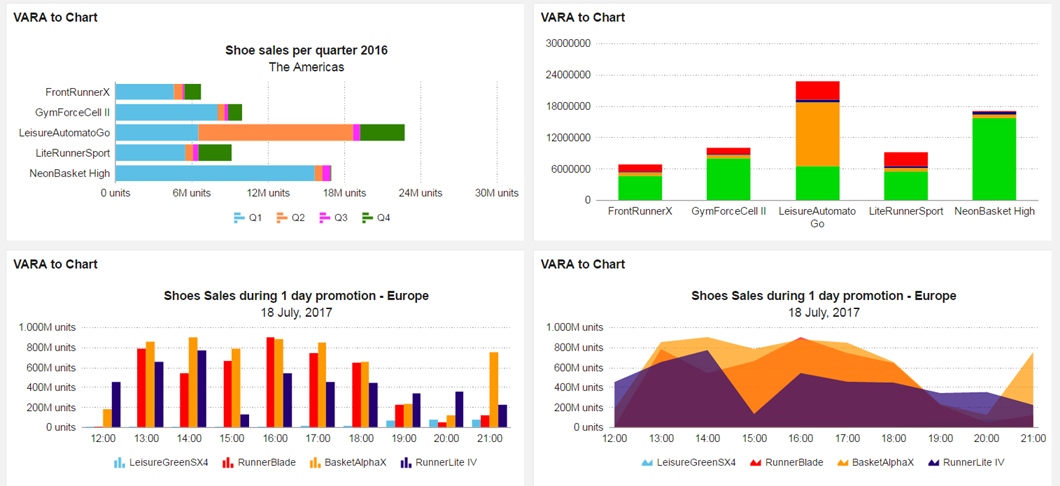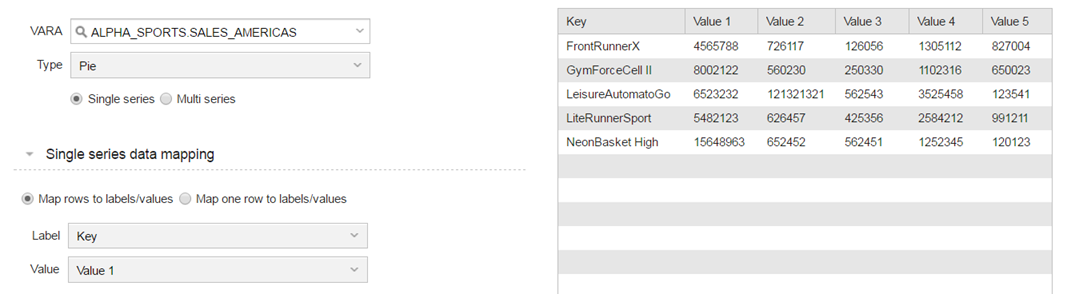Vara to Chart Widget
The VARA to Chart widget enables you to create single or multi-series charts based on VARA objects.
The VARA widget helps you understand your data better enabling you to reveal a visual picture of trends across your organization.
Widget Description: Data Source
- Data source
- VARA:
Select or search for a VARA object source from the drop-down list. - Type :
Select a chart type from the drop-down list. The options are as follows:- Pie chart
- Doughnut
- Line
- Area
- Column
- Bar
- Stacked Column
- Stacked Bar
Stacked Column and Stacked Bar charts are only displayed when multi-series values are applied.
- VARA:
- Single series data mapping
Select this option if you intend to create a dashboard widget that uses a single series of data as shown in the following example.
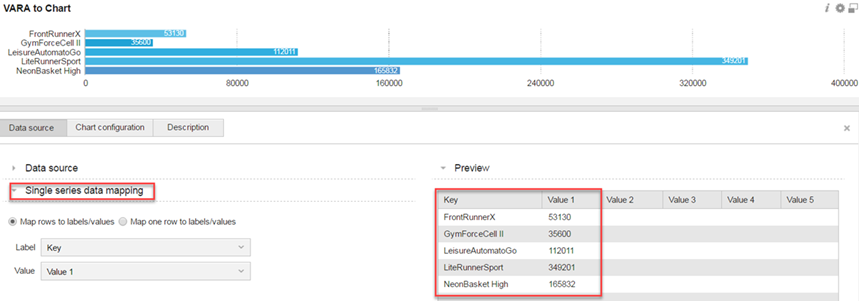
- Label:
Set to Key by default, each text cell corresponds to a value shown in the preview. - Value:
Corresponds to the value set in the value 1 cell.
- Label:
- Multi-series:
-
Label:
Set to Key by default, each label in the Key column corresponds to a value shown in the preview. - Values:
In a multi-series chart the first value (Value 1) will be automatically displayed.To customize a value label, use the provided text box and color picker button. - To add additional values to a chart, use the green plus button then select a value from the drop-down list.
- Basic Chart Configuration
- Caption:
Allows you to enter a custom title for your chart, for example "shoe sales per region". - Sub Caption:
Allows you to enter a custom sub-title, for example "2016". - Show values:
Values are displayed by default. Deselect this check-box to hide displayed values. - Format Value as:
Set to None by default. Based on your format value selection, the options will change.
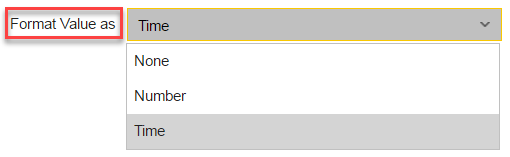
Format Value Options Displayed Description None N/A
N/A Number Relevant Decimals
Set to"2"but can be changed using the small widget.
Thousands Separator
By default this is set to period (point).
Decimal Separator
Set to comma by default.
Format Number Scale
This check box automatically rounds-up or down the displayed value format.
Example: When the check box is active (checked) the displayed value 8.002.122 will automatically be rounded-down to 8m. Therefore this option is not recommended for precise unit measurements.
Number Prefix
In certain charts you may need to specify a number prefix for precision purposes. A good example would be to specify a currency sign ($, €, £ and so on) when you are attributing values to a currency.
Number Suffix
In certain charts you may need to specify a number suffix for precision purposes. A good example would be to specify a unit when you are attributing values to a groups of things sold. This is usually applied to music sales or shoe sales for example.
Time Milliseconds
Seconds
Minutes
Hours
Days
This value format allows you to apply time precision to a chart values. - Legend
- Enable Legend:
Option is not set by default. To activate, check the Enable Legend box. - Legend Position:
Specify the legend position on a chart use the Bottom or Right option button.
- Enable Legend:
- Caption:
Select this option if you intend to use multi-series data as shown in the following example.
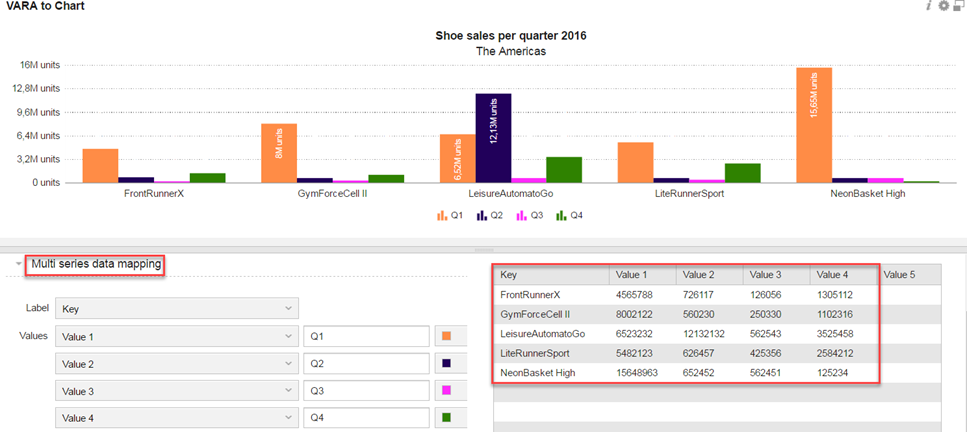
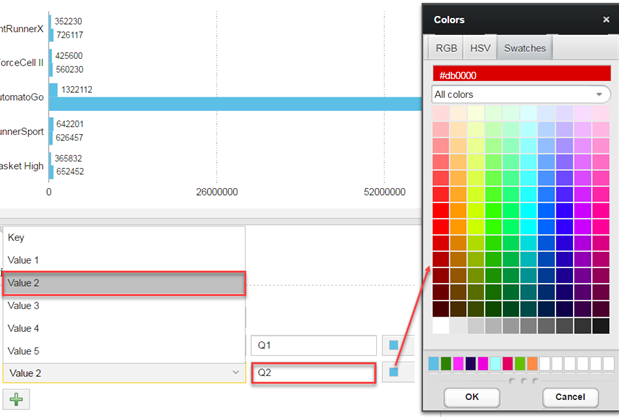
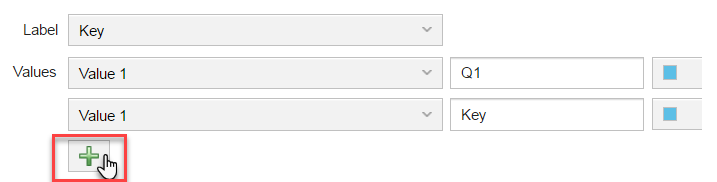
Widget Description: Chart Configuration
Widget Description: Description
This tab can be used to provide further information to your target audience.
If you are using a dynamic VARA object and your data is routinely updated, click the dashboard refresh button to display the latest results.