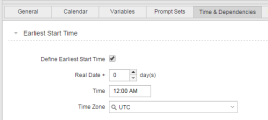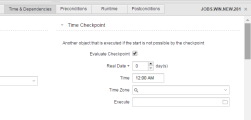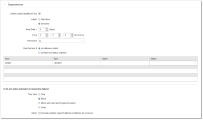Time & Dependencies
You can define here the time and status conditions based on which a workflow task is executed.
Earliest Start Time
You may want certain tasks not to be executed before a specific point in time, regardless of the status of previous tasks in the workflow. For this purpose you assign them an earliest start time.
- Activate the Define Earliest Start Time checkbox if you want to use this function.
-
The real date of a workflow is determined when the workflow is generated.
You can define that the selected task is started either on the real date or specify a number of days after this date.
In Real Date + [n] day(s) leave 0 (default = the real date) or enter a number of days.
For example, the task depicted in the screenshot above can begin at 12:00 o'clock on the workflow's activation day. If it is activated later than that, it starts immediately provided all other preconditions are met
-
Enter the Time.
If the task is ready to start before this time, its status changes to Waiting for start time.
You can always start tasks manually from the Workflow Monitor, regardless of your definitions here.
- If necessary, select a Time Zone object .
For example, a workflow is activated on May 20. It contains a task in which Real Date + 1 day(s) at 15:00 has been specified as the earliest start time. This task will not start before May 21 at 15:00.
The chronological execution of a workflow can be monitored with time checkpoints. Here you define them; they are the points in time in which you want the workflow execution to be evaluated. You can also define a different object to be executed if the task cannot be processed at the defined checkpoint.
Checkpoints become active when the workflow is activated. This is especially important if you use the Generate at Runtime option.
Here you define time and status conditions that determine what should happen with the task if they are met and specify alternative actions.
| Field/Element | Description |
|---|---|
| Define Latest Start/End Time |
Activate this checkbox to define time dependencies:
If the task cannot be executed, its end status is set to |
| Run this task if |
Define which end statuses in the table of the predecessor tasks, which follows, are required for this task to be executed:
|
| Task table | If there are predecessor tasks, they are listed in the table. For each predecessor task, you see the task name, type, agent, and status. The status can be edited. |
| ELSE (on status mismatch or latest time failure) |
Define the action to take when none of the predecessor conditions are met. This Task:
Action: Optionally, also run another task. If you activate this option, you can select the executable object that should run from the Execute dialog. |