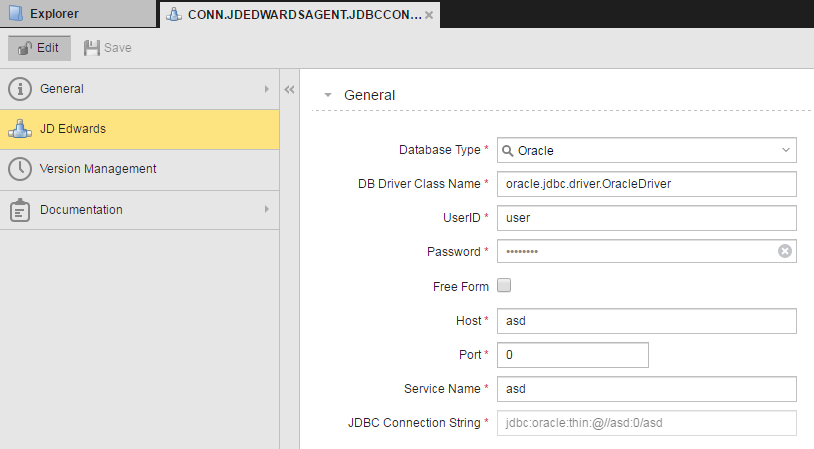
A JD Edwards JDBC connection object for Oracle
To link the JD Edwards agent to JD Edwards, you must create a JDBC connection object to connect the agent to JD Edwards and a default JD Edwards program connection object used to run jobs. You can override the JD Edwards program connection object in JD Edwards job definitions, but to do so, you must define one or more additional connection objects in the client where you define jobs.
To link the JD Edwards agent to JD Edwards, you must create the following in client 0:
You can override the JD Edwards program connection object in JD Edwards job definitions, but to do so, you must define one or more additional connection objects in the client where you define jobs.
The Login field on the Attributes
Creating a JD Edwards JDBC Connection Object
Create a JDEDWARDSAGENT > JDBCCONNECTION object in Client 0 as described in your Automation Engine documentation.
Define the connection object by doing one of the following:
| To: | Do this: |
|---|---|
|
Enter the host, port, and connect string in the provided fields for an Oracle database |
Select Oracle in the Database Type field. Fill in the Host, Port, and Service Name fields and keep the Free Form Entry box unchecked. The values you fill in will populate the read-only JDBC Connect String field in the Oracle 12c format: jdbc:oracle:thin:@//{host}:{port}/{service}, which is backwards compatible. An example is shown in the first image below. If you need to find your service name, you can do it in one of the following ways:
SQL> show parameter service_names In previous releases, there was a SID field in place of the Service Name field. In those releases, the JDBC Connect String field was populated in the Oracle 9i/10g/11g format: jdbc:oracle:thin:@{host}:{port}:{sid}. If you need to continue using the older format going forward, you can enter the JDBC connect string manually as described below. |
|
Enter the host, port, and SID in the provided fields for a SQL Server database |
Select SQLServer in the Database Type field. Fill in the Host, Port, and SID fields and keep the Free Form Entry box unchecked. The values you fill in will populate the read-only JDBC Connect String field in the SQL Server format: jdbc:jtds:sqlserver://{host}:{port}/{sid}. An example is shown in the second image below. There is no additional configuration for the driver with SQL Server since the JDE agent uses the built-in jdts.jdbc driver. |
|
Manually enter a connect string |
Select Oracle or SQLServer in the Database Type field. Specify the database driver class, userid, and password. Check the Free Form Entry box and enter a connect string in the JDBC Connect String field as shown in the third image below. |
| Manually enter an Oracle RAC connect string |
Select Oracle RAC in the Database Type field. Specify the database driver class, userid, and password. Enter a RAC connect string in the Oracle RAC Connect String field as shown in the fourth image below. |
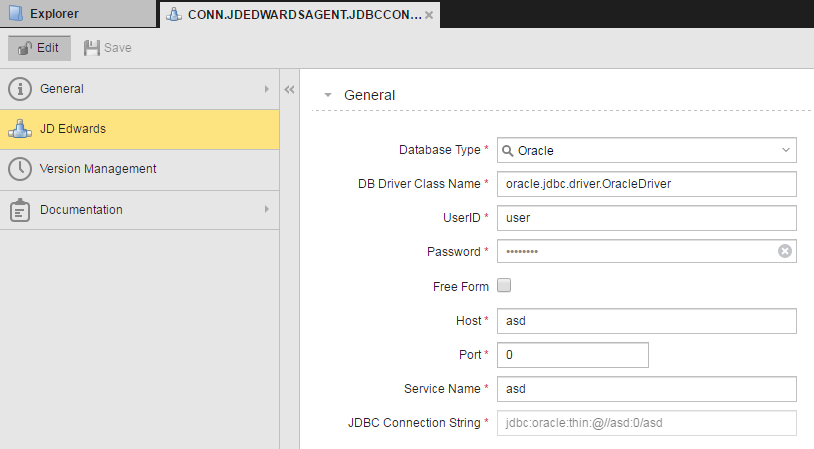
A JD Edwards JDBC connection object for Oracle
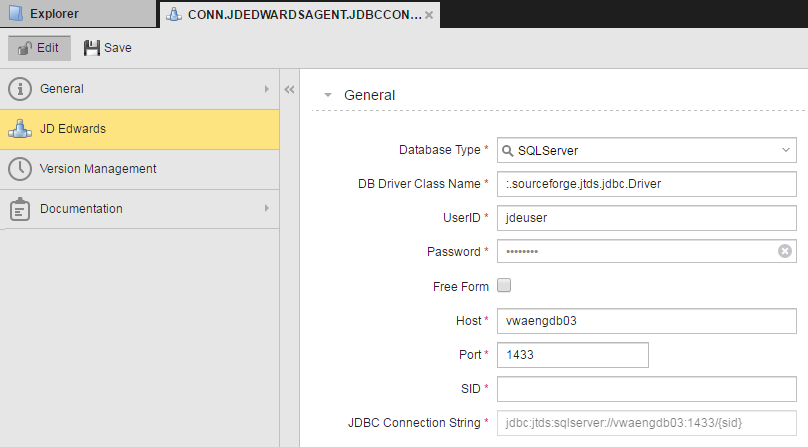
A JD Edwards JDBC connection object for SQL Server
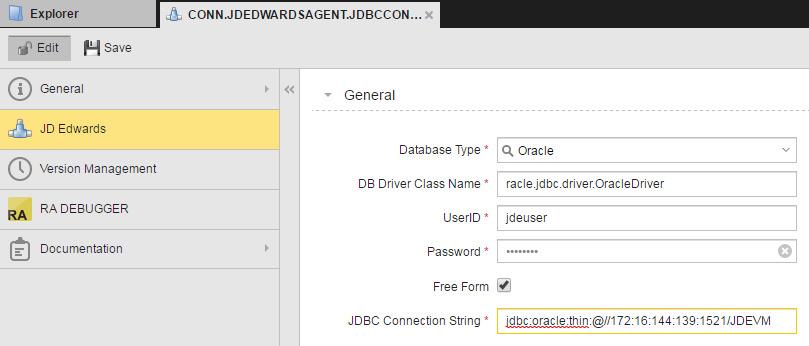
A JD Edwards JDBC connection object with a free form connection string
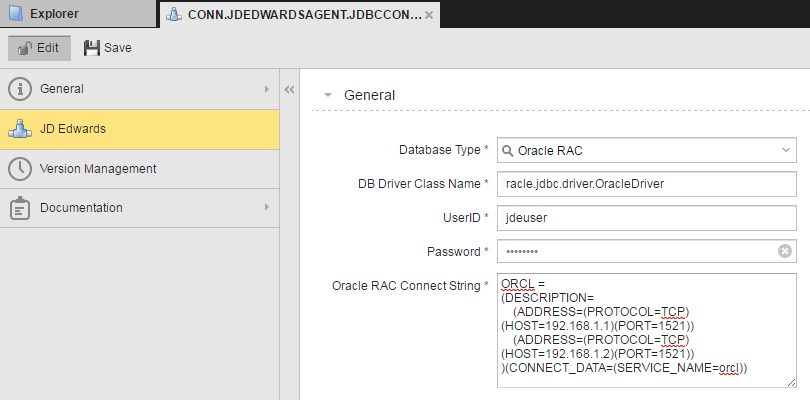
A JD Edwards JDBC connection object for Oracle RAC
Configuration Requirements for Connecting to an Oracle 12c Application Database
Configuring the JD Edwards agent to connect to an Oracle 12c Application Database requires the ojdbc6.jar JDBC driver file. To put the ojdbc6.jar file in place:
The file is located at ORACLE_HOME/jdbc/lib/.
| For | On | Directory |
|---|---|---|
| Automation Engine v11 or above | UNIX | bin/lib |
| Windows | bin\lib | |
| Automation Engine v9 or 10 | UNIX | bin/shared |
| Windows | bin\shared |
If you want to save the old file, you can copy it to a backup location outside the path of the agent.
| On | Directory |
|---|---|
| UNIX | bin/lib |
| Windows | bin\lib |
Configuration Requirements for Automation Engine v11.2 When You Do Not Use an Oracle 12c Application Database
Configuring the JD Edwards agent to connect to an Application Database that is not Oracle 12c when you are using Automation Engine v11.2 requires the ojdbc<version>.jar file. To put the ojdbc<version>.jar file in place:
The file is located at ORACLE_HOME/jdbc/lib/.
| On | Directory |
|---|---|
| UNIX | bin/lib |
| Windows | bin\lib |
Creating JD Edwards Program Connection Objects
Create a JDEDWARDSAGENT > JDEDWARDSCONNECTION object in Client 0 as described in your Automation Engine documentation. Optionally create additional connection objects that can be used for job overrides in the clients where you define jobs.
A sample JD Edwards program connection object is shown below.
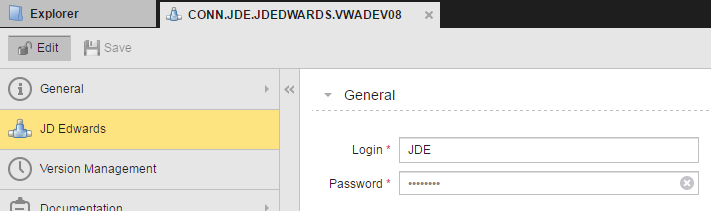
A JD Edwards program connection object
The Login field on the Attributes