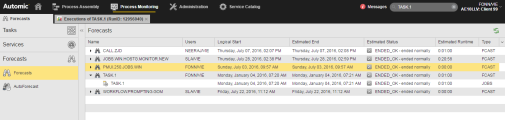Task Forecasts
Task forecasts predict the expected execution times and the estimated runtime of tasks.
In your Process Monitoring perspective you probably have many tasks that are scheduled to be executed regularly. They can be very complex if they contain multiple child tasks, Calendar conditions, status dependencies, etc. It can be difficult to know when they will start the next time and how long they will need to complete. For this purpose, you use task forecasts.
Task forecasts are created manually in the Process Monitoring perspective or via a script. Creating forecasts is possible only for single objects. Bulk calculations are not possible.
Prerequisite: The tasks has a runID and a start time.
To Create a Task Forecast
- Open the Process Monitoring perspective and select the task for which you want to create the forecast.
-
Right-click and select Create Forecast. The Create Forecast for Task "xxx" dialog is displayed:
-
Name displays the name of the selected task by default. Change it if necessary. This can be useful if, for example, you have created various forecasts for one task and want to differentiate them.
-
In Reference Run ID enter the run ID of the task for which you are creating the forecast. By default, the run ID of the selected task is displayed but you can change it.
Generating forecasts based on run IDs allows you to create multiple forecasts of one and the same task targeting different executions. This lets you analyze different scenarios and react accordingly.
-
If the selected task is scheduled using a Period object, the Periodic Task Forecast day picker is available.
Since schedules defined in Period objects may last forever, this value limits the number of forecasted days for these tasks.
-
If a Job Group is involved in the execution (JOBG), specify how you want the forecast to calculate its runtime:
-
Consider actual entries
The forecast checks the calculation method specified for each object in the group or parent object. The calculated ERT of the group is based on these definitions.
-
Use ERT of the Group
The ERT defined in the Group or parent object (Workflow or Schedule) and not the definitions in their child objects is considered for the runtime calculation.
-
Use Fixed Value
Based on your experience with your objects and processes, you probably already know how long it takes to execute most of them. In this case you can indicate here a specific value.
Notes:
- A Forecast always uses the current ERT for forecast calculations. If a fixed value is set, it is used for further task executions but not for the forecast. If you want to use a fixed value, you must reset the ERT calculation first and also after the next execution. The fixed value is also the current ERT.
-
If there are no Job Groups, the actual ERT of the child tasks is always used.
-
-
Click Create.
The forecast opens in the Process Monitoring window. Based on the task data, the estimated end date/time and status of the execution as well as the expected end status are displayed. For example:
The Logical Start and Estimated End columns specify the date and time in which the system expects the object to start and to finish respectively. Calendar conditions and system workload are taken into account for this calculation.
The Estimated Status column indicates the status the system expects the tasks to reach after the execution. The desired status can be set in the object definition on the Runtime Page.
The Estimated Runtime column indicates how long the system expects the task to run.
See also: