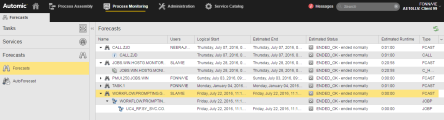Working with Forecasts
This topic describes the functions that are available for forecast objects.
This page includes the following:
Accessing the List of Forecasts
In the Process Monitoring perspective, open the Forecasts tab and select Forecasts.
Drill Down
The Forecasts list presents the information in the form of a tree structure that you can expand to show the contents of the forecast object. If this object contains children, you can drill down in the list to open all items:
Renaming forecasts is useful if, for example, you have created multiple forecasts and need to give them naming conventions that help you easily identify them.
- Right-click the required object and select Rename from the context menu.
-
The Rename Forecast dialog is displayed:
- Enter the new name and click Rename.
Deleting Forecasts
- Right-click one or more objects and select Delete.
-
The system prompts you to confirm that you want to delete.
Refreshing the Forecasts List
Refreshing the Forecasts list is particularly important on the AutoForecast list after (re)calculating. When a calculation finishes, the list is not updated automatically. You must refresh it manually.
See also: