Report Definition Examples
Example 1: Report for Feature and Bugfix Packages
Main Type: Package
Custom Types: Feature, Bugfix
You might create a report as shown in the following Resulting Table after importing the following type definitions.
Report Definition
<?xml version="1.0" encoding="utf-8"?>
<Report mainType="Package"
includeHistoricData="true"
tableName="myPackageReportTableName"
xmlns:xsi="http://www.w3.org/2001/XMLSchema-instance"
xsi:noNamespaceSchemaLocation="report.xsd">
<Type customType="Feature" typeVersion="1.0">
<Property name="health_status" columnName="Health"/>
<Property name="system_release.system_name" columnName="Release_Name"/>
<Property name="system_release.system_state" columnName="Release_State"/>
</Type>
<Type customType="Bugfix" typeVersion="2.0">
<Property name="system_release.system_name" columnName="Release_Name"/>
<Property name="system_name" columnName="Name"/>
</Type>
</Report>
(line breaks for formatting purposes only)
Resulting Table
When creating the report via the create report CLI command, a new table is created in the reporting database as defined in the report definition XML.
For example, the sample report definition above would lead to the creation of a table myPackageReportTableName with the following columns:
-
ID
Generated unique ID inside a reporting table
-
system_id
Internal ID, unique inside, but may appear more than once if historical data is included in your table.
-
system_related_id
When reporting a N:M relation, the ID of the related entity.
-
system_date_changed
The date and time this entity was changed.
When not including historical data, this column reflects the last time when this entity was changed.
-
system_deleted
Whether the entity was deleted with this change.
When not including historical data, this column will not be inserted.
-
system_custom_type
The custom type of the entity.
-
system_custom_type_version
The custom type version of the entity.
-
Health
Custom property as defined in the report definition XML file.
-
Release_Name
System property of the entity as defined in the report definition XML file.
-
Release_State
System property of the entity as defined in the report definition XML file.
-
system_name
System property of the entity as defined in the report definition XML file (no column name given explicitly).
The data in the table is changed whenever a property of an entity changes that is included in the report. If the reporting database is down, the changes are applied once the database is up again.
Example 2: Using the Parameter includeHistoricData
This example attempts to highlight the difference that the parameter includeHistoricData makes to the reporting table data.
Scenario
For this example, the following two steps are performed:
- Install the WebUI component (
Automic\Release.Manager\WebUI) (application: CRM) to the CRM_TEST environment - Rename the component to Admin WebUI
- Delete the installation record for the component WebUI from the CRM_TEST environment
Report Definition
In the report definition, set the parameter includeHistoricData either to False (case 1) or True (case 2).
<?xml version="1.0"?>
<Report tableName="InstallationHistory"
includeHistoricData="False|True"
mainType="InstalledPackageComponent">
<Type>
<Property columnName="Application_Name"
name="system_application.system_name"/>
<Property columnName="Component_Name"
name="system_component.system_name"/>
<Property columnName="Component_Type"
name="system_component.system_custom_type"/>
<Property columnName="Agent"
name="system_deployment_target.system_deployment_agent_name"/>
<Property columnName="Environment_Name"
name="system_execution.system_deployment_profile.
system_environment.system_name"/>
<Property columnName="Install_Date"
name="system_execution.system_actual_to"/>
<Property columnName="Install_User_Name"
name="system_execution.system_owner.system_name"/>
<Property columnName="Install_State" name="system_state"/>
</Type>
</Report>
(line breaks for formatting purposes only)
Result: Structure of the Reporting Table InstallationHistory
After activation via CLI (Configuring Reporting Data, step 2), the structure of the created reporting table in the Microsoft SQL Server looks as follows:
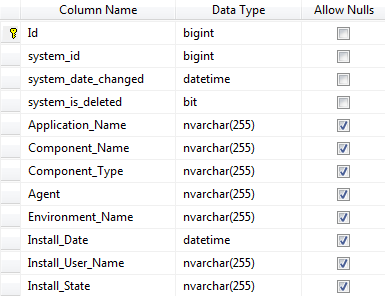
Result: Data Changes in the Reporting Table InstallationHistory
Content after the component was successfully installed (step 1) when includeHistoricData = False (case 1)
| Id | system_id | system_date_changed | system_is_deleted | Application_Name | Component_Name | Component_Type | Agent | Environment_Name | Install_Date | Install_User_Name | Install_State |
|---|---|---|---|---|---|---|---|---|---|---|---|
| 11040 | 11030 | 2015-05-02 08:37:54.433 | 0 | CRM | WebUI | IIS | IIS_SERVER | CRM_TEST | 2015-05-02 08:37:43.000 | 1000/DEV/DEV | Installed |
When the execution starts, CDA creates a record with state InProgress. When the installation is complete, CDA inserts a new record with state Installed and deletes the record with state InProgress.
Note: The Id changes with each update. The field system_id keeps its value.
Content after the component was successfully installed (step 1) when includeHistoricData = True (case 2)
| Id | system_id | system_date_changed | system_is_deleted | Application_Name | Component_Name | Component_Type | Agent | Environment_Name | Install_Date | Install_User_Name | Install_State |
|---|---|---|---|---|---|---|---|---|---|---|---|
| 11031 | 11030 | 2015-05-02 08:37:15.303 | 0 | CRM | WebUI | IIS | IIS_SERVER | CRM_TEST | NULL | 1000/DEV/DEV | InProgress |
| 11040 | 11030 | 2015-05-02 08:37:54.433 | 0 | CRM | WebUI | IIS | IIS_SERVER | CRM_TEST | 2015-05-02 08:37:43.000 | 1000/DEV/DEV | Installed |
When the execution starts, CDA creates a record with status InProgress. When the installation is complete, CDA adds another record with status Installed.
Note: The Id changes with each update. The field system_id keeps its value.
Content after the component was successfully renamed (step 2) when includeHistoricData = False (case 1)
| Id | system_id | system_date_changed | system_is_deleted | Application_Name | Component_Name | Component_Type | Agent | Environment_Name | Install_Date | Install_User_Name | Install_State |
|---|---|---|---|---|---|---|---|---|---|---|---|
| 11046 | 11030 | 2015-05-02 08:47:15.303 | 0 | CRM | Admin WebUI | IIS | IIS_SERVER | CRM_TEST | 2015-05-02 08:37:43.000 | 1000/DEV/DEV | Installed |
Note: Id, system_date_changed and Component_Name fields are updated.
Content after the component was successfully renamed (step 2) when includeHistoricData = True (case 2)
| Id | system_id | system_date_changed | system_is_deleted | Application_Name | Component_Name | Component_Type | Agent | Environment_Name | Install_Date | Install_User_Name | Install_State |
|---|---|---|---|---|---|---|---|---|---|---|---|
| 11031 | 11030 | 2015-05-02 08:37:15.303 | 0 | CRM | WebUI | IIS | IIS_SERVER | CRM_TEST | NULL | 1000/DEV/DEV | InProgress |
| 11040 | 11030 | 2015-05-02 08:37:54.433 | 0 | CRM | WebUI | IIS | IIS_SERVER | CRM_TEST | 2015-05-02 08:37:43.000 | 1000/DEV/DEV | Installed |
| 11046 | 11030 | 2015-05-02 08:47:15.303 | 0 | CRM | Admin WebUI | IIS | IIS_SERVER | CRM_TEST | 2015-05-02 08:37:43.000 | 1000/DEV/DEV | Installed |
A new third row has been inserted. Compared to the preceding row (second row), the fields with differences are: Id, system_date_changed, and Component_Name.
Content after the component was successfully removed (step 3) when includeHistoricData = False (case 1)
| Id | system_id | system_date_changed | system_is_deleted | Application_Name | Component_Name | Component_Type | Agent | Environment_Name | Install_Date | Install_User_Name | Install_State |
|---|---|---|---|---|---|---|---|---|---|---|---|
| no record available | |||||||||||
When you delete the component, the record is removed from the reporting table.
Content after the component was successfully removed (step 3) when includeHistoricData = True (case 2)
| Id | system_id | system_date_changed | system_is_deleted | Applicaction_Name | Component_Name | Component_Type | Agent | Environment_Name | Install_Date | Install_User_Name | Install_State |
|---|---|---|---|---|---|---|---|---|---|---|---|
| 11031 | 11030 | 2015-05-02 08:37:15.303 | 0 | CRM | WebUI | IIS | IIS_SERVER | CRM_TEST | NULL | 1000/DEV/DEV | InProgress |
| 11040 | 11030 | 2015-05-02 08:37:54.433 | 0 | CRM | WebUI | IIS | IIS_SERVER | CRM_TEST | 2015-05-02 08:37:43.000 | 1000/DEV/DEV | Installed |
| 11046 | 11030 | 2015-05-02 08:47:15.303 | 0 | CRM | Admin WebUI | IIS | IIS_SERVER | CRM_TEST | 2015-05-02 08:37:43.000 | 1000/DEV/DEV | Installed |
| 11052 | 11030 | 2015-05-02 08:53:59.247 | 1 | NULL | NULL | NULL | NULL | NULL | NULL | NULL | NULL |
When you delete the component, another record is added to the reporting table with system_is_deleted = 1.
Note: The Id changes with each update. The field system_id keeps its value.