Creating a new Package Type and Defining Package States
Before creating a new Application, a new Package Type and Package States must be defined in the Custom Types section.
This page includes the following:
Watch the video:
Note: Read the Working with Packages section for more information about Packages and Stateflows.
Package Overview
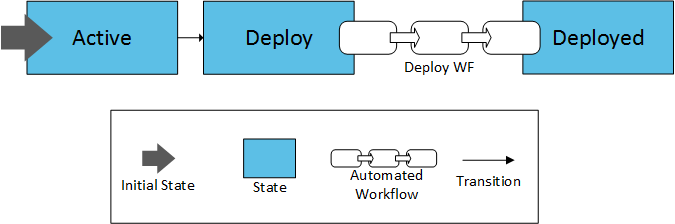
To Create a New Package Type
- Navigate to Settings > Custom Types.
- Hover over the Package tab and click the add button displayed. The Create Custom Type dialog is shown.
- Select the Create from Existing radio button (for this scenario, the new type will be based on the Deployment Package Type)
- Name the new Custom Type Rolling.
- Enter the version number: 1.0
- Select the Package Type.
- Select the Deployment Custom Type.
- Select the version you want to base the new Custom Type on.
- Click Create.
To Create the Package States
- Open the Rolling Package Type.
- Display the Workflow section.
- Right-click the States section and go to Add child > State
- Add the following States:

State description
- Active: initial Package state upon creation.
- Deploy: transitional state. Used to trigger the "Trigger_Deployment" & "Deploy" Workflows.
- Deployed: Package deployed into Target.
-
Now define the ClosingState condition and transitions for each State:
State isClosingState Transition Transition name toState Active true Deploy Deploy Deploy Deploy false Deployed Deployed Deployed Deployed false - - -
Next steps: