Creating and Configuring the JIRA Project
This section describes how to create and configure a project in JIRA to handle request issues and execute deployments in CDA.
To Create and Configure a Project in JIRA
- Open the JIRA administration interface.
- Navigate to Projects > Create Project. The Project management dialog is displayed.
- Name the project CDAServices.
- Enter a project key to be used as the prefix of this project issue keys (for example, AS).
- Click Submit. The project is created.
- To configure the project to handle deployment request issues, go to Administration > Project and select the CDA Services project.
- In the Issue Types section, click the name of the default scheme.
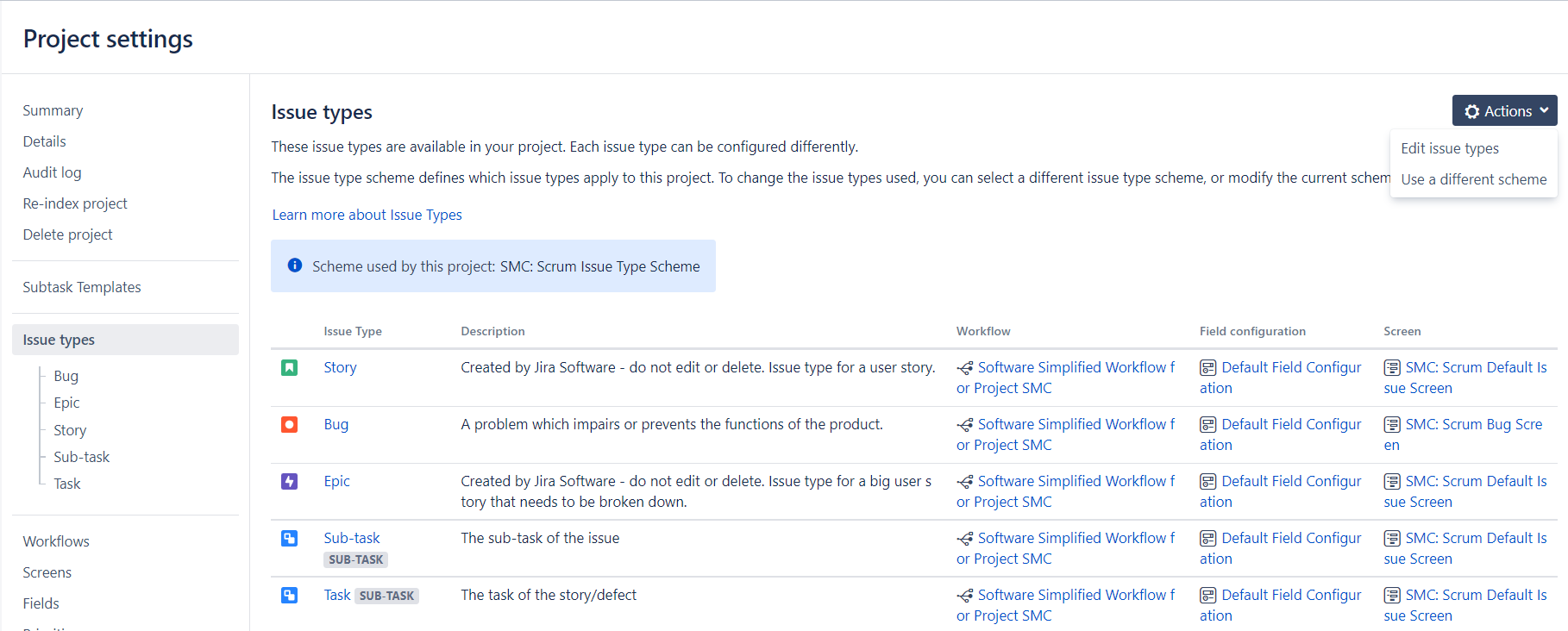
- Click the Actions drop-down list and select Use a different scheme.
- Select the Choose an existing issue type scheme radio button.
- Select the CDA Issue Type Scheme from the drop-down list.
- Click OK.
- In the Workflows section, click the name of the default scheme.
- Click Switch Scheme to display the Associate Workflow Scheme to Project page.
- Select the CDA Workflow Scheme from the Scheme drop-down list.
- Click Associate to begin the process.
- Click Associate to confirm that there are no issues to migrate.
- Click Acknowledge to finish the process.
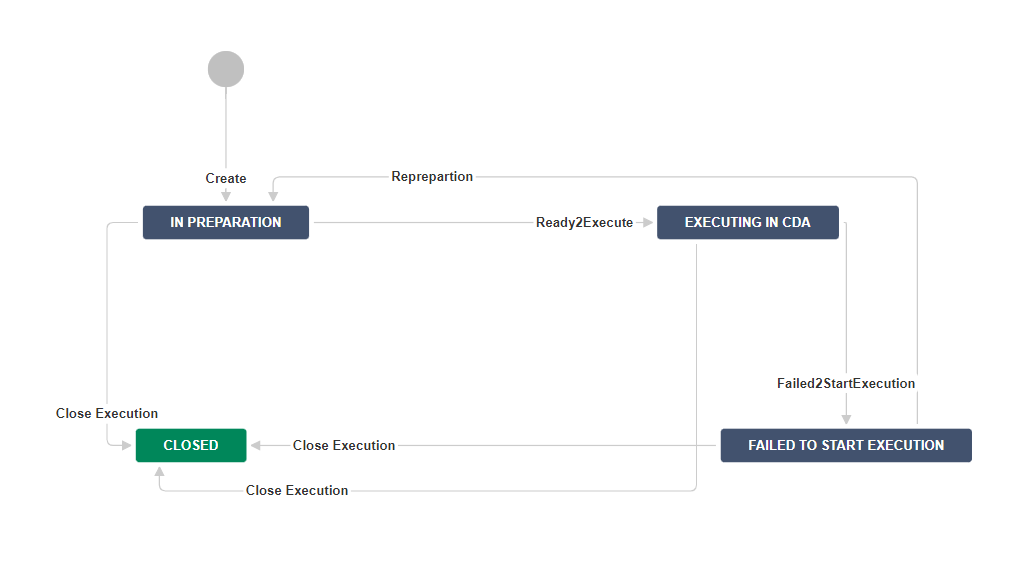
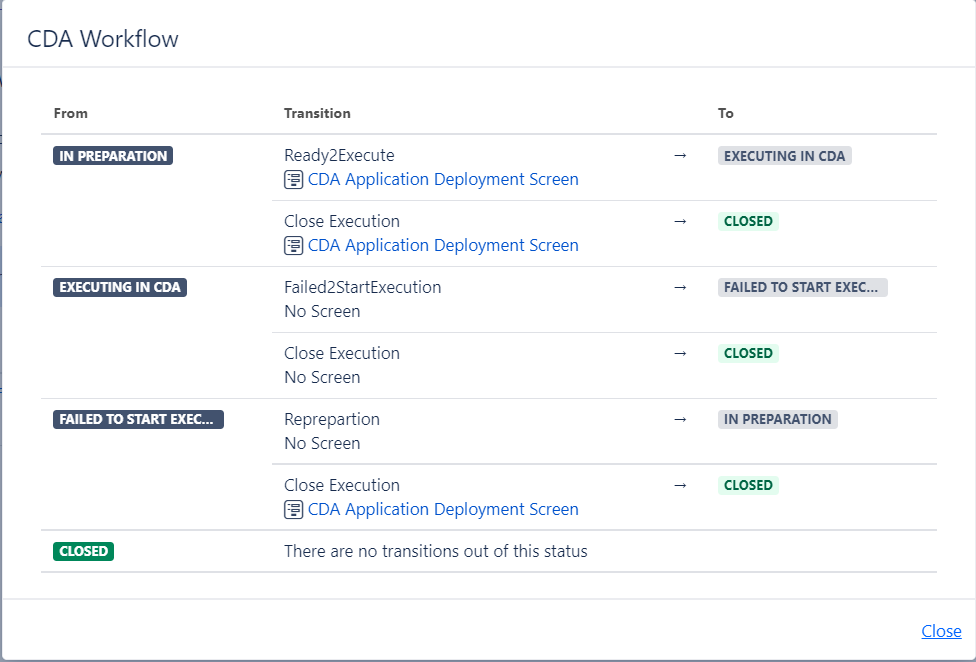
- To define the associated type screen scheme, click the name of the default scheme in the Screens section.
- Click the Actions drop-down list and select Use a different scheme.
- Select the CDA Issue Type Screen Scheme from the drop-down list.
- Click Associate.
- In the Fields section, click the name of the default scheme.
- Click the Actions drop-down list and select Use a different scheme.
- Select the CDA Field Config Scheme from the drop-down list.
- Click Associate.
Note: Optionally, you can customize issue types, workflows, screens, and fields manually by creating your own schemes (see JIRA documentation).