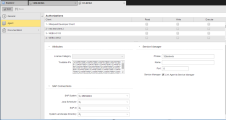The steps for defining an agent object (HOST) are the same as for any other Automic object. This topic describes the settings that are specific to agent objects only as well as the Agents list and what you see in it. For general information about the purpose of an agent, see Agents (HOST).
An agent definition is made up of the following pages:
- Standard pages that are always available, no matter what type of object you are defining:
- The object-specific page described here.
Agents can be added, edited, renamed, etc. in Client 0 only. Configuring agents is also possible in their respective ini files. They are accessible in read only mode from all other clients, according to the user's privileges
To Define the Agent-Specific Settings
- Specify the agent Attributes:
- Select the License Category, for example Production or Test.
-
Enter the Trusted IPs. If your system runs with encryption, you can specify IP addresses from which the agent accepts non-encrypted connections.
The addresses must be separated by semicolons. Communication to components such as the Job Messenger, Event Monitors (BS2000, z/OS) or the Output Collector (NSK) takes place without encryption.
By default, the agent accepts non-encrypted messages from the local host (127.0.0.1 on IPv4 and ::1 on IPv6) and its own IP address. If Event Monitors on z/OS are used in LPARs on different computers, you must specify the relevant IP addresses here.
Releasing individual IP addresses is only reasonable if login attempts of former agent versions should be rejected.
-
Specify the Service Manager settings.
They are required for the connection between the agent and the Service Manager, an external monitoring tool that allows you to sart/stop the Automation Engine.
The Service Manager comes with a proprietary user interface; however, if you want to use the AWI instead, you can do so provided you enter the necessary information. This way, Agents can start directly via the User Interface or via the MODIFY_SYSTEM script element.
All values will automatically be replaced if the connection to the corresponding Service Manager service was successful. To refresh the connection you simply right-click the agent and select Update Service Manager Link from the context menu. The default port number 8871 is used, unless a different specification is provided in the SMGR_PORT_RANGE key in the UC_SYSTEM_SETTINGS variable ( UC_SYSTEM_SETTINGS - System-Wide Settings).
- Enter the Phrase, which is the name of the Service Manager environment.
- Enter the Name of the service in the Service Manager.
- Enter the Port number of the Service Manager.
-
Activate Link Agent to Service Manager, otherwise you can no longer start the agent either via the Administration Perspective or using the MODIFY_SYSTEM script element.
This specification is automatically set if the Service Manager scan for the agent was successful.
See also: