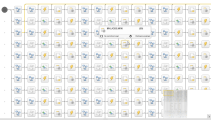Interactive Navigation within Large Workflows
Large workflows spread over the visible part of the Workflow editor/monitor. In case of Workflows that contain hundreds of tasks, panning is not enough to get an overview of the Workflow. In these cases, a mini map at the bottom right corner of the screen helps you orientate within them.
The mini map serves as indicator of where the current screen lies within the Workflow. It provides a minimized view of the entire Workflow and highlights the section that is currently visible.
If you click anywhere on the editor/monitor to drag the view and, therefore, you change the focus in the workflow, the mini map changes its position simultaneously. Conversely, if you click and drag the mini map, the editor/monitor changes its focus accordingly.
Furthermore, if you select a task in the workflow, the task is also selected in the mini map.
For example:
The mini map is visible by default when you open a Workflow, either in the Workflow Editor (Process Assembly perspective) or in the Workflow Monitor (Process Monitoring perspective), no matter if it is in edit mode or not. You can toggle it off by clicking the ![]() button. You can have it displayed again by clicking the
button. You can have it displayed again by clicking the ![]() button.
button.