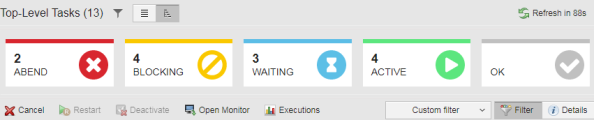The Automic Web Interface provides information on the status of your tasks in various ways. On the Process Monitoring toolbar, on the list of Tasks, in the detailed views of Schedules, Workflows, etc.
There are five major status groups:
| ABEND | Executed objects that completed with an abnormal status |
| BLOCKED | Executed but incomplete objects |
| WAITING | Objects that are posted but not yet executing |
| ACTIVE | Currently executing |
| OK | Executed objects and completed with a normal status |
The actions that you can take on a task depend on the type of task and on its status. Take a look at Available Functions Depending on the Task Status for a detailed description.
Process Monitoring Status Bar
The status bar indicates how many tasks are on each of the available main status. It takes into account the overall tasks that are currently displayed on the list, that is, it takes into account the filter that is currently being used (if any).
Usually, it is displayed between the task header bar and the toolbar:
However, if you minimize the size of your window, it collapses to simple icons and shifts to the header bar:
List of Tasks and Detailed Task Views
This table lists all the icons used in the Automic Web Interface to indicate the status of a task. You will find them in various places in the Process Monitoring perspective, such as in the task boxes in a workflow (Workflow Monitor) in the Status column on the Tasks list, etc.
| Icon | Meaning |
|---|---|
| ABEND | |
|
|
Abend |
|
|
Abend (Restart) |
|
|
Abend (Restart of a restarted task) |
|
|
Abend (Restart of the original task) |
| BLOCKED | |
|
|
Inconsistent |
|
|
Inconsistent (Restart) |
|
|
Inconsistent (Restart of a restarted task) |
|
|
Inconsistent (Restart of the original task) |
|
|
Held |
|
|
Held (Restart) |
|
|
Held (Restart of a restarted task) |
|
|
Held (Restart of the original task) |
| WAITING | |
|
|
Waiting (gray means that the process is ongoing and that this status will change; the user cannot intervene) |
|
|
Waiting (Restart) |
|
|
Waiting (Restart of a restarted task) |
|
|
Waiting (Restart of the original task) |
|
|
Waiting-Registered |
|
|
Waiting-Registered (Restart) |
|
|
Waiting-Registered (Restart of a restarted task) |
|
|
Waiting-Registered (Restart of the original task) |
|
|
Waiting-External dependencies |
|
|
Waiting-External dependencies (Restart) |
|
|
Waiting-External dependencies (Restart of a restarted task) |
|
|
Waiting-External dependencies (Restart of the original task) |
|
|
Waiting-Host |
|
|
Waiting-Host (Restart) |
|
|
Waiting-Host (Restart of a restarted task) |
|
|
Waiting-Host (Restart of the original task) |
|
|
Waiting-Manual release |
|
|
Waiting-Manual release (Restart) |
|
|
Waiting-Manual release (Restart of a restarted task) |
|
|
Waiting-Manual release (Restart of the original task) |
|
|
Waiting-Parallel tasks |
|
|
Waiting-Parallel tasks (Restart) |
|
|
Waiting-Parallel tasks (Restart of a restarted task) |
|
|
Waiting-Parallel tasks (Restart of the original task) |
|
|
Waiting-Preconditions |
|
|
Waiting-Preconditions (Restart) |
|
|
Waiting-Preconditions (Restart of a restarted task) |
|
|
Waiting-Preconditions (Restart of the original task) |
|
|
Waiting-Queue |
|
|
Waiting-Queue (Restart) |
|
|
Waiting-Queue (Restart of a restarted task) |
|
|
Waiting-Queue (Restart of the original task) |
|
|
Waiting-Rollback |
|
|
Waiting-Rollback (Restart) |
|
|
Waiting-Rollback (Restart of a restarted task) |
|
|
Waiting-Rollback (Restart of the original task) |
|
|
Waiting-Sync |
|
|
Waiting-Sync (Restart) |
|
|
Waiting-Sync (Restart of a restarted task) |
|
|
Waiting-Sync (Restart of the original task) |
|
|
Waiting-Start time |
|
|
Waiting-Start time (Restart) |
|
|
Waiting-Start time (Restart of a restarted task) |
|
|
Waiting-Start time (Restart of the original task) |
| ACTIVE | |
|
|
Active |
|
|
Active (Restart) |
|
|
Active (Restart of a restarted task) |
|
|
Active (Restart of the original task) |
| OK | |
|
|
Ended normally |
|
|
Ended (rollbacked, rollback empty) |
See also: