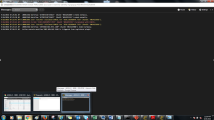Detaching Windows
When designing objects, monitoring tasks or troubleshooting you sometimes need to open multiple windows at a time to have an overview of all the data you need. For this purpose you can detach the windows and rearrange them side by side on your screen.
Many windows can be detached; depending on their type or on the data they display, there are various ways to do so:
| Window | How to detach it |
|---|---|
|
Requests |
By default the Requests dialog is displayed in the middle of your screen blocking the main page. You can detach it by clicking the |
| Messages |
By default the Messages pane is displayed inline at the bottom of the main page. You can detach it by clicking |
| Reports |
By default the Reports is displayed on the foreground blocking all other views. You can detach it by clicking the |
| Objects |
This opens one object-specific definition page per selected object, each in a different browser window. Right-click it and select Edit in new window. |
Detached windows open up in a dedicated browser and display information on their caption that help you recognize their content at a glance. When you hover your cursor over the browser icon on the taskbar, this information is also displayed as a tooltip. For example:
The screenshot depicts a maximized detached Messages window. The Requests messages is also detached. When you hover your cursor over the browser icon on the taskbar, icons of both the detached and the main windows are displayed and a tooltip provides the caption information on the icon you are currently selecting.