A new documentation set is provided with each major version of your Automic product. When you download it for installation, the documentation comes with it. However, the Automic's Documentation Team works continuously to update and improve it. If your company is using the documentation offline, we recommend your system administrator to visit docs.automic.com regularly to download the newest version.
This topic provides information on the following:
- Scope and Target Groups
- Opening the Online Help
- Searching for Information
- Context-Sensitive Help
- Printing a Topic
- Expanding Collapsible Sections
- Icons and Typographical Conventions
- Finding the Definition of a Term
- Troubleshooting
The following guides and reference documents are available:
|
Name |
Content |
Format |
|---|---|---|
|
User Guide |
Addressing mainly (but not only) developers and object designer (Process Assembly perspective) and operators (Process Monitoring perspective), this guide provides detailed descriptions of the solution features and functions, use cases that illustrate them and step-by-step instructions that guide you through your work. |
Online Help |
|
Administration Guide |
Meant for system administrators. Here you will find all sorts of useful information regarding user and authorization management, security, configuration, etc. for all components delivered with the solution. |
Online Help |
|
Installation Guide |
Also meant for system administrators, here you find guidelines for planning, installing and updating the solution and all its components. |
Online Help |
| Integration Guide | This guide provides guidelines for integrating Automic Workload Automation with other systems. | Online Help |
| Scripting Guide | This comprehensive guide addresses mainly developers and object designers. It describes the Automation Engine scripting language, provides lists of all available script elements with their descriptions, etc. | Online Help |
| Release Highlights | Our Release Highlights summarize the new features you will find with this version of the software and links to the topics in the documentation that deal with them. | Online Help |
In addition to opening the help from within the application (see Context-Sensitive Help) you can find it at docs.automic.com. This link opens the Automic Online Documentation center, where you will find the documentation of all Automic's products:
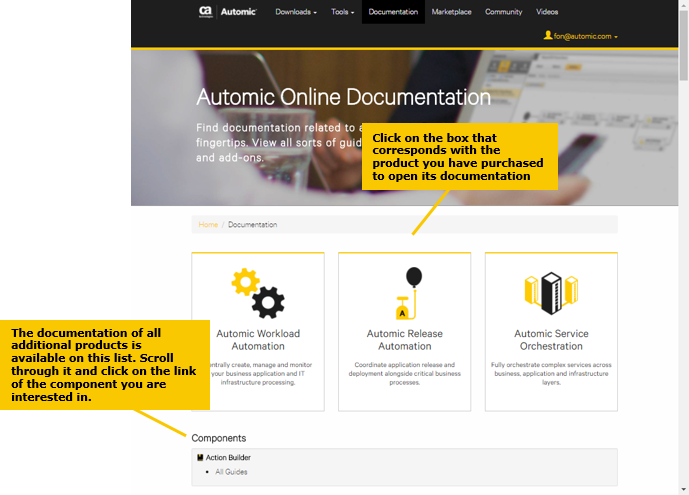
Clicking on the product box opens a product-specific page where you can select the version you are interested in. Select the tab that corresponds to your version; there you will find the links to the documentation. The image below illustrates how the AWA documentation page works, but it is exactly the same for all other products:
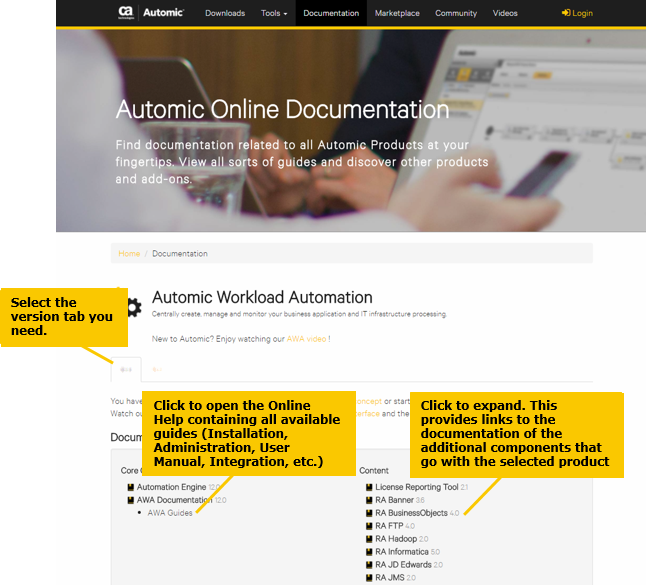
Use this method if you want to search for a topic without bothering about where it is located in the documentation. Type one or more terms related to it as illustrated in the picture below:
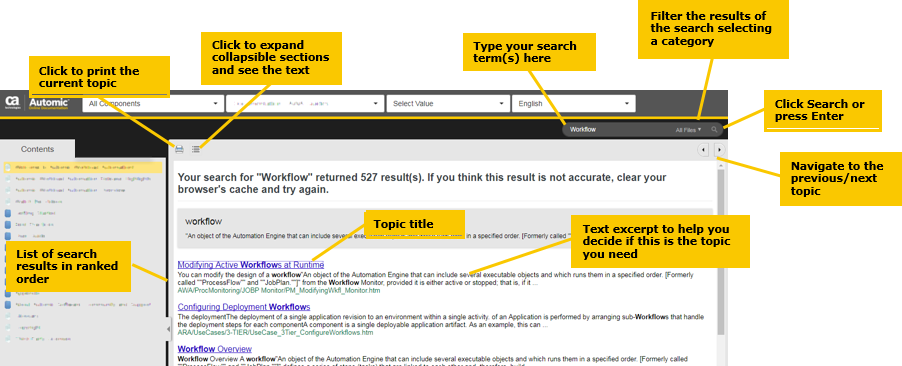
This method is useful if you are already familiar with the structure of the documentation or if you want to learn a bit more about it:
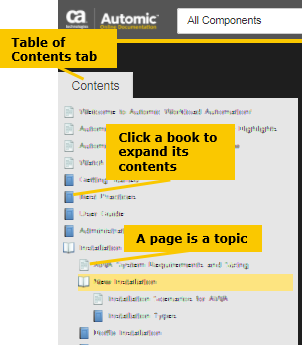
Automic products provide context-sensitive help that you can easily access as follows:
Help with a Perspective or a Page in a Perspective
Every page and sub page provides direct access to the topic in the product documentation that deals with it.
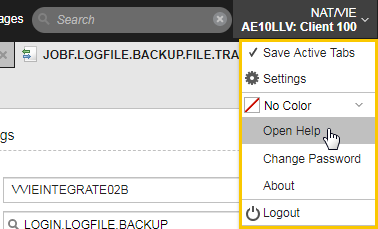
Help with Script Elements
The Automation Engine script language helps you automate your processes. The Automic Scripting Guide helps you with the syntax, functions, parameters, etc. You can access it directly from within any of the Process pages of the object definition as follows:
-
On the Process page where you have your script, right-click the element with which you need help.
To select an element, right-click it. The element is highlighted and a context-menu opens providing all available functions.
Clicking, double-clicking or dragging your cursor over one or more elements DOES NOT select them. It opens a tooltip providing the details on the syntax of those elements.
-
Select Search in help from the context-menu. For example:
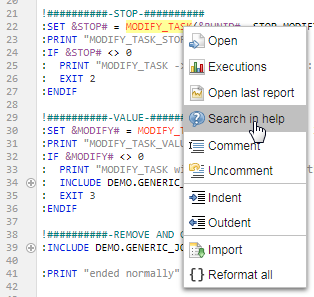
-
Automic's online help opens up and the selected element is automatically inserted in its Search field. The search is also automatically started and the list with its results is displayed.
In our previous example, you might be interested in the first topic, as it matches the search term and it is described in the Scripting Guide:
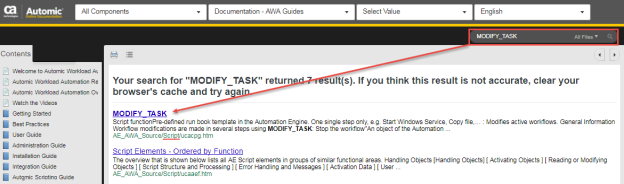
- Click the link to open the topic.
Most of the Automic guides are available only as Online Help. If you'd rather work with printouts, an icon at the top of each topic in the Online Help allows you to print it:
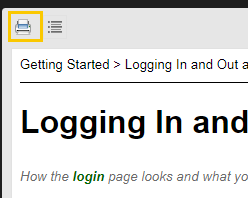
Expanding Collapsible Sections
Some topics may contain a lot of information, which is usually divided in sections you can easily recognize. In such cases, some sections can be collapsed to help you have an overview of the topic content without having to scroll through it.
For example:
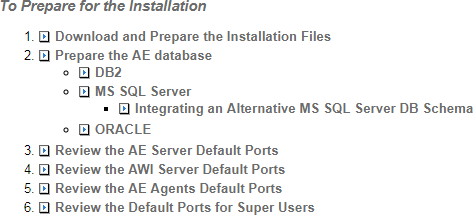
You have two options to have the collapsed content displayed:
-
Click the
 button at the top of the topic to expand ALL collapsed sections on a page:
button at the top of the topic to expand ALL collapsed sections on a page: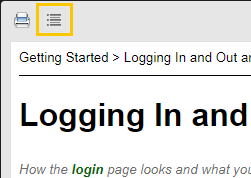
- Click the arrow next to the text to expand only that section.
Icons and Typographical Conventions
|
Icon |
Description |
|---|---|
| Bold | Names of buttons, fields, windows, text fields, symbols, (GUI) elements, columns, flags, login masks, entities and shortcuts. |
|
|
Warning, indicates possible problems. |
|
|
Critical warning (system crash, DB inconsistency) |
|
|
Useful information (such as notes and related concepts). |
|
|
Steps that can only be performed by administrators. |
|
|
Peculiarities that are based on specifications of the authorization system (such as privileges and rights). |
|
|
Tips for easier handling or better performance. |
|
|
A video is available for this topic. |
Finding the Definition of a Term
This documentation also contains a Glossary with the definitions of the most relevant terms used in the product you have purchased. There are two ways to search for those definitions:
-
Entering it in the Search field and press Enter. If the Glossary contains an entry that matches your search, the definition is displayed as first hit on the list of results. For example:
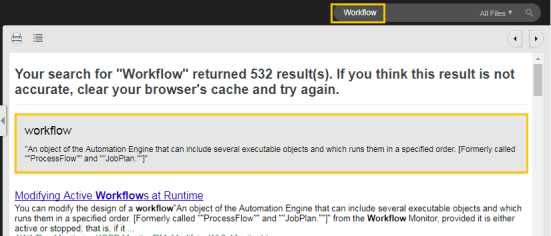
See also: