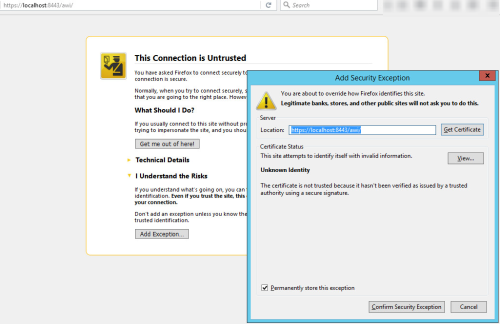Create a Keystore File for Your Tomcat Installation
- Open a command prompt with administrator rights and change the path to the Tomcat configurationUn ensemble de composants qui constituent un système. Ceci comprend des informations relatives à la manière dont les composants sont connectés, ainsi que les paramètres appliqués. directory (TOMCAT_HOME/conf/).
- Create a keystore file with a self-signed certificate, using the following command. This will result in the output as shown below (status after complete editing).
 The cursor will jump to the first line you can enter your values in. After each entry confirm with the Return key to jump to the next line.
The cursor will jump to the first line you can enter your values in. After each entry confirm with the Return key to jump to the next line.
"%JAVA_HOME%\bin\keytool" -genkey -alias tomcat -keyalg RSA -keystore tomcat-keystore.jks -storepass myTomcatKeystorePassword
What is your first and last name?
[Unknown]: localhost
What is the name of your organizational unit?
[Unknown]: YOUR_UNIT
What is the name of your organization?
[Unknown]: YOUR_ORGANIZATION
What is the name of your City or Locality?
[Unknown]: YOUR_CITY
What is the name of your State or Province?
[Unknown]: YOUR_STATE
What is the two-letter country code for this unit?
[Unknown]: AT
Is CN=localhost, OU=YOUR_UNIT, O=YOUR_ORGANIZATION, L=YOUR_CITY, ST=YOUR_STATE, C=AT correct?
[no]: YES
Enter key password for <tomcat>
(RETURN if same as keystore password):
![]() You have to use the hostname / domain of your AWI instance as your first and last name
You have to use the hostname / domain of your AWI instance as your first and last name (localhost in this example).
This command will create a new keystore file named tomcat-keystore.jks protected with the password myTomcatKeystorePassword located in the configuration directory.
The keystore contains a self-signed certificate for your AWI instance.
Import a Signed Certificate into the Keystore (optional)
You can skip this step, if you use a self-signed certificate that you created in the previous step.
- Use the following command to import a chain certificate or root certificate (if available) into your keystore first:
- Now import the certificate using this command:
-
To import an existing certificate signed by your own Certificate Authority (CA) into a
PKCS12keystore using OpenSSL you would execute a command like this:
"%JAVA_HOME%\bin\keytool" -import -alias root -keystore tomcat-keystore.jks -trustcacerts -file <filename_of_the_chain_certificate>
"%JAVA_HOME%\bin\keytool" -import -alias tomcat -keystore tomcat-keystore.jks -file <your_certificate_filename>
![]() The Tomcat only supports keys and certificates in the
The Tomcat only supports keys and certificates in the JKS, PKCS11 or PKCS12 format.
openssl pkcs12 -export -in mycert.crt -inkey mykey.key
-out mycert.p12 -name tomcat -CAfile myCA.crt
-caname root -chain
Configure the Tomcat Connection
- Open the
server.xmlfile located in the configuration directory of your Tomcat instance. - Add the following connector configuration to your configuration file and save it:
- Restart your Tomcat instance to apply the changes.
<Connector port="8443" protocol="org.apache.coyote.http11.Http11Protocol"
keyAlias="tomcat" keystoreFile="conf\tomcat-keystore.jks" keystorePass="myTomcatKeystorePassword"
maxThreads="150" SSLEnabled="true" scheme="https" secure="true"
clientAuth="false" sslProtocol="TLS" />
![]() For the parameter
For the parameter keystorePass enter the password of the tomcat-keystore.jks.
Test Access to Your AWI instance
You can now access the Interface WebDeprecated Term. Automic using a secure connection.
- As URL use
https://YOUR_DOMAIN:8443/awi/(for example:https://localhost:8443/awi/) -
 If you are using a self-signed certificate you may receive a warning that the connection is untrusted, because is not possible to verify the identity.
If you are using a self-signed certificate you may receive a warning that the connection is untrusted, because is not possible to verify the identity.
You can only avoid this warning if you are using signed certificates by a trusted certificate authority. The connection's encryption is the same as with a self-signed certificate.
You would have to confirm that you want to use the self-signed certificate in a dialog similar to this: