The SAP Financial Closing CockpitVisualisiert Werte und Zustände der Automation Engine oder von den überwachten und gesteuerten Systemen. Auch ein eigener Objekttyp in der Automation Engine. can be used to schedule several tasks that should be executed in a particular order and at a particular point in time. Through the integration of AE, you can activate objects of an AE system via Closing Cockpit tasks.
In order to use the SAP Closing Cockpit with FCC 2.0 Add-on, refer to the alternative installation description.
Requirements:
| AE Internal Webservice |
|---|
|
The AE Internal Webservice can be used with the following application servers: Use the installationnull guide to set up the required application server. Make sure to use the current version of the AE Internal Webservice. |
| SAP version |
|
SAP Basis requires a particular or a later support package version depending on the SAP release version which is used. Another requirement is SAP ERP version 6.00. |
Installation
|
|
1. | Decoding the supplied file |
|---|
|
|
2. | Loading SAP transports |
|---|
Specific ABAP programs are required for the integration process. Load them to the SAP system by means of an import. The archive SAP_CloCo.ZIP includes two corresponding files.
Copy these files to the transport directory of SAP (e.g.: /usr/sap/trans/). Copy the K file to the subfolder "cofiles" and the R file to "data".
Log on to the SAP system and import the relevant request using the transaction STMS. Open and check the request's transport protocol after the import process: all steps have to show the return code 0 (successfully ended) or 4 (ended with warning).
|
|
3. | Configuring the HTTP RFC connection |
|---|
Call the transaction SM59 and select "HTTP connections to the external server". Now create a new connection.
Enter a name for the RFC destination (e.g.: AE_WEBSERVICE) and a description.
Tab: Technical settings:
In the field Target host, enter the host name of the application server where the AE Internal Webservice runs. Enter the port number in the field Service number.
Tab: Logon and Security:
Select the option Basic authentication. Specify the data for accessing the AE system: in the field User, enter the AE client, user name and the department (separated by a slash). Now enter the password and store the RFC connection.
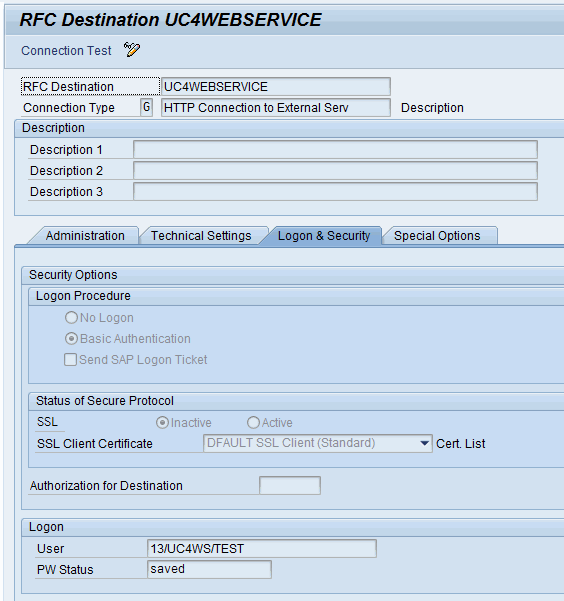
|
|
4. | Defining the logical port |
|---|
Start the transaction SOAMANAGER
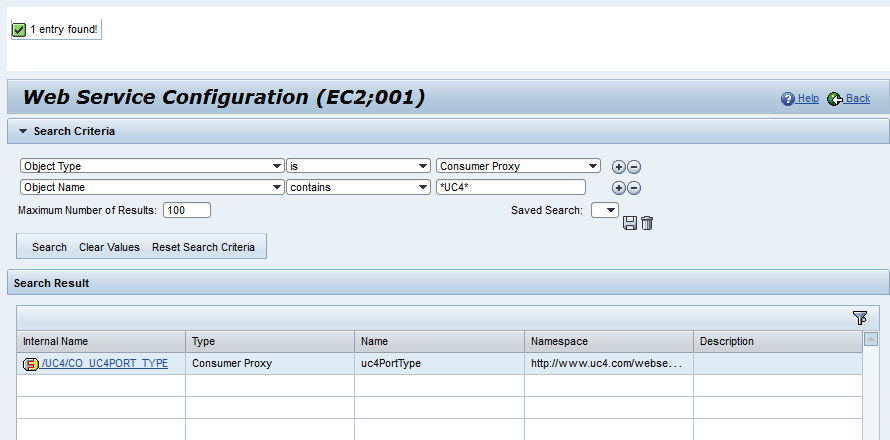
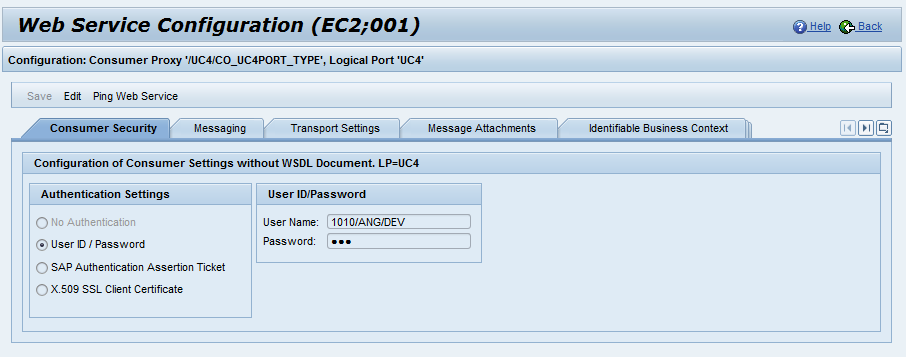
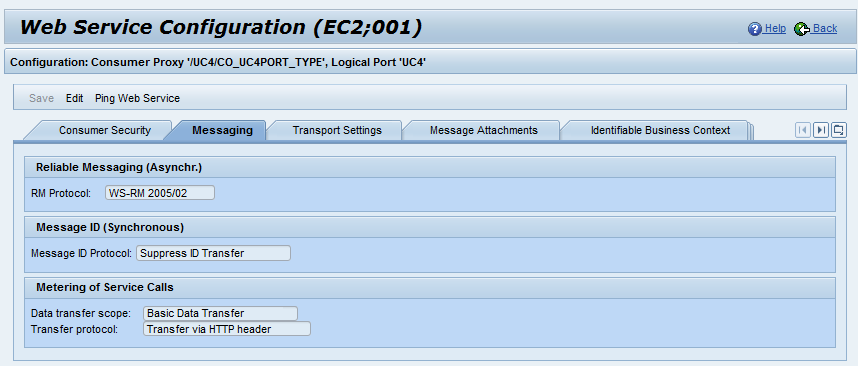
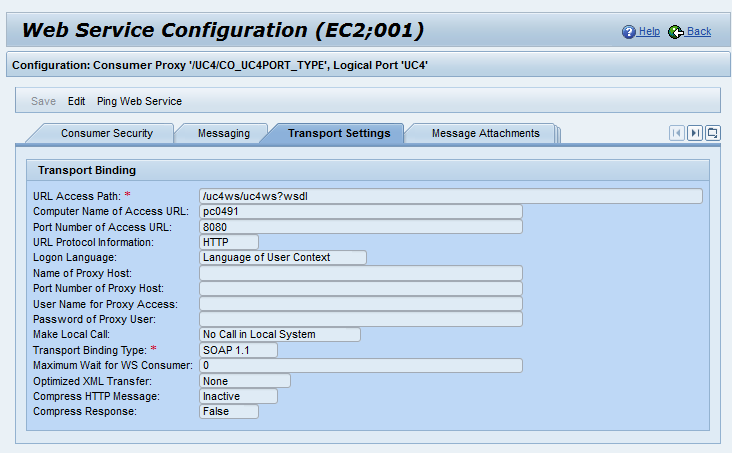
Store and activate the logical port.
|
|
5. | Registering the ABAP report for the Closing Cockpit |
|---|
Call the transaction SM30 and open the table SCMAPROGRAMS for modifications ("Maintain"). Add a new entry with the following values:
| Column | Value |
|---|---|
| Program | /UC4/CC_REPORT |
| Application | CUSTOMER |
Store this new entry.
|
|
6. | Testing the connection |
|---|
Start the program UC4/CC_REPORT via the transaction SE38 to test the connection from ABAP to the AE system.
See also:
AE Internal Webservices
Integrating the Automation Engine in SAP Closing Cockpit with FCC 2.0 Add-on