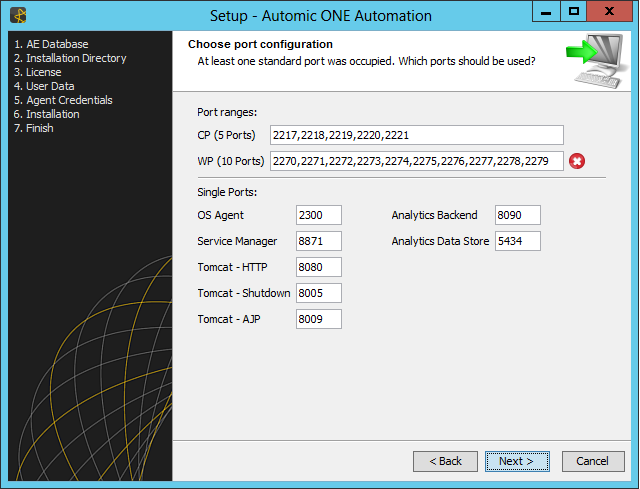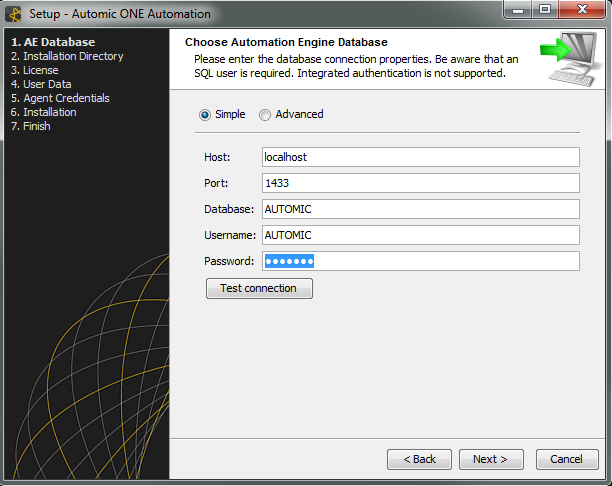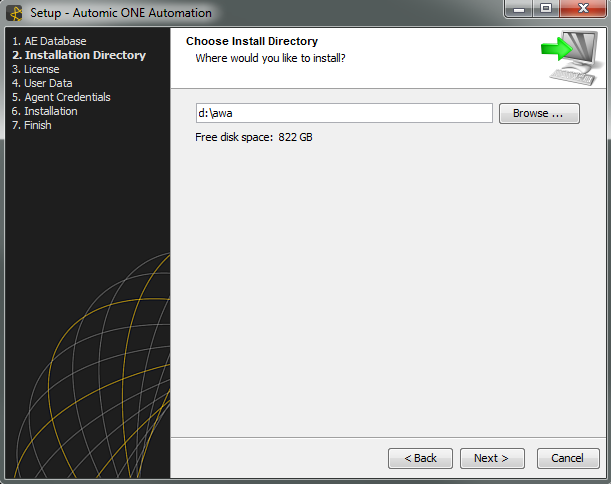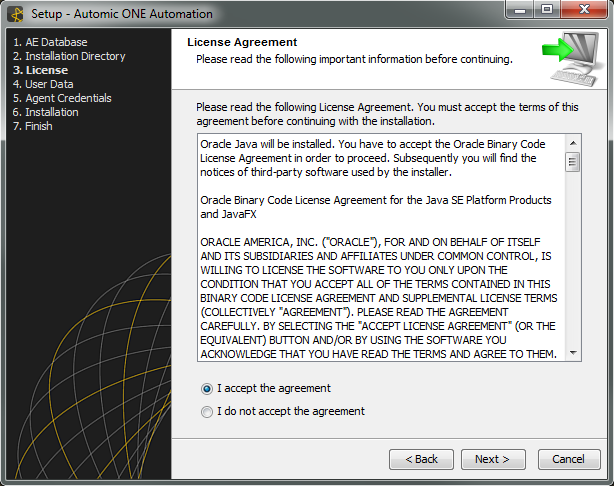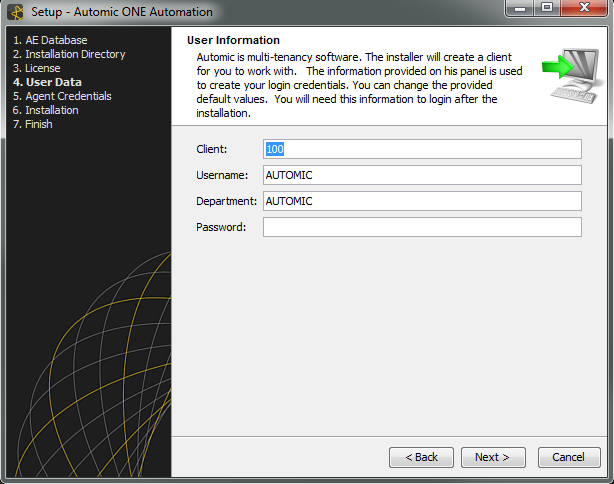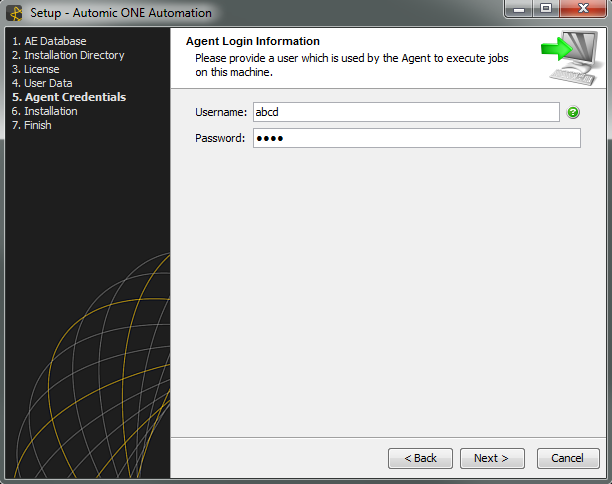ONE Installer - Single-Box Installation
The ONE Installer allows a fast single-box setup for demonstrations, testing, or feature previews on-site.
Prerequisites are kept to a minimum (for example a database and user, a local login and free local ports are required).
The installer is available for Automic Workload Automation (AWA) as well as for (ARA).
The following contains an overview of the steps the ONE Installer will pass and the necessary user interactions for a few individual steps.
Updating from previous AE or ARA versions is not supported.
As of v12 the ONE Installer will install the Automic Web Interface exclusively. The former UI will not be part of the anymore.
The installation using ONE Installer is a breeze. Watch our video to get an impression of the fast and easy installation process:
|
Component
|
Requirement
|
|
Operating Systems
|
|
Windows:
|
Windows Server 2012, 2012 R2
|
| Linux: |
RedHat Enterprise Linux 6
SuSE Linux Enterprise Server 11 |
|
|
Database
|
Microsoft SQL Server 2012, 2014
Oracle 11.2, 12c
|
| Ports
|
The following ports and port ranges need to be free respectively:
2217-2221 (for CP connections)
2270-2279 (for WP connections)
8005, 8009, 8080 (for Tomcat connections used by the )
8871 (ServiceManager)
|
You have to prepare the following before starting the ONE Installer:
- Store the Automic license file on your machine and point the installer to it as soon as it is requested.
- Install the database driver for the database that you will use on the same host that the installer will be executed on:
- Oracle: Oracle Database Client
- MS SQL: SQL Server Native Client 11
- Download the JDBC driver for the database you are using (Oracle, MS SQL Server).
- Create AE databases and users: Create AE databases and users: You need a new, empty AE database and a new, dedicated user with dbowner permissions. For instructions see the topic "Setting Up the Database" in the "Installation Procedure" in the webhelp.
Please observe database pre-requisites described in MS SQL Server or ORACLE.
- In the profile configuration of an Oracle DB (SQLNET.ORA) in the parameter NAMES.DIRECTORY_PATH enter ezconnect to the list of values.
- The AE connects to the database via TCP/IP, so you need to make sure that your server and client have TCP/IP connection enabled. For an MS SQL Server, use the MS SQL Configuration Manager to configure this.
- User name and password of a local user account.
On Windows:
- Make sure you do not have a Windows service for the ServiceManager registered prior to running the installation.
- You require administrative rights to execute the installer.
On UNIX:
- You must execute the installer with root privileges.
- Executing the installer from network shares with NFS is not recommended.
The Automation Engine utility is linked against 11G OCI client. If you are using a different Oracle client version, you must create a SYM LINK for 11G like ln -s libclntsh.so.xx.x libclntsh.so.11.1, where xx.x is your Oracle client version.
Additional Action packs and/or RA solutions will be installed, if present and a valid license contained in the license file. The contents of packages is determined by Automic and may vary between releases.
The installation will set up an AE system with additional client and user account besides the system client.
During the attended mode and the CLI mode installation you will be asked to enter the necessary information.
You will be able to configure the ports for communication processes and work processes (CPs and WPs). Please take into account that the installer will open the ports for and start 2 CPs and 5 WPs. You have to start additional processes manually.
The ONE Installer creates a log file in the root installation folder (e.g., C:\Automic\install.log).
- Automation Engine (5xWP/2xCP/1xJWP)
- ServiceManager (all processes will be managed through the ServiceManager)
- ServiceManager dialog (Windows only)
- Automic Web Interface
- Analytics
- Utilities
- Oracle Java
- Tomcat
- Manager
- Local OS
- RA Web Service REST, RA Web Service SOAP, FTP, JMS (will be installed, if present)
As a performance enhancing task you can change Max Perm Size and Heap Size of your Tomcat prepared by the ONE Installer as described in Installing and Preparing the Apache Tomcat Web Server.
-
Attended installation using the ONE Installer installation wizard.
- Unattended installation using a file containing the required information.
- Command line interface installation
- Unzip the delivered files to a local directory of your choice and start the installer using install.exe /install.sh.
The installer will automatically install all components you downloaded and unpacked, depending on the packages present.
- After starting the installer, the second screen will display the installation overview.

- The ONE Installer checks, if the preconditions are fulfilled.
On the left hand side of the pane you see a short list of the installation steps.
If the ONE Installer finds discrepancies, it will attempt to fix the preconditions.
- You will be asked to define the database you chose to install (MS SQL or Oracle).
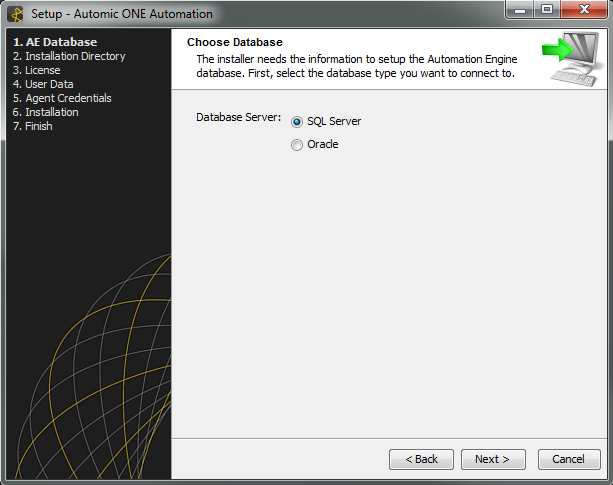
- The installer will then check whether the necessary database drivers are present.
- You will be asked to point the installer to the JDBC driver of your database.
Use the provided download link, if you need to download the latest version.
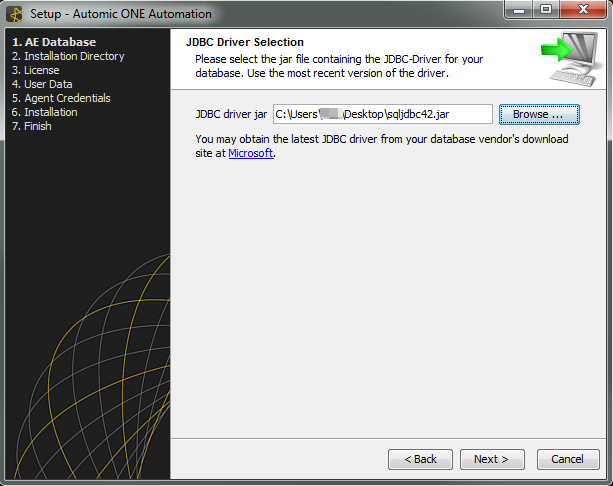
Point to JDBC (example for Microsoft, if MS SQL has been selected as database before).
-
Port Configuration
The ONE Installer will present you with a default list of ports for CPs, WPs and the base components mentioned above.
It checks for unused ports in the system in the port ranges listed in the table above and will then configure those.
 The dialog displayed below will only be shown in case no suitable ports are found.
The dialog displayed below will only be shown in case no suitable ports are found.
 The ONE Installer will check every entry you make as soon as a field looses focus and you enter values into the next one.
The ONE Installer will check every entry you make as soon as a field looses focus and you enter values into the next one.
Only if all checks succeed will the installation proceed.
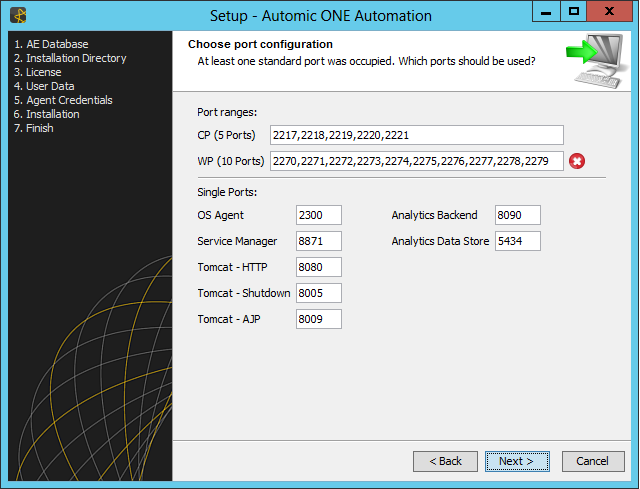
- Enter the database connection values for the AE database.
You can test the connection using the button provided. ONE Installer will test the connection automatically as soon as you click 'Next'.
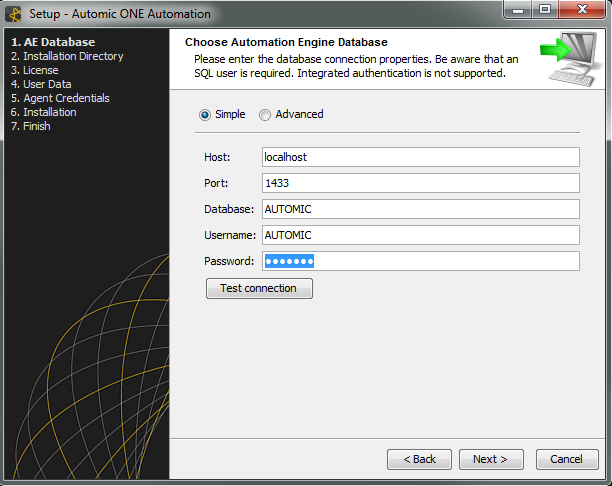
-
Decide in which directory the files should be installed. The default is C:\Automic, but you can change that to any local path.
Spaces in paths are not allowed, so take care to define a path without spaces.
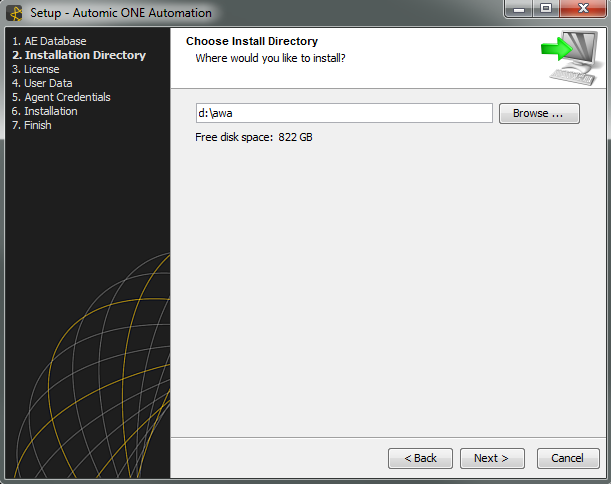
- Point to the path of your license file you got from Automic.

- You will be asked to confirm the license information pertaining to the external software (e.g. Oracle Java) that will be installed.
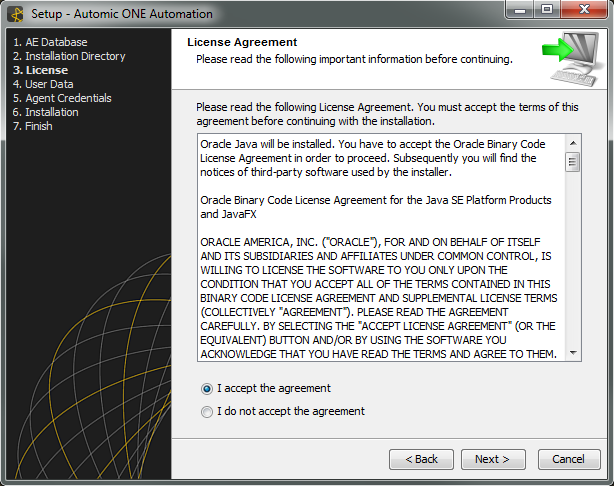
-
Enter the client data for the first client the ONE Installer will create.
Choose a client number between 0001 and 9999 (0000 is reserved for the system client), a user name, the department and a password.
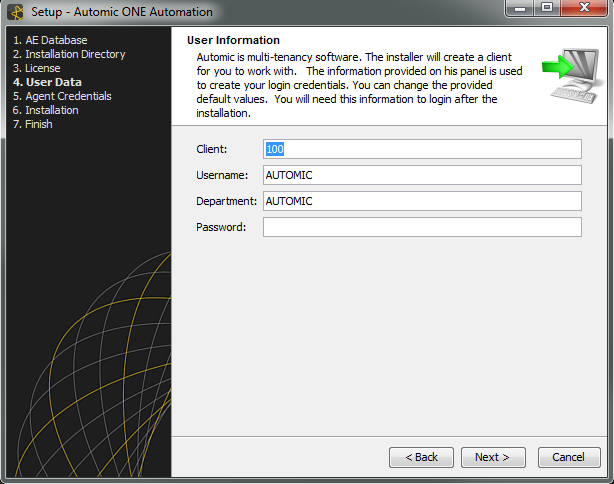
-
Enter the credentials which the agent should use to execute jobs on the machine on which the ONE Installer is running and the Automation Engine will be installed.
Take care to enter the correct user credentials, as the information will not be checked in this step.
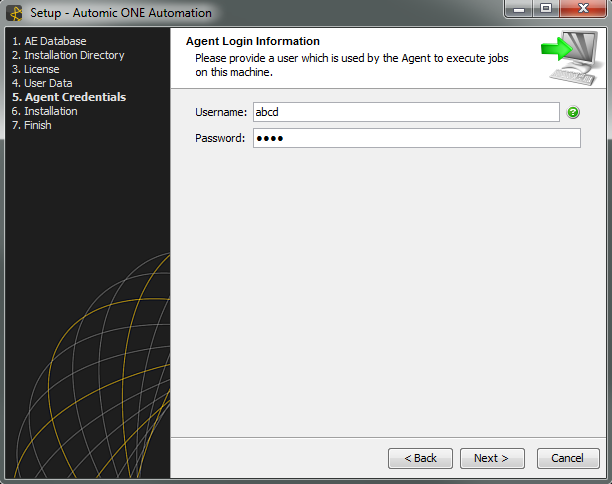
- The installation will start and a progress bar and information about the installation progress will be visible.
After successful installation, the AWI login page opens in your default Internet browser. Log in with the user credentials that you specified during the installation.
In order to use the installer in unattended mode, you can start the installation and use a configuration file with the extension .varfile.
Call it by using the following arguments in the directory you extracted the files to:
| On Windows: |
install.exe –q –varfile <path-to-varfile> -dir <path-to-installation-directory>
|
| On Linux: |
install.sh –q –varfile <path-to-varfile> -dir <path-to-installation-directory>
|
You can choose any name for the .varfile. Defining an installation directory path is optional.
 Special characters have to be escaped out, as shown below. The parameters have to be entered and used as shown in the example.
Special characters have to be escaped out, as shown below. The parameters have to be entered and used as shown in the example.
The port configuration in unattended mode works with unused ports in the system only. If the ports cannot be configured in the above mentioned range, the ONE Installer will abort the installation with an error message in the install log.
In spite of ports you specify in the .varfile, the ONE Installer may choose different ones during the installation process. Check the installation log file for the actually used ports.
Example .varfile
CLIENT=100
DB_INPUT_MODE=SIMPLE
DB_CODESET$Integer=0
DB_DATABASE=AE_DB
DB_HOST=mydbhostname
DB_PASSWORD=mydbpassowrd
DB_PORT=1521
DB_SERVER$Integer=1
DB_USER=mydbusername
DEPARTMENT=DEV
JDBC_DRIVER_JAR=C\:\\app\\oracle12c\\product\\12.1.0\\dbhome_1\\jdbc\\lib\\ojdbc7.jar
LICENSE_FILE=C\:\\installer\\licence.txt
LOGIN_PASSWORD=Nexus01@adm
LOGIN_USER=Administrator
PASSWORD=123
USERNAME=AUT
PORTS_CP=2217,2218,2219,2220,2221
PORTS_WP=2270,2271,2272,2273,2274,2275,2276,2277,2278,2279
PORT_OS_AGENT=2300
PORT_SERVICE_MANAGER=8871
PORT_TOMCAT_HTTP=8080
PORT_TOMCAT_SHUTDOWN=8005
PORT_TOMCAT_AJP_PORT=8009
PORT_IIS=80
PORT_ANALYTICS_BACKEND_PORT=8090
PORT_ANALYTICS_DATASTORE_PORT=5434
The .varfile Parameters:
|
Name
|
Description
|
| DB_INPUT_MODE |
Define if simple or advanced database connection values should be used for AWA.
Allowed values: SIMPLE or ADVANCED
|
|
DB_SERVER
|
Type of the database server to use.
0 : Microsoft SQL-Server
1 : Oracle
|
|
DB_HOST
|
Name or address of the database server that the new AE installation should use.
|
|
DB_PORT
|
IP port that is used to connect to the AE database.
|
|
DB_DATABASE
|
Name of the database (MSSQL) or SID/Service-Name (Oracle) that the AE installation should use.
|
|
DB_CODESET$Integer
|
This setting is only used for installations that use an Oracle database (DB_Server = 1).
0 : UTF-8
1 : ISO-8859-15
|
|
DB_USER
|
Name of the database user in the AE database.
|
|
DB_PASSWORD
|
Password of the database user in the AE database.
|
| DB_ODBC |
Used when DB_INPUT_MODE = ADVANCED
Connection string for ODBC connection of CP, WP and Utilities
Example:
ODBCVAR=NNJNIORO,DSN=MY_TNS_NAME;UID=MY_USER;PWD=MY_PW;SP=NLS_LANGUAGE=AMERICAN,NLS_TERRITORY=AMERICA,CODESET=WE8MSWIN1252,NLS_LENGTH_SEMANTICS=CHAR
|
| DB_JDBC |
Used when DB_INPUT_MODE = ADVANCED
Connection string for JDBC connection of JWP
Example:
jdbc:sqlserver://MY_HOST:MY_PORT;databaseName=MY_DATABASE;user=MY_USER;password=MY_PW
|
|
JDBC_DRIVER_JAR
|
Location of a JDBC driver file that should be used to connect to the AE (and Automic ) database.
This file has to match the choice in DB_SERVER and the installed database and Java versions.
|
|
LICENSE_FILE
|
Location of the Automic license file that should be used by the newly installed system.
|
|
CLIENT
|
Client number of the AE client that is created by the installer.
|
|
USERNAME
|
User name of the AE user that is created by the installer. (Use AE allowed characters.)
|
|
DEPARTMENT
|
Department of the AE user that is created by the installer. (Use AE allowed characters.)
|
|
PASSWORD
|
Password of the AE user that is created by the installer.
|
|
LOGIN_USER
|
User name for a object that will be used by the OS agent. This should match a user account on your local system.
|
|
LOGIN_PASSWORD
|
Password for the user account specified in LOGIN_USER.
|
|
PORTS_CP
|
Group of ports that will be used by the CP processes. Exactly 5 ports have to be provided.
Default value: 2217,2218,2219,2220,2221
|
|
PORTS_WP
|
Group of ports that will be used by the WP processes. Exactly 10 ports have to be provided.
Default values: 2270,2271,2272,2273,2274,2275,2276,2277,2278,2279
|
|
PORT_OS_AGENT
|
Port for the Windows-/Linux agent. The agents use this port for file transfers and to communicate with UCUMELD
Default value: 2300
|
|
PORT_SERVICE_MANAGER
|
Port for the . This port is used by the ServiceManager Dialog to communicate with the ServiceManager.
Default value: 8871
|
|
PORT_TOMCAT_HTTP
|
Tomcat will serve the AWI installation on this port.
Default value: 8080
|
|
PORT_TOMCAT_SHUTDOWN
|
Port that is used to send a shutdown command to Tomcat.
Default value: 8005
|
|
PORT_TOMCAT_AJP_PORT
|
Tomcat AJP port.
Default value: 8009
|
|
PORT_IIS
|
The Microsoft Internet Information Services will be extended with a new site definition that uses this port. This site is then used by the AWI to communicate with ARA.
Default value: 80
|
|
PORT_ANALYTICS_BACKEND_PORT
|
Analytics Backend.
Default value: 8090
|
|
PORT_ANALYTICS_DATASTORE_PORT
|
Port that is used by the PostgreSQL installation that is installed with Analytics.
Default value: 5434
|
The installation steps will be the same as in GUI mode. You will have to enter the required information or confirm actions, using the displayed commands or options.
- In order to start the installer, in Windows (or Linux) open a command line window in the directory you unpacked the files to and then use the following commands:
Windows: start /wait install.exe -c
Linux: install.sh -c
- A short installation overview will be displayed.
- The installer then will check if preconditions have been fulfilled and attempt to fix them, if discrepancies exist.
- Define the database that you installed (MS SQL or Oracle).
- Point the installer to the JDBC driver of your database.
- Enter the connection values for the database.
- Choose the installation path. Default is C:\Automic, but you can define a path of your choice.
 Spaces in paths are not allowed so take care that the installation path does not contain spaces.
Spaces in paths are not allowed so take care that the installation path does not contain spaces.
- Point the installer to your license file you received from Automic.
- Confirm the license information pertaining to the external software (Oracle Java) that will be installed.
- Enter the client data for the first client the ONE Installer will create.
Choose a client number between 0001 and 9999 (0000 is reserved for the system client), a user name, the department and a password.
- Enter the agent's credentials to execute jobs on the machine on which the ONE Installer is running and the Automation Engine will be installed.
 Take care to enter the correct user credentials, as the information will not be checked in this step.
Take care to enter the correct user credentials, as the information will not be checked in this step.
- The installation will start, and after successful installation, the AWI login page opens in your default Internet browser.
Login with the user credentials that you specified during the installation.
The system that has been installed is a basic Automation Engine system.
For high redundancy or more sophisticated setups please continue with the additional pages of the installation chapter.
The installation sets up the ServiceManager to be started automatically on system boot as a Windows Service or Linux daemon script. All other Automic processes are then automatically started by the ServiceManager. It is possible that not all processes can be started at boot time.
Example:
Tomcat cannot start because another process has already reserved the required port 8080, which results in the AWI not being available. In order to check that all processes could be started, do one of the following:
- Start the ServiceManager dialog and check if any processes are displayed in red.
- Open the ServiceManager log file and look for errors.
The Service Manager log file can be found in the ServiceManager ./temp directory.

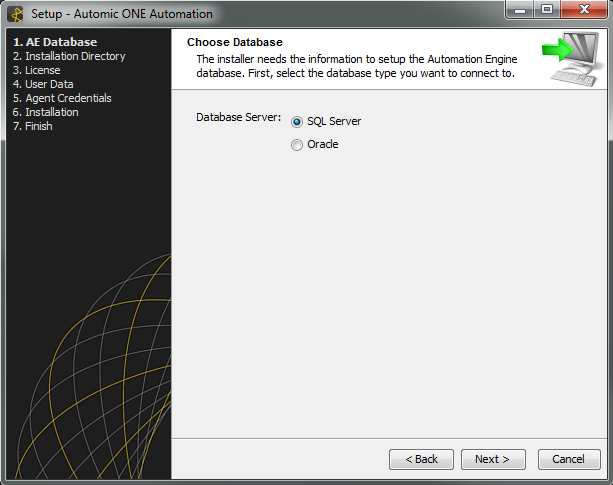
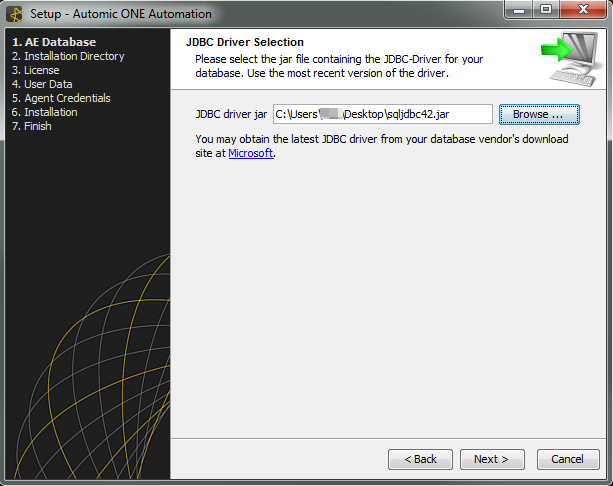
![]() The dialog displayed below will only be shown in case no suitable ports are found.
The dialog displayed below will only be shown in case no suitable ports are found.![]() The ONE Installer will check every entry you make as soon as a field looses focus and you enter values into the next one.
The ONE Installer will check every entry you make as soon as a field looses focus and you enter values into the next one.