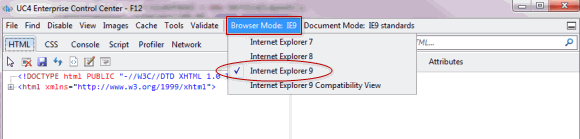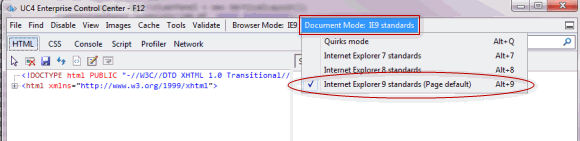Preparing Internet Explorer
These tasks are only required when users want to use the Microsoft Internet Explorer as their browser.
If you run the AWI on Internet Explorer, you must do the following:
For supported versions, see the Automic Compatibility Checker .
On the computers of all your Internet Explorer users, install and enable the Microsoft hotfix for a bug that is related to timeouts on HTTP POST requests and produces terminal errors in AWI.
To Install a Connection Hotfix
- Download the hotfix from https://support.microsoft.com/en-us/kb/895954.
- Follow the instructions on that web page for installing the hotfix.
Make sure that Accelerators are not installed on the computers of your Internet Explorer users. The selection icon of Accelerators cause the AWI window to freeze.
To manage Accelerator add-ons, open the Internet Explorer and click the Tools button in the toolbar, and then click Manage Add-ons. Open the Accelerators section and remove any installed Accelerators.
On the computers of all your Internet Explorer users, make sure the following modes match the version of the Internet Explorer:
- Browser Mode
- Document Mode
To Set Browser Modes for the Internet Explorer
- Open the Internet Explorer.
- Press F12 to open the Developer Tools page.
Alternatively, you can select Developer Tools from the Tools menu in the Internet Explorer toolbar.
- Click the Browser Mode menu and select the Browser Mode that matches your Internet Explorer version.
In the example here with Internet Explorer version 9 (IE9), Internet Explorer 9 is selected.
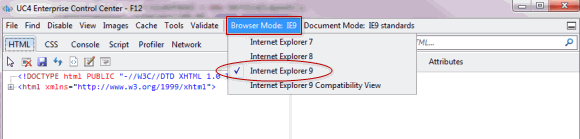
Do not select the Compatibility View mode.
- Click the Document Mode menu, and select the Document Mode that matches your Internet Explorer version.
In the example here with Internet Explorer version 9 (IE9), Internet Explorer 9 Standards is selected.
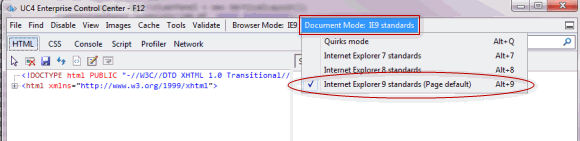
Click the following link to return to the Installation Procedure and continue with Step 4.