
|
Reading and Modifying Attributes |

Reading and Modifying Attributes |
Attribute Dialog |

|
Attributes refer to the specifications and entries that can be made in the tabs of individual objects.
Some attributes are available in every executable object (such as the attributes for the archive keys of objects). Jobs contain some platform-independent attributes such as host attributes and login information, other attributes are object specific or refer to a particular platform (jobs).
You can use the attribute dialog which is available in jobs and file transfers to set specific attributes only when the object is activated.
| Objects | |||
|---|---|---|---|
 RemoteTaskManager RemoteTaskManager |
|||
 Schedule Schedule
|
 Script Script
|
 Workflow Workflow
|
 Variable Variable
|
Attributes can be read and set at the object's runtime. This is possible in different ways:
For example:
The working directory of a Windows job should be set using the script variable "&directory#". Enter the script variable in the field working directory of the Windows tab.
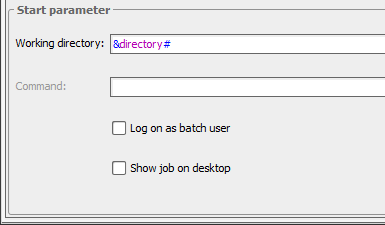
The job script fills the variable:
:SET &directory# = "C:\temp"
Alternately, you can specify the object variable "directory#" to set the attribute.
Note that attributes can have different maximum lengths. When replacing the script variable by a value, the system does not check the value's length but truncates it to the relevant attribute's maximum length.
Attribute can also be changed by using the utility AE.DB Change.
An exception applies for attributes that allow the values "Y" and "N". These two letters cannot be assigned to the utility AE DB Change. In this case, Automic recommends using the number "1" instead of "Y" and "20" instead of "N".
You cannot assign abbreviations to AE.DB Change. Always use complete attribute names (such as "GROUP" instead of " S").
This utility can also be used to modify object variables. Do so by specifying the name "VALUE" followed by a colon and the object variable's name.
You can also change folder names by using the utility AE DB Change. In this case, the corresponding attribute is FOLDER_NAME.