
|
Usage |

Predefined Variables |
Variables for System and Object Values |

|
You can use this selection dialog to select predefined variables and insert them in the text fields of attributes or the scripts of executable objects.
To open this dialog, click the variables... button which is available in the toolbar of open objects. Doing so requires the cursor to be positioned either in a text field in which values can be inserted or in AE Script. Otherwise, this button is grayed out.
Note that this dialog does not list all predefined variables. A complete list of variables for system and object values is available here.
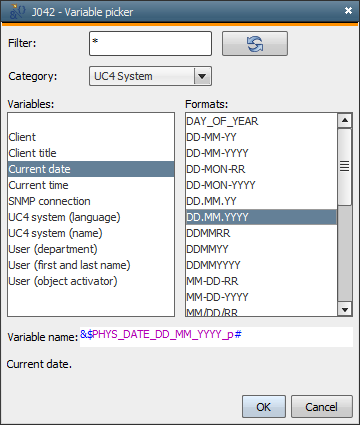
In the attribute field or script, the variables are always inserted where the text cursor is positioned.
You can also open the Variable picker by entering { or &$ in a text field and pressing the ENTER key. Another option is to use the shortcut CTRL + L in the script editor.
| Field/Element | Description | ||||||||||||||||
|---|---|---|---|---|---|---|---|---|---|---|---|---|---|---|---|---|---|
| Filter |
Search filter for the selection of entries Specify a filter and start the search by pressing the ENTER key or the button on the right side. All variables are searched if no particular category has been selected. The search is case-insensitive. For a wildcard search use the * character. For example:
Only the first 5000 matches are displayed. |
||||||||||||||||
| Category |
Selection of value origins The following options are available:
The categories "variables" and "Variables" are not available if the dialog has been opened in the script editor. |
||||||||||||||||
| Variables |
Selection of a variable The technical name of the predefined variable is shown in the "Variable name" field after a selection has been made. Only values are displayed that are allowed for the object type from which the dialog has been called. In the categories "AE system" and "Object", these entries represent a short form of the relevant value. The language in which the user logged on to the UserInterface (German, English or French) is used. If the categories "Variable" or "variable" have been selected, the list displays the names of the Variable objects. |
||||||||||||||||
| Formats |
Formats for time or date values. After a format has been selected, the variable name is displayed accordingly. Example: &$DATE_yymmdd# Important note: Some date and time formats include special characters which must not be used for variable names. The '_' character is always used as a separator in the variable name (instead of usual separators). At the end, another '_' plus an additional letter which identifies the original separator are appended to this format.
Example:
A list of all supported formats is included in the list of variables referring to system and object values. |
||||||||||||||||
| Variable name |
Name of the variable (including format if available) as it should be used in the attribute field or AE Script. Predefined variables for system and object values always start with &$ and end with #. This character separation is required to distinguish them from script and object variables. The object name enclosed in curly brackets { } serves as a variable for values of VARA objects. This syntax is automatically used when a Variable object has been selected and inserted using this dialog. The document Using Variable Objects includes a list of all attributes in which predefined variables can be used. |
||||||||||||||||
| Description |
Description of the selected entry. This field is read only and cannot be edited. A description of system and object values is provided in the list of predefined variables. The title of Variable objects is displayed. |
See also:
About Predefined Variables
List of Predefined Variables for System and Object Values
Using Predefined Variables