
|
Sync Tab |

Script |
Runtime Tab |

|
 Attributes Tab
Attributes TabThe Attributes tab is object type-specific and is only available in Script objects. It can be used to define start parameters.
Object: Script
Object class: Executable object
Object type
(short name): SCRI
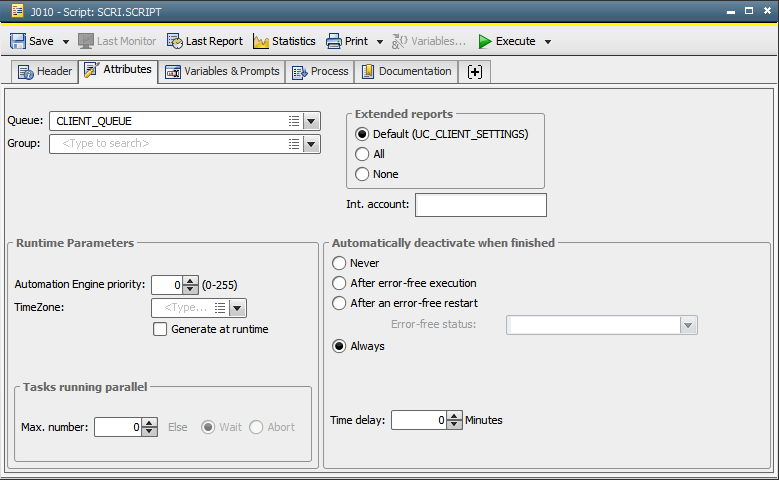
|
Field/Control |
Description |
|---|---|
| Attributes | |
|
Group |
If the script should be started by a group, you can select this group here. If there is no entry, the script is activated immediately. Note that the entry specified in here is not considered if the script is started through a Workflow object, a Schedule object or as a recurring task. |
| Queue | Selection of a Queue object in which the script should be processed. The script automatically starts in the Client Queue (object name: CLIENT_QUEUE) if nothing has been specified in this field. |
|
Int. Account |
Specification of an internal account. Contents do not affect the AE system's internal processing. You can access the attribute "Int. Account" with script elements and integrate it in your processes. |
| Runtime Parameters | |
|
AE priority ... (0-255) |
Priority that should be used to run the job in AE. Allowed values: 0 to 255 The priority that the administrator has specified in the variable UC_CLIENT_SETTINGS using the key "TASK_PRIORITY" is used if you select value "0". |
|
TimeZone |
TimeZone that should be used. |
|
Generate at runtime |
Activate this check box, if the script should be generate at runtime instead of being generated at its activation time. |
|
Tasks running parallel |
|
|
Max ... |
Setting that defines the maximum number of parallel executions for this job. It can only be specified when "Generate at runtime" has been activated. Allowed values: 0 to 99999 Examples: Max. "1" - At any time, not more than one script execution must be available |
|
Else: Wait Abort |
Instruction defining how to handle this script if execution exceeds the maximum number of tasks set to run parallel. Wait = The script waits until execution is possible. |
|
Deactivate autom. when finished |
The workflow's settings for automatic deactivation apply for script objects that are processed as part of this workflow. These settings overrule the settings of subordinate tasks. If the Activity Window includes many tasks that are not automatically or manually deactivated when they are finished, this can negatively affect performance and the Activity refresh cycle. |
|
Never |
The script is not automatically deactivated and remains visible in the Activity Window after it has been executed. |
|
After error-free execution |
The script is automatically deactivated after its successful execution. Interrupted file transfers remain visible in the Activity Window and must be deactivated manually. You can additionally specify a particular status for the error-free execution and a time delay for de-activation. Do so by using the fields Error-free status and/or Time delay ... Minutes. If this value is set also via the UC_CLIENT_SETTINGS, the setting in this field will be considered according to the following rules:
|
|
After an error-free restart |
The script is automatically deactivated after a successful restart. Previously interrupted scripts are also deactivated. You can additionally specify a particular status for the error-free execution and a time delay for de-activation. Do so by using the fields Error-free status and/or Time delay ... Minutes. If this value is set also via the UC_CLIENT_SETTINGS, the setting in this field will be considered according to the following rules:
|
|
Error-free status |
Status that confirms a successful script execution. If no status is selected, the system-return codes 1900 - 1999 (ANY_OK) represent error-free execution. |
|
Always |
The script is always automatically deactivated after it has been executed. Additionally, you can specify a time delay for a deactivation in the "Time delay" field. If this value is set also via the UC_CLIENT_SETTINGS, the setting in this field will be considered according to the following rules:
|
|
Time delay ... Minutes |
The script is automatically deactivated after a specified number of minutes. You can manually deactivate it before this time is over. The time difference only affects scripts, whose execution also resulted in an automatic deactivation. |