
|
First Logon to the UserInterface |

Getting Started Guide |
Creating an Object |

|
Aim:
- Familiarize yourself with the UserInterface
When your logon has been successful, the UserInterface is displayed. The top area shows the menu and the toolbar. The remaining area can be used as a work space. As this is your first logon, the three main windows are displayed.
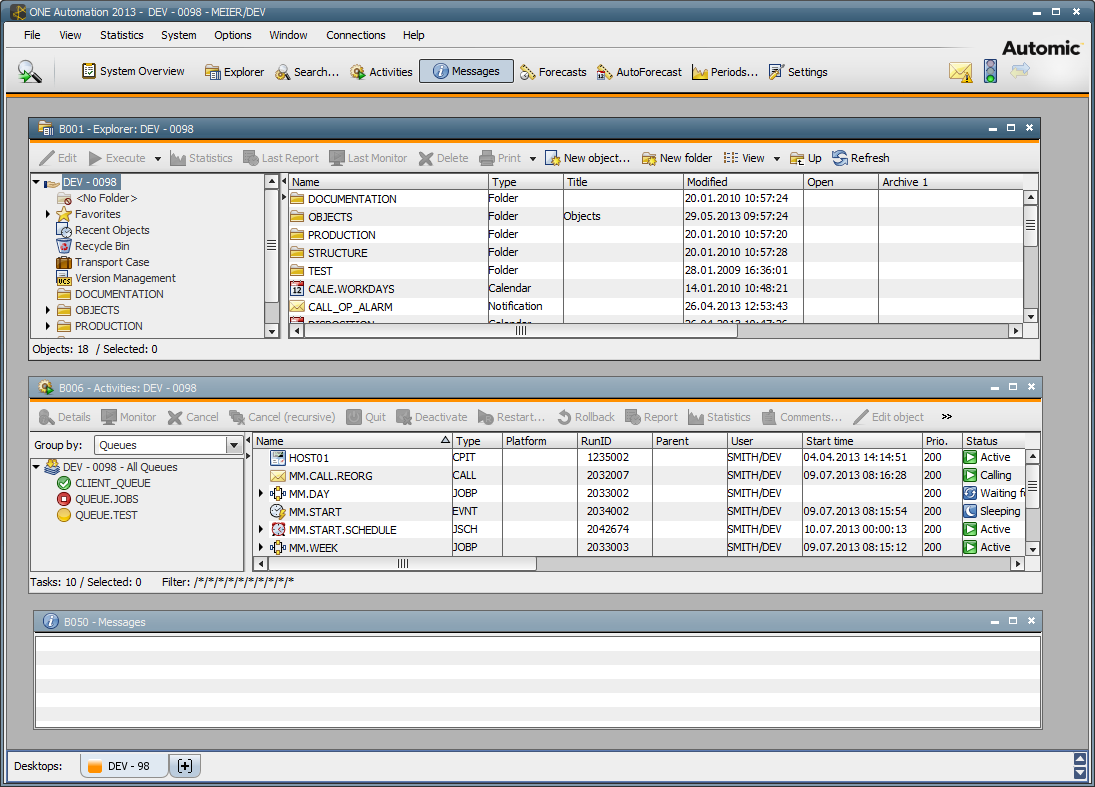
 Explorer - tasks managed by the Automation Engine are defined via objects and stored here.
Explorer - tasks managed by the Automation Engine are defined via objects and stored here. Activity Window - displays the current activities of your client.
Activity Window - displays the current activities of your client. Message Window - outputs information messages.
Message Window - outputs information messages.These windows can be moved and also changed in size. If you close a Window, it can be reopened at any time using the corresponding button in the toolbar.
You can also open several Explorers at a time, the same holds true for the Activity Window. If you click on the button  , a window opens in which filters can be specified for the Activity Window. By default, no filter is set which means that all activities are displayed. Use the tabs to specify filters for various areas. Then Click OK tab and the Activity Window opens. The status bar displays your specified filter settings.
, a window opens in which filters can be specified for the Activity Window. By default, no filter is set which means that all activities are displayed. Use the tabs to specify filters for various areas. Then Click OK tab and the Activity Window opens. The status bar displays your specified filter settings.
Window views can be refreshed at any time - just press the F5 key.