
|
Consideration of ERT for Calculation |

Queue |
Queue Modifications |

|
This document describes the handling of Queue objects in detail.
In AE, each executable object will automatically be processed within a Queue object. It is possible to assign a particular Queue object to most executable objects.
You can select a queue in the Attributes tab of the following objects:
There are no queue settings for Cockpit objects. These always start in the Client Queue.
You can also dynamically specify the setting for a Queue object at runtime via the script element :PUT_ATT (attribute: QUEUE).
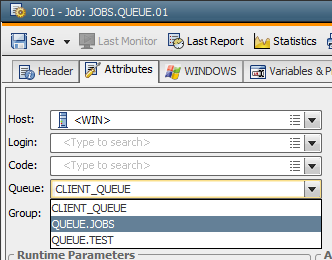
Queue objects themselves cannot be executed. You can, however, activate (START) and deactivate (STOP) the execution of objects within a queue.
When stopping a queue's execution, workflows and schedules change to the waiting condition "STOP - Queue processing has been stopped". This does not affect any other active tasks. All objects that are activated in a stopped queue obtain the status "Waiting for queue slot". When the status has been changed to "START", all tasks that have been in a waiting condition due to the queue can start.
All of a client's Queue objects are displayed in the left half of the Activity Window or the System Overview in which it is also possible to change the queue's mode (start/stop) via the context menu. The Activity Window of client 0 provides an overview of the Queue objects of all clients. A queue's current status is displayed by symbols.
| Symbol | Description |
|---|---|

|
"START" - Object execution of the Queue object is active. The max. queue slots must show a value above 0. |

|
"STOP" - Object execution is deactivated. No further objects of the queue will start. |

|
The Queue object's max. slots are "0" - i.e. it is not possible to start tasks. This status depends on the setting specified in the Attributes tab and on the modified queue slots. The queue's status is "START". |
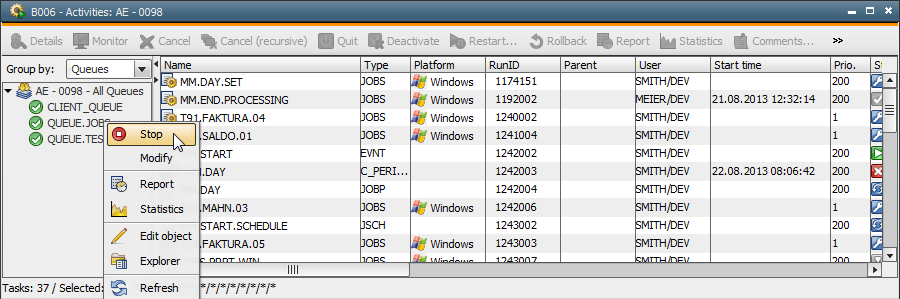
The maximum number of parallel-running tasks which are active in a Queue object can be specified using the setting "max. slots". You can also specify a priority. Queue exceptions can be used to modify these two settings for particular periods of time.
Example:
The priority should be increased to 50 and the max. slots should be reduced to 100 from Monday to Friday between 12:00 am and 02:00 pm.
Days can be selected by specifying a Calendar object and the corresponding keyword. This setting is optional. The validity time for the exception (From, To) and the priority are required parameters.
Automic recommends activating the setting "Consider Estimated Runtime for Calculation".
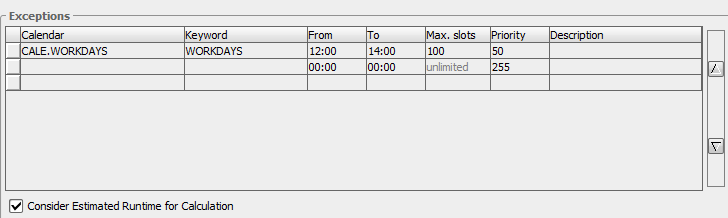
Make sure to keep the order in which the exceptions have been entered in the table. The lines are always processed from top to bottom. The first applicable exception is selected. You can change the order of table entries using the arrow buttons.
Example:
The following exceptions have been defined in a Queue object:
| Calendars | Keyword | From | To | Max. slots | Priority |
|---|---|---|---|---|---|
| 8:00 | 16:00 | 25 | 100 | ||
| FIRM.CALENDAR | ULTIMO | 8:00 | 10:00 | 10 | 50 |
In this example, the first exception always applies for the period of time between 8:00 am and 04:00 pm. The second exception lies exactly within this period, thus it will never be checked.
See also:
Client Queue
Queue - Attributes tab
Consideration of Estimated Runtime for Calculation