
|
Runtime Tab |

Properties of Objects |
Solution Tab |

|
 Postconditions Tab
Postconditions Tab You use this tab to specify conditions that will be checked after a task has been processed. Whenever a condition applies, the corresponding actions are executed.
As of Automation Engine version 9.00A, this tab replaces the Result tab, but the functions are still the same. There are now even more evaluations and actions that you can run after a task has been processed.
An automatic conversion process takes place when you update the databaseA database is an organized collection of data including relevant data structures. or load the Transport Case of a previous version. The conditions and actions of the Postconditions tab are set in a way that they show the same functionality as the Result tab of version 8.00A or earlier versions.
Object imports of previous versions (XML) must be converted manually by starting the utility AE DB Load and selecting the ConvertResult.txt file which is available in the folder CD:\DB\GENERAL\9.00A.
You cannot modify this tab by using the script element MODIFY_TASK.
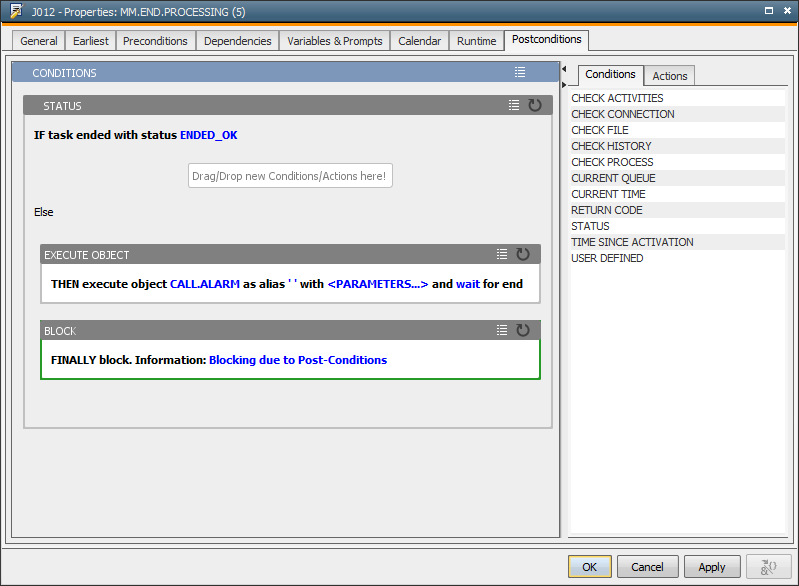
This tab is similar to the Preconditions tab which is also available in the workflow properties. However, the available conditions and actions and the evaluation time differ from each other. The Postconditions tab is checked after the task has ended.
The window includes two sections. The right section lists the conditions and actions (depending on the selected category). The left section is empty at the beginning, but you can select and drag conditions and actions of your choice and drop them into this section.
You can also create actions without a corresponding condition. In this case, the action is always executed.
You can copy condition and action blocks including their sub-blocks and all parameters that include values, and insert them in the Preconditions tab. Use the shortcuts CTRL + C, CTRL + V for this purpose, or click the  button in order to open the corresponding menu.
button in order to open the corresponding menu.
You can insert any number of conditions and actions within each condition block. The nesting depth depends on your selections.
After you have added blocks, you can specify the required parameters that determine the behavior and values of the conditions and actions. Click the corresponding parameter names and complete the fields in the displayed dialog window.
You can also usepredefined variablesas parameter values. To open the Variable picker, you click the element name (= blue text left to the element) in the parameter dialog. The relevant input field changes to a gray text field and the
 button at the lower right edge becomes active. Click it to open the Variable picker dialog.
button at the lower right edge becomes active. Click it to open the Variable picker dialog.
There is a menu for each block that can be opened by clicking the  symbol. The following options are available:
symbol. The following options are available:
 symbol.
symbol. .
.The conditions and actions of the Postconditions tab are only checked once. Therefore, the Once function is only available if the task is restarted by using the RESTART TASK action. "Once" blocks are not re-evaluated in restarted tasks.
The predefined variable &$RESTART_COUNT# and the script element SYS_ACT_RESTART_COUNT retrieve the number of times that a workflow task has already been restarted using the script statement RESTART TASK. You can use this predefined variable in combination with the condition USER DEFINED if you want to process a maximum of three restarts.
An example can be found in the sample collection guide.
You can also use object and PromptSet variables within the Postconditions tab. Make sure that the variables are available when you call the relevant conditions and/or actions. Keep the following in mind when you set the variables by using one or several predecessors in the workflow:
This tab's conditions are checked and actions are executed (evaluation process) after the Output Scan and Post-Process are executed. As opposed to Preconditions, Postconditions take place once; it is irrelevant whether a final action has been reached. The evaluation ends when a final action has been reached.
During the evaluation process the task obtains the status "Waiting for Postconditions".
Conditions like all other properties can be modified at runtime provided that the task has not yet ended.
The time that is required to process the condition blocks does not affect the individual task's runtime monitoring; it affects the workflow's runtime monitoring.
Note that the workflow's object variables are not passed on to the Post-Conditions tab once more. This means that the values that were originally passed on to the workflow task are used for the conditions and actions of the Post-Conditions tab even if the workflow's object variables have been changed in the meantime.
| Condition | Description | Parameters |
|---|---|---|
| CHECK ACTIVITIES | Checks the number of times that a task is shown in the Activity Window with a particular status or status area. |
-) The alias or object name -) Corresponds to "greater", "less", "equal" or "not equal" -) The number of object executions -) Status
|
| CHECK CONNECTION |
Checks whether a certain agent is available. In SAP and database agents you can also define a Connection object. This condition has the same function as the script element SYS_HOST_ALIVE. |
-) Agent The number of agents is limited by the SQLVAR_MAX_ROWS setting defined in the UC_SYSTEM_SETTINGS - System-Wide Settings variable. -) Connection object (optional) Note that you must select the empty value in the combo box when you do not want to define a Connection object. The default value <CONNECTION> is not valid. |
| CHECK FILE | Checks whether a particular file exists. |
-) Agent Attention: Only the OS agent can make a file check. An error will occur if the task is a SAP job and you select *OWN for the agent. The number of agents is limited by the SQLVAR_MAX_ROWS setting defined in the UC_SYSTEM_SETTINGS - System-Wide Settings variable. -) Path and file name -) "Exists" or "Does not exist" |
| CHECK HISTORY |
Checks whether an object has ended with a particular status in a particular time span. This action cannot be used in the statistics of previous Automation Engine versions. |
-) The alias or object name -) Status -) Days -) Time in the format HH:MM |
| CHECK PROCESS |
Checks whether a particular process runs on a computer. Only possible with Windows and UNIX platforms. |
-) Process: PID (process ID) or the name of the process.
-) Status -) Agent The number of agents is limited by the SQLVAR_MAX_ROWS setting defined in the UC_SYSTEM_SETTINGS - System-Wide Settings variable. -) Login object The value *OWN for the agent or the Login object indicates that the task's attributes are used (only supported in file transfers and jobs). In file transfers, the source's values are retrieved. |
| CURRENT TIME | Checks whether a certain point in time lies before or after the current (physical) point in time (converted to the time zone that has been used to start this task). |
-) "Before" or "After" -) Time in the format HH:MM:SS |
| RETURN CODE | Checks the task's return code. |
-) Operator: '>', '>=', '=', '<','<=' or '<>' -) Return code for the comparison |
| STATUS | Checks the task's end status. |
-) Status (ENDED* - such as ENDED_OK) |
| TIME SINCE ACTIVATION | Checks the time that has passed since the task has been activated. |
-) "Less than" or "More than" -) Duration in the format HH:MM |
| USER DEFINED | Compares two values of your choice with each other. |
-) Value 1 (script literal, predefined variables) -) Operator: '>', '>=', '=', '<','<=' or '<>' -) Value 2 (script literal, predefined variables) Only the predefined variables whose values are available at the time that they are accessed are resolved. Variables can be used for system, object and Variable object values. |
| Action | Description | Parameters | Final Action |
|---|---|---|---|
| ABORT | Sets an abort signal within the workflow. When this actions is take, direct successors will not be processed any more. Other parallel branches within the workflow will be processed normally. If all other branches are finished, the workflow will terminate abnormally. |
-) The task's status text (optional). The status text is truncated in the Detail Window if this parameter exceeds the maximum number of 32 characters. The report displays the text in its full length. |
Yes |
| BLOCK | Sets the task to a blocked status. |
-) The task's status text (optional). The status text is truncated in the Detail Window if this parameter exceeds the maximum number of 32 characters. The report displays the text in its full length. |
Yes |
| CANCEL PROCESS FLOW |
Cancels the workflow. This action is similar to the CANCEL_UC_OBJECT script function. When this action is taken, the worflow is terminated immediately and no new tasks within it are started. |
-) The workflow that should be canceled. *OWN - Workflow in which the task runs. -) Also cancel workflow's tasks? |
Yes |
| CLEAR VARIABLE | Deletes the entry of a static Variable object. |
-) The name of the Variable object. -) Key |
No |
| EXECUTE OBJECT |
Starts any object and does not check its status. The UC_CAUSE - ReadBuffers include values and can be read in this object's script. |
-) The object name -) Alias (optional) -) Parameter... (optional) -) Wait for task or not? The started object always inherits all variables of the workflow task. |
No |
| MODIFY STATUS | Modifies the task's return code. |
-) Return code -) Status text (optional) Alphanumeric string, maximum 32 characters. |
No |
| PUBLISH VALUE |
Publishes a value via an object variable. The specified object variable is created if it does not yet exist. Otherwise, a value is assigned to it. Then the value is provided to the subsequent tasks. This action has the same function as the SET VALUE action. The only difference is that the object variable is always passed on to the workflow. |
-) Value -) The variable name The variable name must be specified without a leading & character. In the "Postconditions" report it is also written in the same way. In the object, it will be accessed with an & character. |
|
| RESTART TASK |
Executes the task's restart. Note that the conditions and actions of the Preconditions tab will be skipped if the task is restarted using this action. |
Yes | |
| ROLLBACK |
Starts the rollback of the task, the task's workflow or the top workflow. This action affects all subordinate tasks. You can define the Rollback object in the Rollback tab . |
-) The task that should be rolled back.
|
Yes |
| SET VALUE |
Defines or assigns values to an object variable. The setting "Generate at runtime" must be activated in the particular object in order to use this object variable (except for Post-Process) regardless of the parameter Scope (task or workflow). Otherwise, the system tries to access a variable that does not exist or returns the old value (if the variable is already defined in the object). |
-) The variable name -) Value (optional) -) Does it affect the task or the workflow? |
No |
| SET VARIABLE | Enters the value in a static Variable object. Existing values are overwritten. |
-) The name of the Variable object -) Key -) Column
-) Value |
No |