
|
Search for Object Usage |

Search / Replace |
Searching and Replacing Texts |

|
 Replacing Object Usage
Replacing Object UsageThe replace function can be used to find where objects are used and replace them. For example, if an indicated job is part of workflows, the search result shows the workflows and allow you to replace this job with another executable object.
The replace function can be used to find where objects are used and replace them. You access the replace function by highlighting an object in the Explorer and selecting the command Replace in the context menu. The Replace use window opens with the selected object in the Replace object field as shown below.
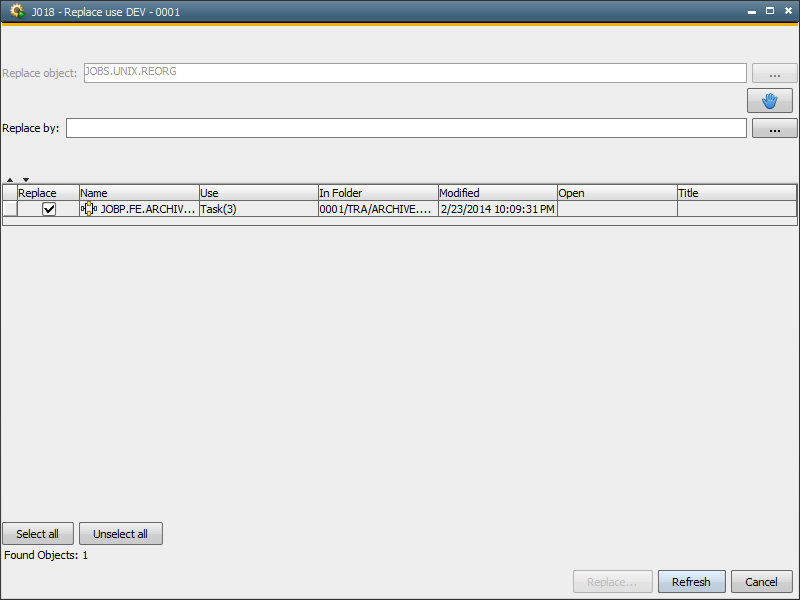
Objects where the object is used are listed in the table at the bottom of the screen. Right-clicking the mouse opens context menu for the objects. It is very similar to the context menu of the Explorer. Objects can be edited, exported, etc.
| To: | Do this: |
|---|---|
| Replace the selected object in all results |
|
| Replace the selected object in some results |
|
| Refresh the results display | Click Refresh |
| Release the current object's results and search for another object | Click the  icon on the right in the line below the Replace object field. This activates the Replace object field. You can now enter a new object name and click Refresh to get new results at the bottom of the screen. icon on the right in the line below the Replace object field. This activates the Replace object field. You can now enter a new object name and click Refresh to get new results at the bottom of the screen. |
See also:
Search
Search for Object Usage
Searching and Replacing Texts