
|
z/OS |

Job |
Variables & Prompts Tab |

|
 Runtime Tab
Runtime TabThe Runtime tab is an object class-specific tab that is available in every executable object in AE. It can be used to specify parameters for a task's runtime behavior.
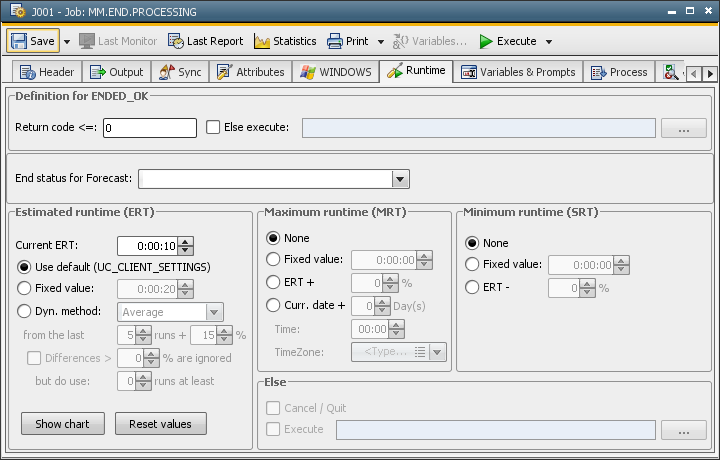
The Runtime tab is structured as follows:
|
Field/Control |
Description |
|---|---|
|
Definition for ENDED_OK |
|
|
Return code <= |
Maximum return code for the normal end of a task. A task ends normally (Status ENDED_OK) if its return code lies below or is equal to the specified maximum return code. To set the return code, you can also use the script element :MODIFY_STATE. Windows: Using the value -1, the job will only be ENDED_OK, if the return code equals 0. That way you will be able prevent protection faults in Windows-jobs (e.g. return code -1073741819). z/OS: The return code must be specified as a decimal. z/OS jobs can also check return codes when the job ends to determine whether it ended normally or aborted. This is done by comparing the of the steps with the entries in the step list (see, the Step List for z/OS Jobs below). |
| Else execute |
If the relevant task does not end with a return code that lies within the ENDED_OK zone, you can define an alternative object that should be processed. Note that this object will not be processed if the task is terminated by using the script statement :EXIT. |
|
End status for forecast |
Selection list for the end status that this task should return if you make a forecast calculation. |
|
Estimated runtime (ERT) |
|
|
Current ERT = |
Display of this task's next estimated runtime (ERT). You can specify an estimated runtime here. This value then applies until an ERT calculation has been made after the task's next run. Format: "hours:minutes:seconds". |
|
Use default (UC_CLIENT_SETTINGS) |
Selecting this option has the effect that the calculation method that the administrator has specified in the variable UC_CLIENT_SETTINGS using the key ERT_METHOD will be used for the estimated runtime. |
|
Fixed value |
Enter a fixed value as the estimated runtime. |
|
Dyn. method |
Selection list for the dynamic method that is used to calculate the estimated runtime
from the actual runtime.
|
|
from the last ... runs |
Number of past runs that are considered for ERT calculation. Allowed values: 0 to 25. |
|
+ ... % |
Value in percent for an upward ERT correction. |
|
Differences > ... % are ignored |
You can ignore possible huge deviations for the estimated runtime. Upper limit (in percent) until which the real runtime should be used to calculate the estimated runtime. |
|
but do use ... runs at least |
Number of past runs that should be considered regardless of deviations. Allowed value: 0 to 25. |
|
Show chart |
Button for updating the estimated runtime according to the current settings. A diagram is displayed in a separate window which represents the last 25 ERT/RRT runs. An already open window will be updated. |
|
Reset values |
Button for deleting the real and estimated runtimes. |
|
Maximum runtime (MRT) |
|
|
None |
The maximum runtime is not monitored. |
|
Fixed value |
The maximum runtime is monitored. The allowed time is entered as a fixed value in the format "hours:minutes:seconds". An action (ELSE condition) must be specified which reacts when maximum runtime is exceeded. |
|
ERT |
The maximum runtime is monitored. The valid estimated runtime (ERT) at the time of the task's activation is used as the maximum runtime. An action ( ELSE condition) must be specified which reacts when maximum runtime is exceeded. |
|
+ ... % |
A correction in percent can be specified for ERT for the maximum runtime. The determined value is added to the estimated runtime. |
|
Curr. date + day(s) |
The maximum runtime is monitored. Define a number of days and a particular time until which the task must be finished. The starting point for the date calculation is the task's real date. An action (ELSE condition) must be specified which reacts when maximum runtime has been exceeded. |
|
TimeZone |
Selection of a TimeZone object. |
|
Minimum runtime (SRT) |
|
|
None |
The minimum runtime is not monitored. |
|
Fixed value |
The minimum runtime is monitored. The minimum runtime is used as a fixed value in the format "hours:minutes:seconds". An action (ELSE condition) must be specified which reacts if the runtime falls below the minimum runtime. |
|
ERT |
The minimum runtime is monitored. The valid estimated runtime at the time of the task's activation is used as the minimum runtime. An action ( ELSE condition) must be specified which reacts when runtime falls below the minimum runtime. |
|
- ... % |
A correction value in percent can be specified for ERT for the minimum runtime. The determined value is subtracted from the estimated runtime. |
|
Else |
|
|
Cancel / Quit |
With this checkbox being activated, the task's end or cancelation process is initiated if the runtime has been exceeded. Only available if the maximum runtime is monitored. |
|
Execute |
Selecting this checkbox determines a task's execution. You can directly select an executable object. This task will be activated if the runtime is above or below the expected value. Only available when runtime is monitored. |
A different definition of runtime monitoring can be used for tasks that run in a workflow or are activated using a Schedule object. You can define this in the properties of the affected objects (Runtime tab). In doing so, you can implement specific requirements for runtime monitoring that refer to the special context of Workflow or Schedule objects. The task settings that are defined in the Workflow or Schedule object override the settings that were made in the task itself.
By default, the settings for runtime monitoring as defined in the task also apply to the Workflow or Schedule object.
The quality of the ERT calculation is dependent on the available data. In case of a reorganization of the databaseA database is an organized collection of data including relevant data structures. there could be not enough datasets available. The calculation might be wrong in this case.
A lot of statistical data will be read from the object for the ERT calculation. Therefore this function should be only activated for individual objects, not client-wide.
There is a distinctive feature in the Runtime tab of z/OS jobs. As in other tasks, you can specify a maximum return code in order to determine whether a job is handled as having ended normally or has aborted. Additionally, you can evaluate individual steps. These steps must be defined in the step list.
Return codes are checked when a z/OS job ends:
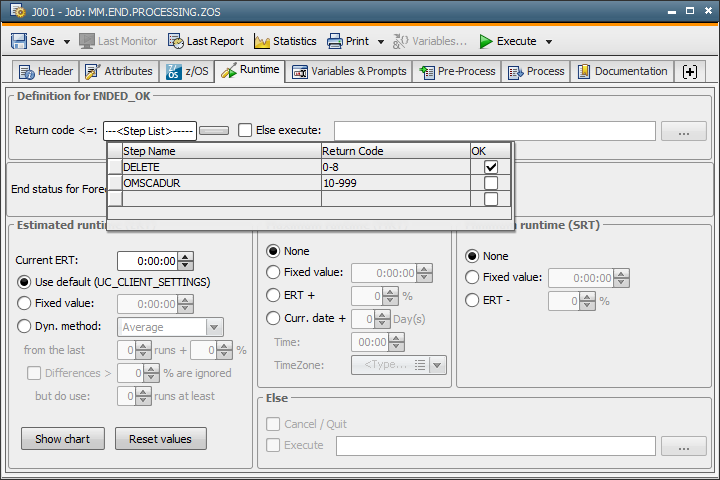
You can open or close the step list by using the arrow button. A table accepts the step definitions.
|
Field/Control |
Description |
|---|---|
|
Step list |
|
|
Step name |
Name of the step. Step names can be specified by using wildcard characters (use "*" and "?"). "*" stands for any character, "?" for exactly one. If "*" is the first step entry in the step list, all other steps are irrelevant |
|
Return Code |
Return code that is assigned to the step. The z/OS agent sends STEPNAME.PROCSTEP in the step list of EXSTAJ. Several return codes can be specified. Different return codes must be separated by commas if they are listed (for example 1,2,9); a range of return codes is specified with a hyphen (for example 10-15). These two ways to define return codes can be used together. |
|
OK |
Indicator for checking steps. The step's table column is empty (default): The table column selection has been made by clicking the mouse or using a blank (flagged with X): |
See also:
Runtime Evaluation
Runtime Monitoring