
|
Documentation Tabs |

Sync |
Using Sync Objects |

|
 Sync - Monitor
Sync - MonitorThe Sync Monitor shows the current condition of a Sync object and its use by tasks. It offers a complete overview of a selected Sync object.
In the upper part of the monitor, the current condition of the Sync object including its value is displayed. Information is given on the task which last changed the Sync object. These are the name of the task, its RunID as well as the date and time of the change.
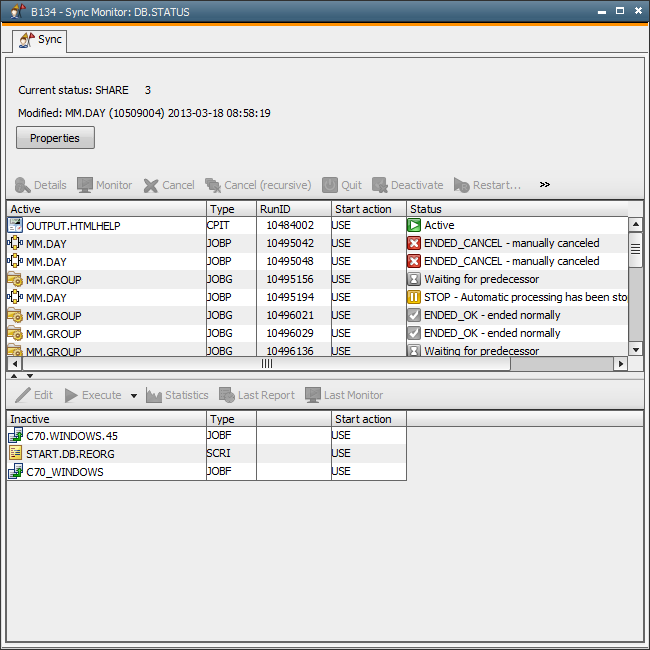
A table contains all active and inactive tasks that use the Sync object. The task view corresponds to that in the Activity Window. Additionally, there are active tasks (tasks which are in a waiting position due to their current Sync object value or currently executed) and inactive tasks (tasks that have already been executed). The contents of the Sync Monitor are updated according to the settings in the UserInterfaces automatically or manually.
|
Column |
Description |
|---|---|
|
Active or Inactive |
Object names of active and inactive tasks |
|
Typ |
Object type of the task |
|
RunID |
Run number of an activated task |
|
Start Action |
Action which was defined in the "Sync" tab of the task and executed at its start |
|
Status |
The current status of the task |
Various commands which refer to a highlighted task can be called via the context menu (right mouse button). For individual tasks you can read, for example, details, statistics or the report. It is also possible to edit the task.
The Sync object can also be directly modified from within the monitor. By using the command button Properties a window is opened with the current attributes of the Sync object. You can also do this via the context menu (right mouse button). No tasks must be marked.
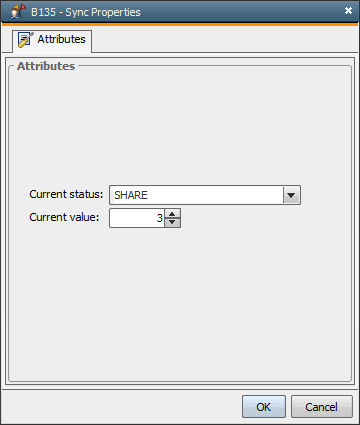
|
Calling the Monitor |
|
|---|---|
|
Right mouse button on the Sync object in the Explorer |
Select Monitor in the popup menu |
|
Right mouse button on the Sync object in the Explorer |
Select Sync Monitor in the File menu. |
|
Right mouse button on the task in the Activity Window |
In the context menu of a task which are found in the status "Waiting for Sync", select the command Sync Monitor. |
See also: