
|
Agent Assignment |

System Overview |
Messages |

|
 Users
UsersAll a client's users are listed in the category user. All users of the AE system can be viewed in system client 0000. Additional information is provided using the popup-menu command Details. User sessions can also be canceled here. In doing so, the connection is immediately ended and a message informs the user as soon as UserInterface work is continued.
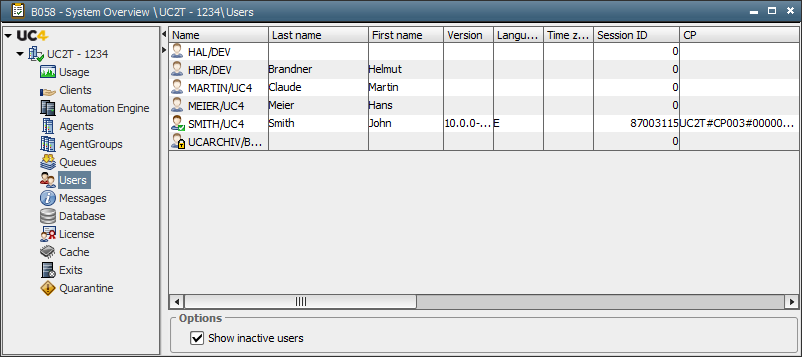
|
Column |
Description |
|---|---|
|
Name |
Name of the user in the format Client/Name/Department |
|
Last Name |
User's last name |
|
First Name |
User's first name |
|
Version |
AE system version including patch level |
|
Language |
Language selected at last user logon |
|
Time zone |
Time zone specified in the User object |
|
Session ID |
Number of the user session |
|
CP |
Communication process to which the user is connected |
|
Session TimeZone |
Time zone of the session |
|
Last session |
Date and time of the last logon |
|
E-Mail1 |
User's email address |
|
E-Mail2 |
User's second email address |
|
LDAP connection |
Indicates whether the user has specified the LDAP connection |
|
Archive 1 |
Archive keywords that were entered in the User object |
| Remote Identifier |
This column shows when users have not directly logged on to the Automation Engine system via the UserInterface but in another component. Possible values: The version of the particular component is also displayed. |
Depending on specifications made in the User object, users can have several states. Current states are displayed with
a symbol in the column Name. A green symbol  indicates
that the corresponding user has logged on to the AE system and red
indicates
that the corresponding user has logged on to the AE system and red  indicates that not. An additional lock symbol
indicates that not. An additional lock symbol  is displayed if a user has been blocked by the administrator
for a repeated wrong passwordA secret combination of characters for a Automation Engine user. specification. Logically, inactive users
are no longer part of the AE system, this situation is displayed with
a canceled user symbol
is displayed if a user has been blocked by the administrator
for a repeated wrong passwordA secret combination of characters for a Automation Engine user. specification. Logically, inactive users
are no longer part of the AE system, this situation is displayed with
a canceled user symbol  .
.
The option is available to hide inactive users in the lower window edge.
The context menu serves to open commands for one or several users.
|
Command |
Description |
|---|---|
|
Detail |
Opens the Detail Window |
|
Edit |
Opens the corresponding User object |
|
Statistics |
Opens the statistical overview |
|
Disconnect user |
Disconnects the connection between user and AE system |
|
Activate LDAP connection |
Activates or deactivates the LDAP connection for all specified users |
|
Delete |
Deletes the User object This command is only available for inactive users |
|
Export to File |
Exports the user list content to a CSV file |
|
Refresh |
Updates the view |
See also: