
|
Creating Workflows |

Workflow |
Sync Tab |

|
 Header Tab
Header TabThe Header tab is a general tab that is available in every object.
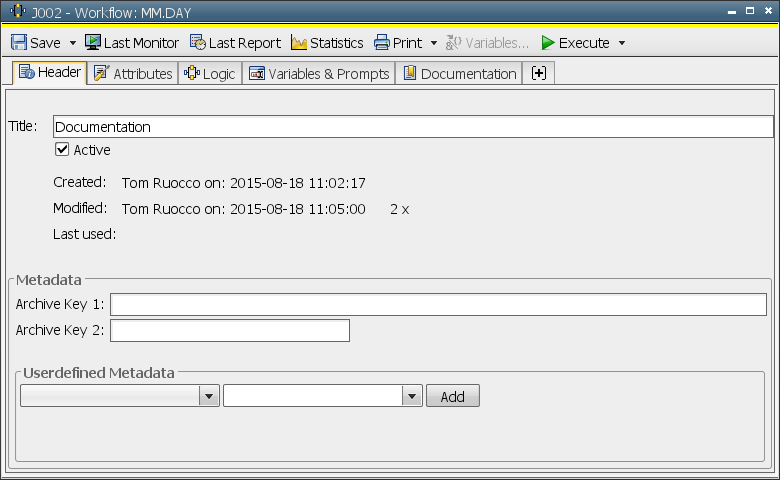
|
Field/Control |
Description |
|---|---|
| Header | |
|
Title |
This is where object titles are defined. The title should contain a short and characteristic description of the related object because it appears in all overviews other than the System Overview for agents. |
| Active |
With this option being deactivated, the object will automatically be set to inactive after its activation and not processed. Therefore, the tasks obtain the status ENDED_INACTIVE_OBJECT (return code: 1925). This setting is available in the Header tab of all executable objects and is set by default. |
|
Created |
This indicates the user who has created the object including the date and time. |
|
Modified |
This indicates the user who has last modified the object including the date and time. The number of times that the object has been modified is displayed to the right. |
|
Last used |
This indicates user, date, and time regarding the most recent object usage. The number of times that the object has been used is displayed to the right. |
|
Archive keys |
You can specify two keywords of your choice in all executable objects and in Sync objects. These keys are written to the statistical data set each time the object is processed. Statistical data can be selected using these archive keys. Archive keys are displayed in the Statistical Overview and can be printed. |
| Userdefined Metadata |
You can add one or more terms to an object using this section via which the tasks in the Activity Window can be grouped. A value must be defined for each grouping criterion added, which can be used for specific filtering of the tasks in the Activity Window. Each grouping criterion is also accompanied by an object variable which stores this value. Read access can be gained to these object variables in the object. A subsequent change via scripting is not possible. Whether and which items can be selected using this section depends on the configurationA set of constituent components that make up a system. This includes information on how the components are connected including the settings applied. of the variable UC_CUSTOM_ATTRIBUTES. |
|
This section contains the following control elements:
Each grouping criterion already added is displayed in this section as a rectangle, which contains the name and associated value separated by a colon. Click the x symbol which is located in each rectangle to delete a grouping criterion that has been added. The Activity Window provides an option to only display tasks which have been assigned a specific grouping criterion with a specific value. If the same grouping criterion is assigned to an object more than once, all associated values will be combined. This means the task can be found under each of these values when filtering in the Activity Window. The object variable delivers all values of the grouping criterion separated by commas. |