
|
Schedule Attributes |

Schedule |
Script |

|
 Modifications in Active Schedules
Modifications in Active SchedulesModifications such as adding tasks or changing task properties can be made in active Schedules.
You can do so either in the Schedule object itself (permanent changes) or via the Schedule Monitor (temporary changes).
The report contains detailed information about all the modifications that were made.
Note that periods or period turnarounds cannot be changed in active schedules. Restart the schedule if you intend to change them.
Schedule objects can be used to add or remove tasks or change the property specifications of tasks. During the storing process, it is verified whether or not the Schedule object contains any active executions. If so, a query concerning the update of the active Schedules is made. If you confirm with "Yes", tasks and properties of the active schedules are loaded at the next period turnaround. If your response is "No", the changes are only active when the schedule is restarted.
Refer to the Schedule object or the Schedule Monitor to get the information if the schedule is updated with the next period turnaround.
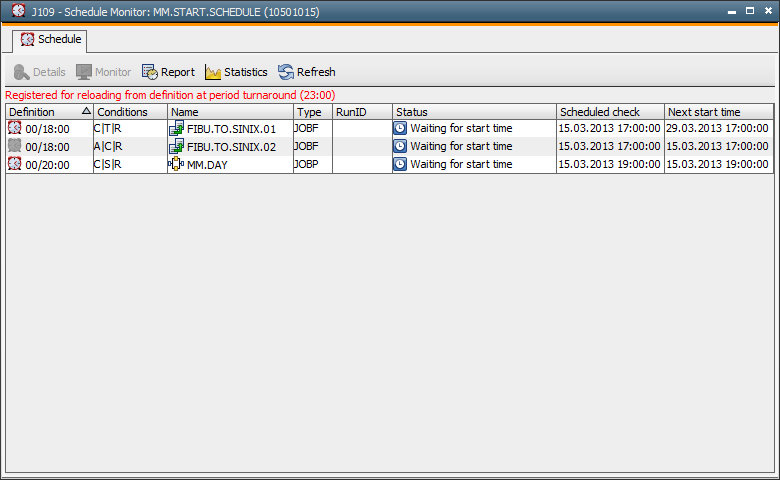
The command "Reload definition at period turnaround" can be called via the context menu of the Activity Window. It is very useful for canceling or postponing the update. A red check indicates that the schedule will be reloaded at the next period turnaround.
Changes can also be made in the Schedule Monitor. In this case they are only valid for the current execution of the Schedule and do not affect the Schedule object itself. Changes remain valid only until the Schedule is reloaded or ended.
The start time and runtime monitoring of existing objects can be changed. calendar settings and the reaction to the end status, however, cannot be changed. New tasks can be added whereas existing tasks cannot be removed. Set tasks to inactive via the Start time tab if they should not be processed via the Schedule.
Modifications of any type are displayed with a  symbol.
symbol.
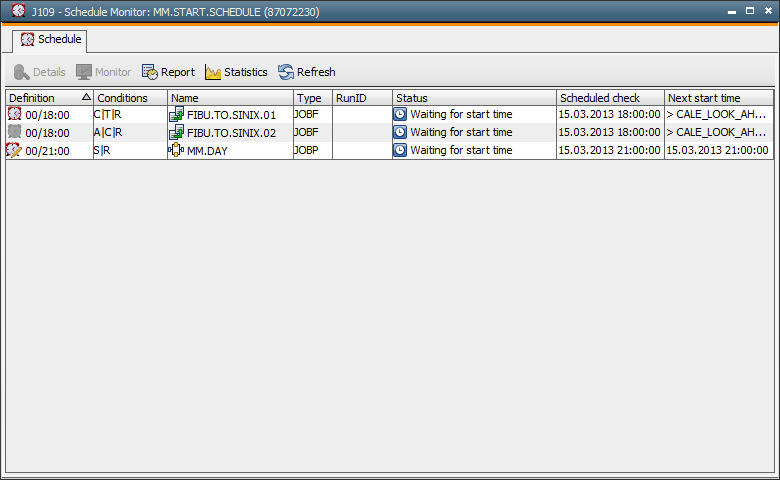
A task can also be started immediately using the corresponding command of the context menu. When the execution has ended, the task waits for its next start time. Use the command "Reset Task" to have the task processed as usual in the current period. If its start time already lies in the past, task processing starts immediately.
See also:
Schedule
Monitor
Task Properties