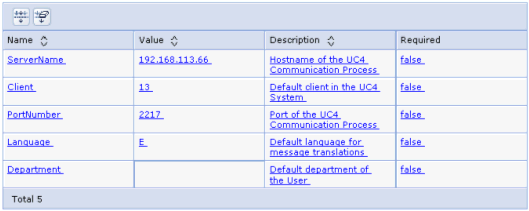|
Connect for WebSphere MQ (Windows) - Details |

Installation Procedure |
Internal Webservices |

|
The following document describes how to install and set up an AE.ResourceAdapter for IBM WebSphere.
The AE.ResourceAdapter file is found in the folder ApplicationInterface.
|
File name |
Description |
|---|---|
|
AEResourceAdapter.rar |
AE.ResourceAdapter |

|
1. | Setting up the AE.ResourceAdapter |
|---|

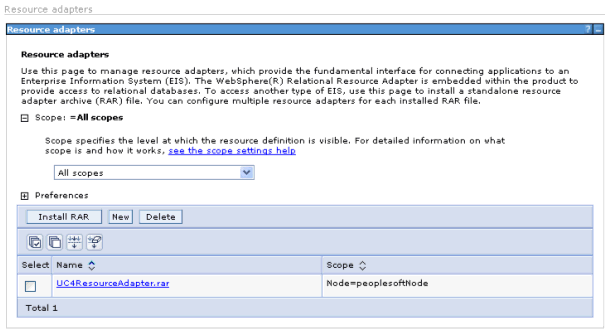

|
2. |
Creating a new connection factory |
|---|
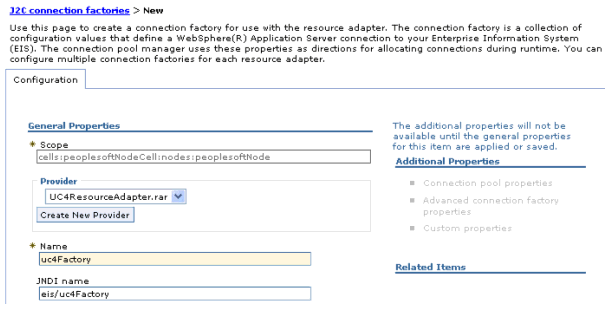
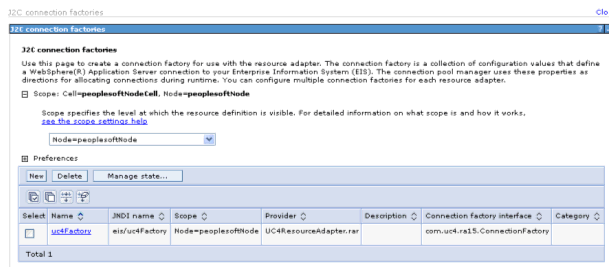

|
3. |
Configuring the connection pool |
|---|