Specifying the Authentication Method for the First Time
During AE system installation, you can determine the authentication method to be used in your AE system. The utility AE.Load automatically adds the selected option to the variable UC_AS_SETTINGS, key AUTHENTICATION.
Selecting the Authentication Method
UserInterface installation:
- Select the authentication method to be used in your AE system (wizard).
Setup installation:
- Load the initial data using the utility AE DB Load.
- Call the utility using the start parameters -T and -K in order to specify the authentication method and the string from which the Company Key should be derived.
Updating an AE system to version 8.00A or later:
- When loading the file UC_UPD.TXT, the utility AE.DB Load shows an input mask (similar to the one in the UserInterface). Use it to select the authentication method.
Agent Installation
Agent installation depends on the selected authentication method.
None:
- Install the agent with the UserInterface or use the installation guide.
- Start the agent.
- An Agent object is automatically created in system client 0000.
- Log on to system client 0000 and assign the required client authorizations in the agent object if you do not use automatic client assignment.
Server:
- Install the agent with the UserInterface or use the installation guide.
- Log on to system client 0000 and export the Company Key via the System Overview. Highlight the node for the client 0000 connection in the tree structure and use the context menu command "Export company".
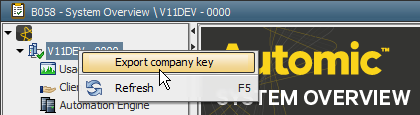
- Transport the file containing the Company Key to all agents.
- Enter the path and the name for the Company Key file in the agent's INI-file parameter InitialPackage= (Section [AUTHORIZATION]).
In the parameter KeyStore=, enter the path and name of the file in which the agent should store the Company Key information.
 You must ensure that both files are stored in a separate protected directory.
You must ensure that both files are stored in a separate protected directory.
- Start the agent.
- The agent reads the Company Key file and stores the acquired information in the KeyStore file. Then it deletes the original file.
- An Agent object is automatically created in system client 0000.
- Assign the required client authorizations in the Agent object.
- Release the agent in the System Overview using the context menu command "Authenticate Agent".
Server and agent:
- Install the agent using the UserInterface or refer to the installation guide.
- Log on to system client 0000 and create an Agent object. Its name must be the same as the one defined in the INI-file parameter name= (Section [GLOBAL]) .
- Assign the required client authorizations in the Agent object.
 The AE.ApplicationInterface can be used to create Agent objects and assign client authorizations very easily.
The AE.ApplicationInterface can be used to create Agent objects and assign client authorizations very easily.
- Open the System Overview and highlight the agent. Open the context menu command "Export authentication package".
 As of version 11, the action "Export Authentication Package" has been restricted to users in the System client 0. Additionally a user needs the "W" permission for the Agent object to be able to export an authentication package.
As of version 11, the action "Export Authentication Package" has been restricted to users in the System client 0. Additionally a user needs the "W" permission for the Agent object to be able to export an authentication package.
- Transport the file containing the authentication package to the agent's computer.
- Enter the path to the authentication package file in the agent's INI-file parameter InitialPackage= (Section [AUTHORIZATION]).
In the parameter KeyStore=, enter the path and name of the file in which the agent should store the information acquired from the authentication package.
 You must ensure that both files are stored in a separate protected directory.
You must ensure that both files are stored in a separate protected directory.
- Start the agent.
- The agent reads the authentication package file and stores the acquired information in the KeyStore file. Then the agent automatically deletes the authentication package file.
See also:
Changing the Authentication Method



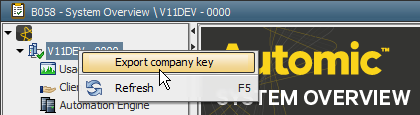
 You must ensure that both files are stored in a separate protected directory.
You must ensure that both files are stored in a separate protected directory. The AE.ApplicationInterface can be used to create Agent objects and assign client authorizations very easily.
The AE.ApplicationInterface can be used to create Agent objects and assign client authorizations very easily. You must ensure that both files are stored in a separate protected directory.
You must ensure that both files are stored in a separate protected directory.