
|
Quick Search for Lists |

Quick Search |
Quick Search in Workflows |

|
Combo boxes in object tabs that can be used to select objects include a Quick Search function. A context menu for a Quick Access to objects is available in all fields in which an object name can be entered.
A Quick Search is only available for combo boxes in object tabs that can be used to specify objects of a particular type. For example: Host, Login, Code, Group etc.
Fields without content in which a Quick Search is possible are identified by the text "<Type to search>".
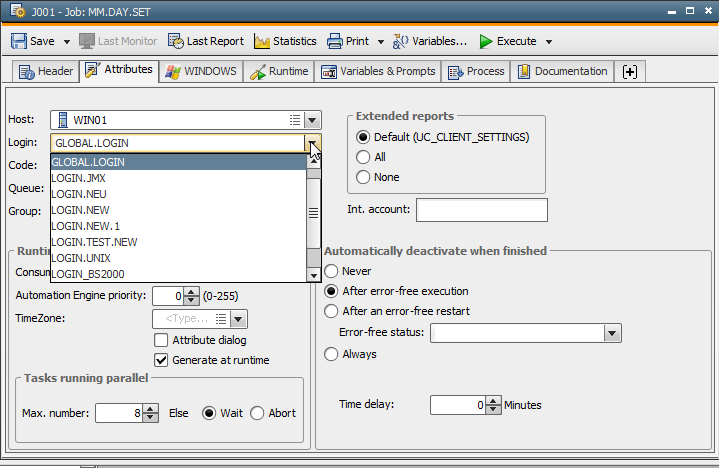
If you enter a search key in a combo box, the matching objects are displayed in a drop-down list. If you do not enter a search text, a list that includes all object types opens when the combo box is expanded. The search field is highlighted in yellow in the result list.
You can use either the mouse button or the arrow key (UP/DOWN) in combination with the ENTER key to select a search result from the list.
Wildcards
The wildcard character '*' can be used. If individual wildcard characters are used at the beginning or end of the search text, the system searches for elements that start or end with this search key. This schema is automatically used, hence it is not required to place a wildcard character before and after the search text. Within the search key, the wildcard character "*" stands for any number of characters.
Example: Using wildcard characters in the combo box "Login" (Attributes tab) of a job.
| Search text | Result |
|---|---|
| LOGIN | Searches for all Login objects whose names include the term "LOGIN". |
| *LOGIN* | Searches for all Login objects whose names include the term "LOGIN". |
| *LOGIN | Searches for all Login objects whose names end with the term "LOGIN". |
| LOGIN* | Searches for all Login objects whose names start with the term "LOGIN". |
| LOGIN*TEST | Searches for all Login objects whose names include the terms "LOGIN" and "TEST" separated by any number of characters. |
| *LOGIN*TEST* | Searches for all Login objects whose names include the terms "LOGIN" and "TEST" separated by any number of characters. |
The context menu for a Quick Access is available for several fields that require an object to be entered. These include combination fields, but also the field Execute in which an object has to specified that should be processed if an error occurs.
All fields in which the context menu is not available have the symbol  . You can open the context menu by right-clicking the relevant field or via the symbol.
. You can open the context menu by right-clicking the relevant field or via the symbol.
Note that this context menu can only be displayed if the relevant field is not empty.
The context menu cannot be opened in selection tables (such as the Sync tab or Recipient tab).
| Symbol | Command | Description |
|---|---|---|

|
Edit | Opens the object specified in the field for editing. |

|
Search for usage | Starts a search for usage of the object specified in the field. |

|
Add object | Opens a specific Explorer window which can be used to create a new object. The Explorer window displays only objects of the type that is allowed in the respective field. More information is provided in the description below. |
| Open home folder | Opens a new Explorer window which shows the folder of the object that has been entered in the field. The window content automatically shows the highlighted object. |
Context menus for fields in which you can specify executable objects also include the commands "Execute", "Statistics" and "Last report".
Add object
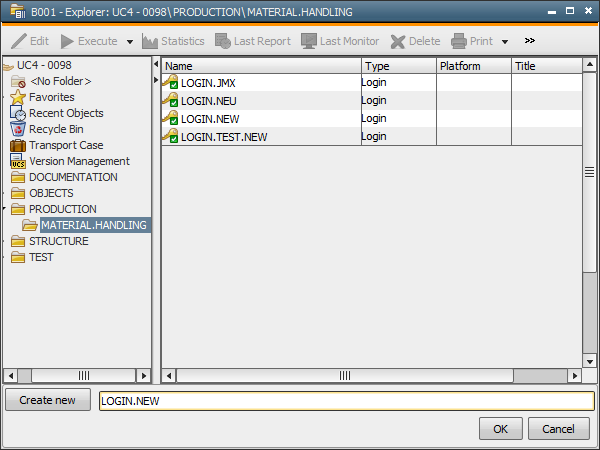
The context menu command "Add object" opens a specific Explorer window from which objects can be selected from a clear folder structure. Only object types are displayed that are allowed in the field from which the call was made. This can be a particular object type (such as login field) or several ones (such as Runtime - Else - Execute: all executable objects). The Explorer opens in the folder in which the object that has been specified in the field is stored.
Now, you can select an existing object. Do so by clicking an object in the Explorer or manually enter it in the text field. Click "OK" to copy the selected object name over to the field.
You can also create a new object from this window. The following steps are required:
See also:
Quick Access
Quick Search for Lists
Quick Search in Workflows