
|
Quick Search in Objects |

Quick Search |
Importing and Exporting Objects |

|
 Quick Search in Workflows
Quick Search in WorkflowsThe Quick Search function provides a clear overview and navigation in workflows. This is very useful in huge workflows.
The Quick Search function of workflows can be called in the Workflow tab or in the Monitor using the shortcut CTRL F. The search bar is shown between the toolbar and the ProcessFlow in the object window.
A list of matching workflow tasks opens when a term is entered in the search field. This list displays a maximum of 10 results and the search text is highlighted in the object name. All matching workflow tasks are additionally marked with a black border.
You can select a particular entry in the result list with the arrow buttons (UP/DOWN). The window content then automatically switches to this task. This function is useful if the workflow does not display all tasks because the function "Fit size" has not been selected. Multi-selection is not possible. Pressing the ENTER key or left-clicking will close the result list and highlight the selected task in the workflow.
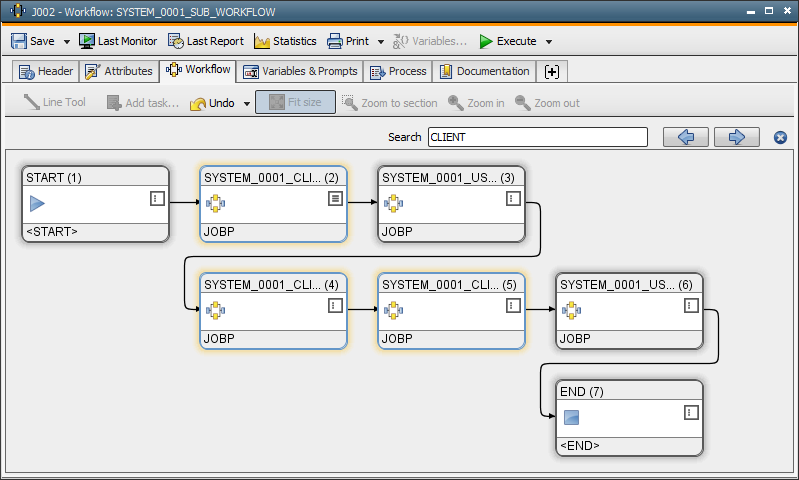
The following table describes the control elements of the Quick Search field:
| Symbol | Meaning | Description |
|---|---|---|

|
Finds the previous item | Highlights the previous search result in the workflow using a black border. Additionally, the content of the workflow moves to this task if it is not visible. |

|
Finds the next item |
Highlights the next search result in the workflow. Additionally, the task is automatically displayed in the workflow. |

|
Close | Closes the Quick Search bar. This function is also available via the ESC key. If the result list is open, the shortcut ESC first hides this list. |
A wildcard search is possible with the character '*'. Other wildcard characters are not allowed. If individual wildcard characters are used at the beginning or end of the text, the system searches for elements that start or end with the search term. This schema is automatically used, hence it is not required to place a wildcard character before and after the search term. You can also use the wildcard character '*' within the search text in the form of a placeholder for any number of characters.
For example: Quick Search with wildcard characters in a workflow
| Search text | Result |
|---|---|
| JOBS | Tasks in the workflow whose names include the term JOBS. |
| *JOBS* | Tasks in the workflow whose names include the term JOBS. |
| *JOBS | Tasks in the workflow whose names end with the term JOBS. |
| JOBS* | Tasks in the workflow whose names start with the term JOBS. |
| JOBS*TEST | Workflow tasks whose names include the terms JOBS and TEST separated by any number of characters. |
| *JOBS*TEST* | Workflow tasks whose names include the terms JOBS and TEST separated by any number of characters. |
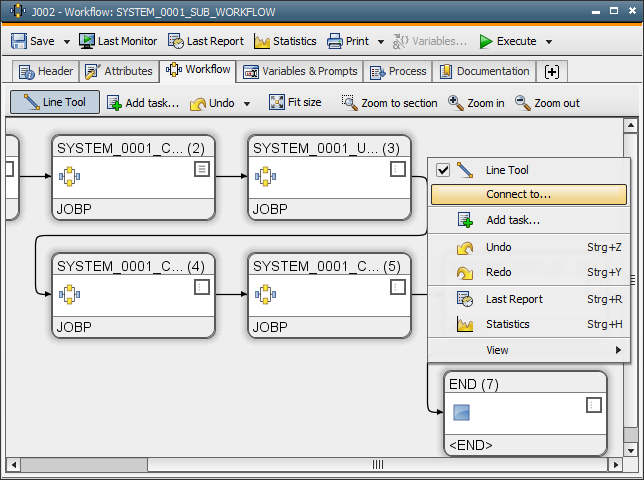
The "Connect to" function of the Line Tool can be used to connect two tasks within a workflow quickly and easily. The "Connect to" command is available in the Line Tool's context menu. The Quick Search bar opens when this command is used.
Enter a text in the search field and a list of matching tasks expands. Only search results that can be connected to the task are displayed. By selecting the list entries with the arrow buttons (UP/DOWN), the possible connection to the selected workflow is displayed by a dotted line.
See also:
Workflow Monitor
Workflow tab
Quick Access
Quick Search for Lists
Quick Search in Objects