
|
Login & Authorization |

Process Analytics Studio |
Gantt Chart |

|
Process Analytics Studio has a modular interface with various areas and windows. You can adjust the window order and size as you like.
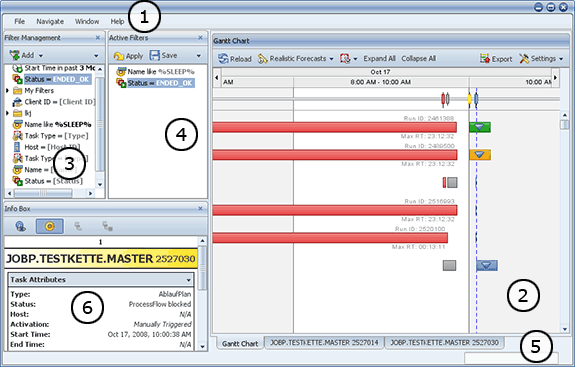
Process Analytics Studio's title bar displays the user/departmentDepartment name to which the Automation Engine user belongs., the client and the connection/system name.
(1) Menu bar
The menu bar of Process Analytics Studio includes basic commands that can always be used. File - Exit closes Process Analytics-Studio, Navigate - Go To opens the search dialog (to search and display tasks in the Gantt Chart). The menu item Window can be used to open or select windows.
(2) Gantt Chart window
The Gantt Chart window displays tasks on a time basis. It allows to filter long running tasks and displays subordinate tasks and their dependencies.
(3) Filter Management window
The Filter Management window includes all defined filters and their folder structures. You can add, remove and edit filters, and change their folder structures.
(4) Active Filters window
The Active Filters window lists all filters that are either currently used in the Gantt Chart or will be used. You can add filters by using the drag and drop function or the Filter Management window's context menu. To assume you changes, click Apply.
(5)Details window
The Details window can be used for a detailed analysis of a parent task that is depicted in the Gantt Chart and it displays the critical path.
(6) Info Box window
The Info Box window displays general information (such as the latest loading time, number of loaded tasks) and additional information about selected tasks and dependencies.
You can arrange the windows of Process Analytics Studio as you like. This applies to the main windows such as Gantt Chart, Filter Management, Active Filters and Info Box, and to all detail windows. You can click on the particular window's title bar and arrange it by using the drag and drop function. You can also change the sizes of the various areas as you like.
Tabs are automatically displayed if you arrange several windows on top of each other. You can use them to switch between the windows.
All windows can be closed except for the Gantt Chart window. To view main window again that has been closed, select it in the Window menu bar.