
|
SAP Solution Manager |

SAP Solution Manager |
SAP Solution Manager Integration - Use Cases |

|
You can use the SAP agent to access an AE system with the SAP Solution Manager and read various information or manage processes in the AE system. This document explains the configurationA set of constituent components that make up a system. This includes information on how the components are connected including the settings applied. process and the details of this integration.
Some functions are not directly available in the Solution Manager but by setting up a specific integration, you can call the UserInterface directly from the Solution Manager and quickly access these functions. For further details about the affected functions and how to configure the integration, see Setting up the UserInterface Integration.
To use the SAP Solution Manager for AE, you must define the settings for the SMSE (Solution Manager Scheduling Enabler) inferface in the agent's Connection object. Then restart your SAP agent.
Note that you need a separate SAP agent for the SAP Solution Manager Integration.
In the Connection object of the SAP agent that should be used for the integration, start off by configuring a connection to the SAP system (CONN object: General -> Connection Parameter). Then complete all fields in the CONN object's Interfaces -> SMSE section:
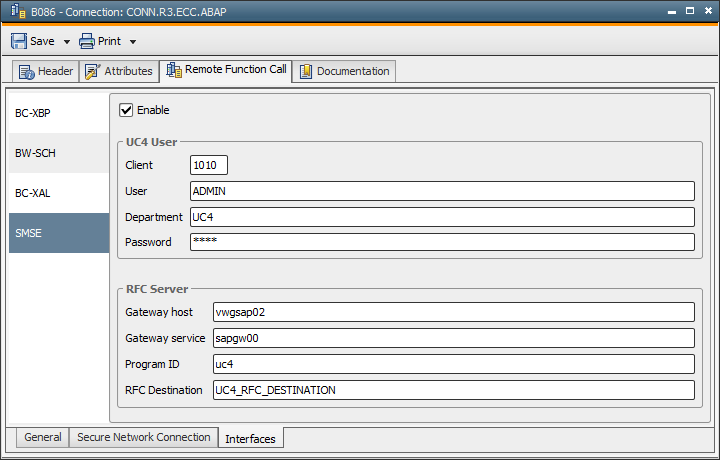
Restart the agent and call the transaction EXTSDL in your SAP system. The RFC connection that you have defined in the Connection object should be listed and marked as the default connection. By clicking Connection Test, you can test whether you can successfully establish a connection to the Automation Engine.
When you have successfully completed the configuration process, you can run the following AE functions with the SAP Solution Manager:
| Function | Description |
|---|---|
| Reading clients | This provides a list of all an AE system's clients and their descriptions. |
| Canceling tasks |
The available commands are cancel, stop, stop (recursive), go, go (recursive). |
| Retrieving the states of tasks | This queries the status of a certain activity. |
| Reading folders |
This supplies a list that includes the ID, the folder name, the folder title and the name of the superordinate folder. If the name of the folder or the parent folder exceed a length of 80 characters, they will be truncated. The title has a maximum length of 255 characters. Special folders such as the Recycle Bin, Transport Case, <No Folder> etc. are not part of the list. |
| Retrieving a list of SAP systems | This retrieves the name and the description of a certain client's SAP agents. The additional description contains the basic SAP version and the agent's Automation Engine version. |
| Querying a list of queues | This queries the object name, the title and the max. slots of the queues. |
| Retrieving the executable object types | This retrieves a list that includes the types and a description of the executable objects (such as CALL - notification). |
| Retrieving the executable objects |
This retrieves a list that includes the names and the object types of the executable objects. You can specify a certain folder whose objects should be listed. You can also filter for the name or the object type. |
| Retrieving the status filter |
This retrieves a list of status groups that are used to filter activities (such as ANY_OK or ANY_ABEND). |
| Querying a list of activities |
This queries the content of the Activity Window of the particular client. You can define a status filter and a sorting order (ascending or descending) in order to limit the results. The time and date fields (such as the start time) are converted to UTC and displayed. The system assumes that the actual time zone in AE complies with the local time zone. |
| Retrieving a task's list of reports |
This provides a list that includes all a task's reports and outputs. This lists contains the report type (such as REP or ACT) and the output type ("L" = job log, "S" = spool list, "A" = application log, "O" = other). |
| Reading a report content | This retrieves the report content of a task. |
| Retrieving the user of a task |
This retrieves the name and the department of the user who has started the task. It is read from the statistical details. If the name exceeds a length of 40 characters, it will be truncated. |
| Reading the prompt parameters of an object definition |
The following parameters can be read: -) The name of the PromptSet object |
| Reading the parameters of a task | This reads the name and the value of an activity's object and PromptSet variables (detail - object variables). |
| Creating or delete BAE events in AE |
This creates or deletes BAE events as AE Sync objects. The AE Sync objects that represent BAE events have the value "SMSE" as their archive key 1. This includes that you can search and filter for these specific objects. The Sync objects have only two states: CLEARED (initial state) and RAISED. |
| Reading BAE events from AE |
This retrieves the Sync objects that represent BAE events (object type = SYNC, archive key 1 = SMSE). You can filter for the object name. |
| Retrieving the status of BAE events |
This is the current status of a Sync object that represents a BAE event. The Sync Monitor is read for this purpose. The object title is returned as a description. Possible values: R (RAISED) or C (CLEARED) |
| Querying BAE event instances | This is a list of the tasks that wait for a Sync object that represent a BAE event. It is also read from the Sync Monitor. |
| Reading notifications |
This reads the monitor of active or ended Notification objects. The following details will be returned: |
| Reading the message text of notifications |
This retrieves the message text of an active notification. Input parameter: The RunID of the notification. |
| Confirming a notification |
You can accept or reject an active notification. Input parameter: The RunID of the notification. |
| Scheduling, changing and starting tasks |
The following actions are possible: -) to activate the task once or recurrently |
These functions (except for "Reading clients") refer to the AE client that has been specified for the SMSE interface in the Connection object.