
|
Timing Bar |

Gantt Chart |
Fast Navigation |

|
There are several options that can be used to navigate and change the zoom factor in the Gantt Chart.
You can move the Gantt Chart and the timeline by using the drag and drop function. Left-click any empty position in the timeline or the Gantt Chart's diagram area by keeping the mouse button pressed, move it to the left or right and release it at the required position. Note that you cannot use the drag and drop navigation if you click on a task in the Gantt Chart.
To change the zoom factor, keep the CTRL key pressed and scroll the mouse wheel.
The context menu of the diagram area or the header of the timeline offer three navigation commands that are explained below:
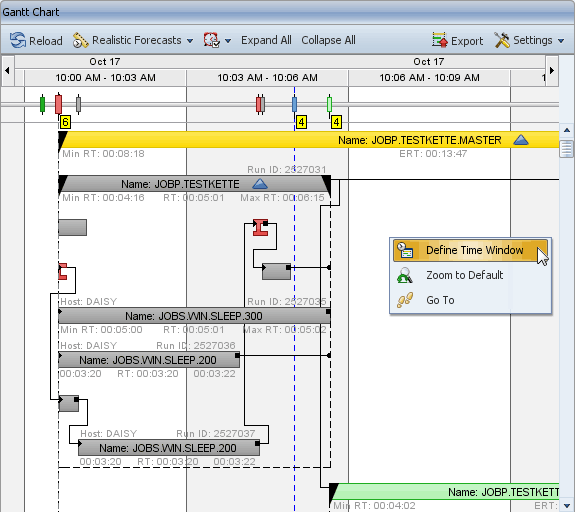
Define Time Window:
Definition of the period that should be shown in the Gantt Chart.
Opens a dialog in which you can select the date and time for the beginning and the end of the time window. Press OK to close the dialog and apply the settings you have defined.
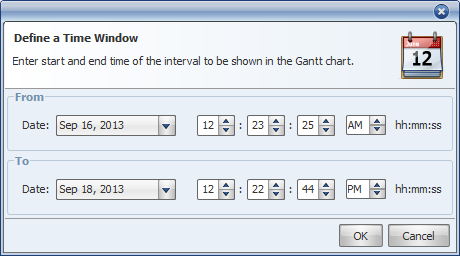
Zoom to Default:
Resets the zoom level to the default setting. Each period has a length of five days.
Go To:
Opens the fast-navigation dialog that is described in Fast Navigation.