General Tab
In this tab you can change important behaviors of the selected task when executed from within this Workflow. You can skip its execution, set a breakpoint, assign it an alias and enable a rollback. You also define here when the task PromptSets should be evaluated. The PromptSet evaluation time depends on the generation time of the task in relation to the generation time of the Workflow.
To Define the General Task Settings
- In the Workflow editor, right-click the task to select Properties. Then open the General tab.
-
Settings section:
-
Active
By default, this checkbox is selected, which means that the task is processed with the Workflow. Deactivate it if you want to skip this task.
-
Set Breakpoint
If selected, this option stops the execution of the Workflow at this particular task. The status of the Workflow changes to blocked. To continue processing the Workflow, you open its monitor and delete the breakpoint manually.
You can use this function to test the results of the execution. Setting a breakpoint allows you to run the Workflow until a particular point and stop it to verify the result of a particular task. For example, you can open the task report at this point. You can then continue designing the Workflow using this data.
You may also need it if you have issues with your environment and a manual intervention is required. For example, to repair a file or the database.
-
Alias
Optional, extra name that you assign to this task when it is executed from within this Workflow. If you use it, the alias is displayed instead of the name or the title. You can enter an alias or use a variable here.
-
Enable Rollback
(File Transfer and Jobs) Specify the settings to apply if it is necessary to perform a rollback on them.
Select this checkbox if you want to allow rollbacks on this task. The settings that are defined on the Rollback page of the object definition are applied. You start the actual rollback from the Process Monitoring perspective.
-
-
Task Prompt/Evaluation section:
By design, the PromptSet evaluation takes place before the task is generated, immediately after it has been activated. Tasks are generated at activation or at runtime depending on the settings in the Generate Task at: Activation time / Runtime section on its Attributes page. Task generation can be delayed if, for example, a breakpoint has been set or if it depends on Calendar conditions. This setting is important because certain data is not available at activation time but later, at runtime. For example, the values of some variables.
By default, the forms that are created by the PromptSets are not displayed on screen. User interaction is not required while the Workflow is being executed. The default values specified in the PromptSets tab of the task are used. This behavior ensures that unnecessary interruptions are avoided. However, there can be situations in which you want to change this behavior.
In this section, you define whether the PromptSets assigned to the selected task are displayed on screen and users must react to them. You also define here when they pop up. This depends on the generation time settings.
-
Request User Input
Select this checkbox if you want the PromptSet forms to be displayed on screen. The execution of the Workflow is interrupted and the user must enter the required values. After that, the Workflow can continue processing.
-
Evaluate Data at
Here you specify the time at which the PromptSets should be evaluated, which depends on the Generate Task at: Activation time / Runtime settings in the task.
If the task is generated at activation time, its generation time coincides with the Workflow generation. PromptSets are evaluated at Workflow generation.
If the task is generated at runtime, PromptSet evaluation happens after activation and before generation. In this case, you specify here when the PromptSets assigned to this task should be evaluated.
-
Workflow generation
The PromptSet is evaluated immediately before the Workflow is generated. If Request User Input is selected, the PromptSet form is displayed on screen at the very beginning of the Workflow execution.
-
Task generation
The PromptSet is evaluated immediately before the selected task is generated. The task generation time depends on various parameters: the position of the task in the Workflow sequence, on whether time dependencies have been set, and so on.
-
This graphic illustrates the behavior of the PromptSets in both cases:
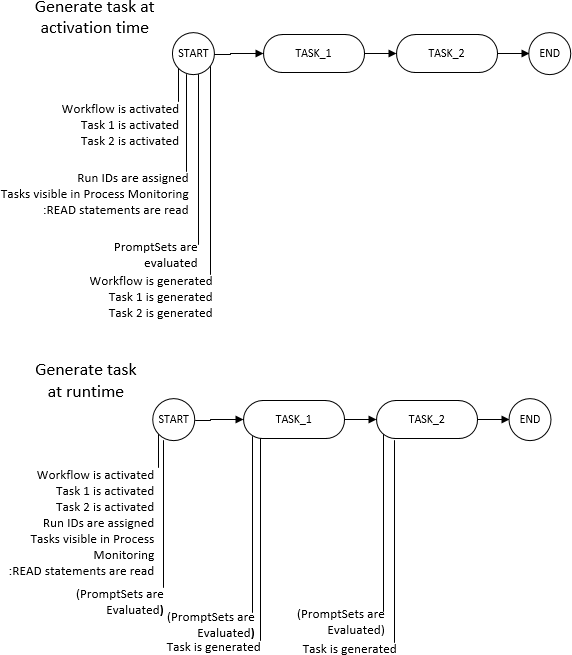
-
Notes:
- Task PromptSets are displayed after the Workflow PromptSets (if available) in the order in which the tasks are processed in the Workflow.
- Canceling a prompt set dialog cancels the complete Workflow generation process.
- It is not possible to return to an already submitted PromptSet dialog.
See also:
- Task Properties in Workflows
- Name, Title, and Alias
- Inserting Variables/VARA Objects in Objects and Scripts
- Rollback Page
- Rolling Back Tasks and Workflows
- Attributes page: Generate Task at: Activation time / Runtime section
- Generating at Activation or at Runtime
- PromptSets Tab
- Workflows (JOBP)
- Designing Workflows in the Editor