Installing the Analytics UI Plug-in
This page show how to manually install Analytics UI Plug-in. The Analytics UI plug-in allows you to add Analytics widgets to your dashboards and use Analytics specific features.
A working installation of AWI is required. Install the correct plug-in according to your current version of AWI.
The following table outlines each AWI version associated with the Analytics UI plug-in version.
| AWI version | Analytics Plug-in version |
|---|---|
| v12.3 |
v2.3 |
| v12.2 | v2.2 |
| v12.1 | v2.1 |
Important! Before you start the Analytics AWI UI plug-in installation, see the Analytics - System Requirements and the Installing Analytics and the Event Engine workflow.
Prerequisites:
- The Analytics backend is installed.
- The Analytics datastore is installed.
For more information, see Installing Analytics and the Event Engine.
Download the Analytics AWI UI plug-in
To get the latest plugin version, download the UI plug-in from our downloads center at https://downloads.automic.com/
Note: You need a myBroadcom Account to login to the downloads center.
After you have logged in, select Component Downloads from the Downloads menu. Select the following items from each drop-down list:
Component
- Analytics On Premises
Sub-component
- Analytics UI Plugin
Version
- The current version
Example:
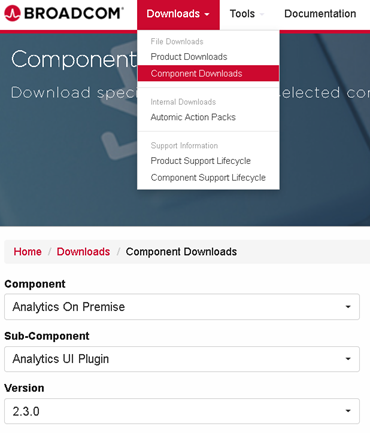
To install the AnalyticsAWI UI Plug-in
-
Unzip the Analytics.On.Premise_Analytics.UI.Plugin_ .zip file to the corresponding folder of your AWI installation.
Package content Description Target Folder in AWI webui-plugin-analytics.jar Plug-in binaries
JAR file is automatically unpacked by Tomcat
<Automic>/External.Resources/apache-tomcat/webapp/awi/WEB-INF/autoinstall -
The Analytics plugin.properties file is automatically created when the plug-in is unpacked and loaded by Tomcat. Using a text editor, open the plugin.properties file from the following location:
<Automic>/External.Resources/apache-tomcat/webapp/awi/config/webui-plugin-analytics/plugin.properties
Check and adapt the backend.endpoint and the backend.api_key according to your settings.
- The backend.endpoint is the server address where the Analytics backend is installed.
- The backend.api_key is used to securely communicate with the backend. It is created when you install the Analytics datastore. If you have not made a note of the key, login to PostgreSQL using pgAdmin (or an alternative tool) and look in the api_key table.
-
Log out and then log in again to AWI
- To verify that the Analytics UI plug-in is installed click the login menu, and then click About. Under Installed Plug-ins you should see Analytics UI Plug-in and version.