
|
Group |

Types of Calendar Keywords |
Documentation Tabs |

|
 Roll
RollThis type of calendar keyword is helpful when you want to use days that are based on another calendar keyword but you want to adjust these days if particular conditions apply.
Roll-type keywords are based on a source calendar and one of its keywords whose specified days can be adjusted by using one of the various options that are provided. You can even consider irregularities such as holidays (see the example below).
Double-clicking the roll-type keyword opens its definition window (alternately, you can also open the context menu). In the Attributes tab, you can now select the source calendar and the keyword you want to use.The following options are now available:
Each table line of the If Collisions tab stands for one keyword and the reaction to possible overlaps.
Note that the order of the lines is decisive for the processing of roll-type keywords. The system starts by checking each specified day whether there will be an overlap with the keyword that is specified in the first line. The same verification is made with the second line. When an overlap is detected, the defined action will take place. The result will then be checked against the calendar keyword of the next line etc. The example shown below describes this process in detail.
You can use the arrows on the right side to rearrange the order of the lines.
You can use one or both of the available tabs to define your roll-type calendar.
Note that there is a difference in moving calendar days in the Attributes tab forward (+) or backward (-) for 0 days when you use the valid days of another calendar. The algebraic signs (+/-) are handled differently in such a case. "+" means that the system searches the next valid day in the future (forward direction) and "-" means that the next valid day is searched in the past (backward direction).
This example creates a calendar keyword that includes the last days of all months. The system takes into account that the last day of a month should always be the last working day of the particular month.
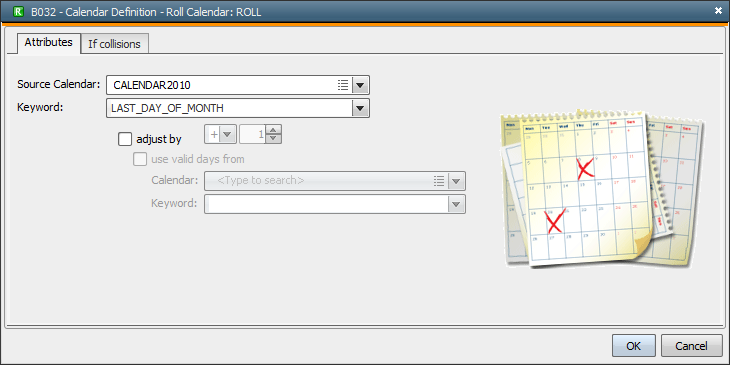
The days that are included in LAST_DAY_OF_MONTH form the basic keyword. Depending on the particular month, this can be the 28th, 29th, 30th or 31st.
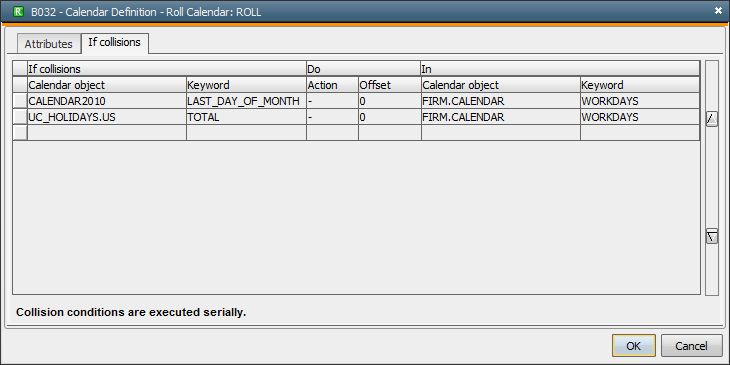
You can now use the If Collisions tab in order to define the day that should be moved to the past. The first line indicates that when the last day of a month falls on a weekend, this day will be moved to the past (backward direction to the previous workday which is a Friday). The keyword WORKDAYS includes Mondays to Fridays. The second line indicates that when the last day of a month falls on a holiday, this day will again be moved backward. This day can also be a Friday.
See also:
Calendar tab
Type - Static
Type - Yearly
Type - Monthly
Type - Weekly
Type - Group