
|
General Tab |

Properties of Objects |
Preconditions Tab |

|
 Earliest Tab
Earliest TabIn the Earliest tab you can specify the earliest starting time for a workflow task. All this task's predecessors are also displayed. Regardless of the specified earliest starting time, you can mark the task as being active or set a breakpoint.
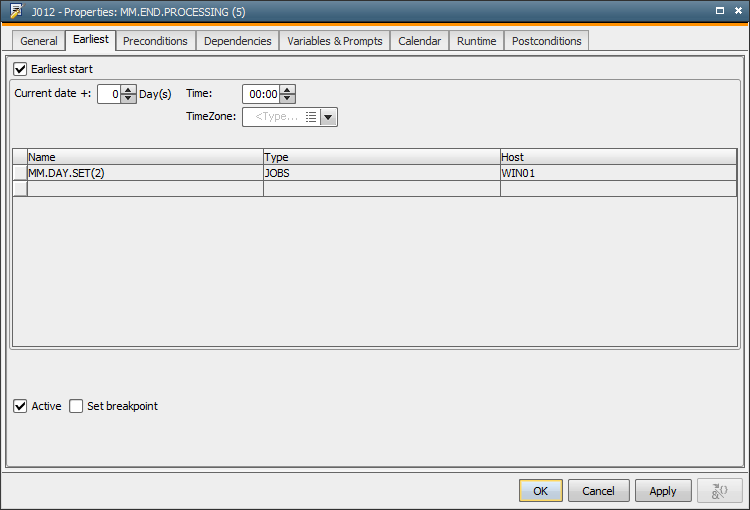
For example:
The task that is shown above can first begin at 12:00 o'clock on the workflow's activation day. If it is activated later than 12:00
o'clock, this task starts immediately provided that all other preconditions
have been met.
|
Field/Control |
Description |
|---|---|
|
Earliest start |
By activating this check box, you can set an earliest starting time. For example: A workflow is activated on 01.03. This workflow contains a task in which "Current date +1 day at 15:00 has been specified as the earliest start time. For this task, the date 02.03, 15:00 applies as its earliest start time. |
|
Current date + ... Day(s) |
Number of days starting on the real date(= top workflow's generation time). Examples: Allowed values: 0 - 99 |
|
Time |
Earliest starting time. If the task is ready to start but the time that is specified for the earliest start has not yet been reached, this task goes into a waiting condition. Its status is "Waiting for start time". Note that in the Workflow Monitor, you can start the task immediately. Do so by using the context-menu command of the same name. |
|
TimeZone |
The time zone that should be used. |
|
Table |
Lists the predecessors of the task. Name - The name of the preceding object. |
|
Active |
By selecting this check box, the task is set active in the workflow. The task is inactive if this check box is not selected. It is not executed but is still part of the workflow. Because the task ends with the status ENDED_INACTIVE, attention should be paid to succeeding tasks if particular states are defined in their Dependencies tab. |
|
Set Breakpoint |
If this check box is active, the workflow stops at this task. To continue, the breakpoint in the Workflow Monitor must be deleted manually. |
The tooltips (properties) of the tasks in the workflow display the usage of the Earliest tab with an A character.