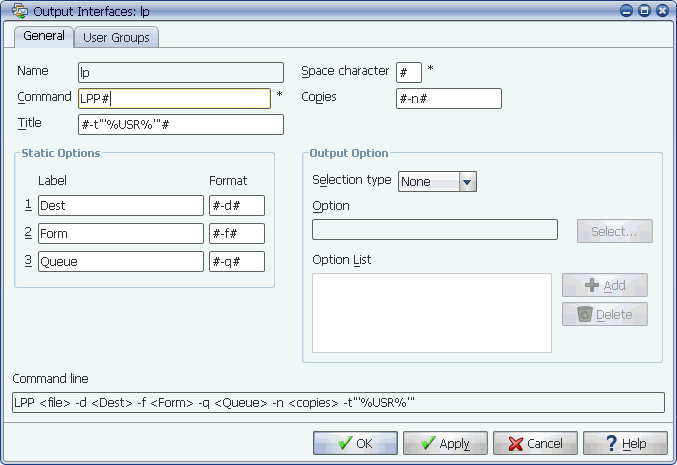
The LP output interface object
An output interface builds the print command that is sent to an output device. Associated with the output interface is an interface script on each agent. The interface script send the print command to the output device.
In Applications Manager, an output interface is an interface between Applications Manager and an output device. Associated with the output interface is an interface script on each agent. The interface script builds the correctly formatted print command that actually sends the output to the output device. An output interface can define any device that processes output such as a printer, fax, and email. An output interface can be assigned to one or more output devices.
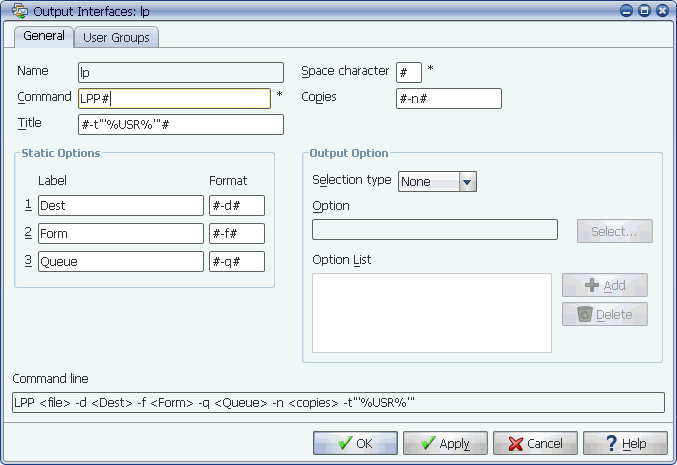
The LP output interface object
Applications Manager comes with an lp output interface defined for the standard UNIX lp command and the Windows print command. An LPP interface script supports the lp output interface. The script is located in the exec directory. The output interface must pass the correct information to the interface script to enable it to run the appropriate command. For more information on the lp output interface, see LP Print Output Interface.
Applications Manager user groups control access to output interfaces. If you do not have access to them, see your Applications Manager administrator.
Procedure
To add a new output interface:
Applications Manager opens the Output Interfaces window shown above.
| Field | Description |
|---|---|
Name | Name for the output interface. We recommend using the name of the printing command, for example lp for the lp UNIX command. |
The command that will be sent as the first element in the interface command. Each output interface command calls a shell script in the exec directory of each agent you run/print tasks from. If the shell script does not exist on any or all of the agents, you must create it. The LPP shell script for the default lp output interface is shown below. file=$1 shift eval "lp $* $file" This shell script takes the information passed to it by Applications Manager and builds an lp command with the correct syntax (in this case, it reads the file name as the first argument and moves it to the end of the UNIX lp command). Be sure to make your scripts executable. | |
Passes a variable to the shell script for the output interface; often used to add a title to the banner page of the printout. In the image above, Applications Manager substitutes the Applications Manager requestor name for the variable " '%USR%' ". | |
The character you would like to use as a placeholder for the space character. Instead of using the spacebar on your computer, type the character in this field. The default is the '#' character. | |
Copies | Specifies the number of copies to print when you submit a job with the Submit window. Enter the appropriate prep value character sequence in the Copies field. For UNIX lp, this is '-n'. If you do not enter a flag in this field, any number entered into the Copies field in the Submit window is ignored. |
Fields 1-3 are used to define parameters for a job. These static option labels are displayed on the Output Devices window. In the image above, the Dest, Form, and Queue options are entered. The fields to the right of the 1-3 fields allow you to specify the format of each static option. If you leave these fields blank, they will not populate their respective fields on the Output Devices window and Applications Manager will not insert their flag value in the command. | |
Output option | Allows you to request a specific variable, setting, address, or orientation. Determined by the output options defined for the output interface. For information on defining output options, see Adding Output Options to Output Interface Definitions. |
This field is read-only. As you fill in the fields, it displays the actual line executed by the agent. |
Using Environment Variables and Replacement Values
You can use environment variables and Applications Manager replacement values in output interface and printer definitions. For example, the %USR% environment variable is used in the Title field for many output interfaces. Applications Manager replacement values, such as {REQUESTOR} might be used in a To field defined for an email output interface.
The list below shows the Applications Manager replacement variables and environment values that can be used in output interface and printer definitions:
'{REQUESTOR}' - requestor
'%USR%' - requestor
'{SO_USER_NAME}' - requestor
'{SO_PRINTER}' - printer
'{SO_OUT_FUNCTION}' - out_function
'{SO_COPIES}' - copies
'{SO_MODULE}' - job
'{SO_OPERATOR}' - operator
'{SO_APPLICATION}' - application
'{SO_CHAIN_NAME}' - chain_name
'{SO_SEQ_NO}' - seq_no
'{SO_RPF_OPTIONS}' - rpf_options
'{SO_JOBID}' - jobid
'{SO_REF1}' - ref1
'{USR}' - requestor
'{REQUESTOR}' - requestor
'%usr%' - requestor
'{so_user_name}' - requestor
'{so_printer}' - printer
'{so_out_function}' - out_function
'{so_copies}' - copies
'{so_module}' - job
'{so_operator}' - operator
'{so_application}' - application
'{so_chain_name}' - chain_name
'{so_seq_no}' - seq_no
'{so_rpf_options}' - rpf_options
'{so_jobid}' - jobid
'{so_ref1}' - ref1
'{usr}' - requestor
'{requestor}' - requestor
An alternate way of passing a variable to the title for the output interface is to edit the interface script to something like the following:
file=$1
shift
eval "lp $* -t 'a $jobid b $module' $file"
exit $?
The option -t allows you to use any environment variable. The down side to this is that it will only work during the print from a task run. Then environment will be set up for the replacement values such as run_id and chain_id. If you do a print from the File Viewer, those replacement values do not have a value.