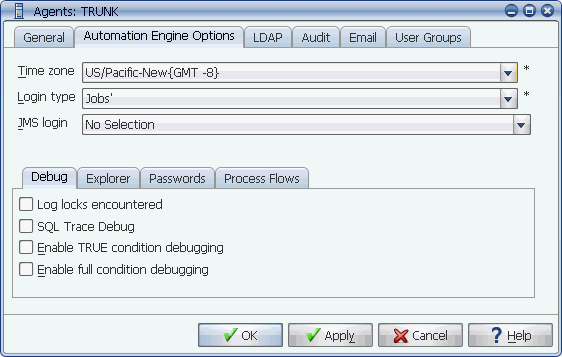
The Automation Engine Options tab of the automation engine and its local agent
The automation engine and its local agent are represented as a single object in the Applications Manager GUI. You can specify several options for the automation engine using the Automation Engine Options tab and its sub-tabs.
The automation engine and its local agent are represented as a single object in the Applications Manager GUI. You can specify the several options for the automation engine using the Automation Engine Options tab shown below and its sub-tabs.
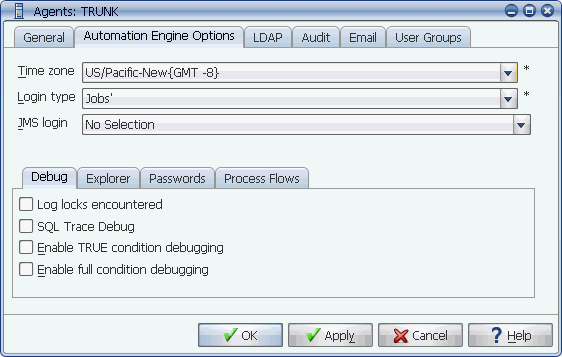
The Automation Engine Options tab of the automation engine and its local agent
Setting the Automation Engine's Time Zone
You may have tasks that you want to run at a particular time in a different time zone. You do this by making a selection from the Time zone field on the Schedule tab for a job or process flow. To do this, you have to select the time zone for the automation engine, so Applications Manager will know how many hours to shift its start time.
To set the time zone for the automation engine.
Select the standard time option if your computer does not adhere to daylight savings time. For example PST for Pacific Standard Time.
UTC refers to the Universal Time Coordinate, which is used for the synchronization of computers on the Internet. For information on selecting time zones, see the How Time Zone Shifts are Calculated subheading below.
TZ=EST
TZ=CST
If you change the automation engine's time zone from a value to 'No selection', any process flows with time zones set will lose their time zone settings.
How Time Zone Shifts are Calculated
The table below lists all defined time zones, showing when shifts occur and the method used to determine them. In the table below, the numbers in the Method column stand for the following:
| Time zone | Description | Method | Shift |
|---|---|---|---|
JST | UTC+09 Japan | 0 | 9 |
CCT | UTC+08 China Coast | 0 | 8 |
WAST | UTC+07 West Australian | 0 | 7 |
ZP6 | UTC+06 Chesapeake Bay | 0 | 6 |
EET | UTC+02 Eastern European | 0 | 2 |
CET | UTC+01 Central European | 0 | 1 |
MEST | UTC+01(D2) Central European | 2 | 1 |
UTC | UTC/GMT Greenwich Mean | 0 | 0 |
BST | UTC(D2) British Summary | 2 | 0 |
WAT | UTC-01 W. Africa/Cape Verde | 1 | -1 |
AT | UTC-02 Azores Std. Time | 1 | -2 |
C | UTC-03 Brazil Std. Time | 1 | -3 |
AST | UTC-04 Atlantic Std. Time | 0 | -4 |
ADT | UTC-04(D1) Atlantic DST | 1 | -4 |
EST | UTC-05 Eastern Std. Time | 0 | -5 |
EDT | UTC-05(D1) Eastern DST | 1 | -5 |
CST | UTC-06 Central Std. Time | 0 | -6 |
CDT | UTC-06(D1) Central DST | 1 | -6 |
MST | UTC-07 Mountain Std. Time | 0 | -7 |
MDT | UTC-07(D1) Mountain DST | 1 | -7 |
PST | UTC-08 Pacific Std. Time | 0 | -8 |
PDT | UTC-08(D1) Pacific DST | 1 | -8 |
YST | UTC-09 Yukon Std. Time | 0 | -9 |
YDT | UTC-09(D1) Yukon DST | 1 | -9 |
AHT | UTC-10 Alaska/Hawaii Std. | 0 | -10 |
AHDT | UTC-10(D1) Alaska/Hawaii DST | 1 | -10 |
Specifying the Automation Engine's Login Type
The login specified in the Login type field is used for jobs with Automation Engine Setting selected on their Executions Options tab. There are two options: