Applications Manager opens the Users window shown below.
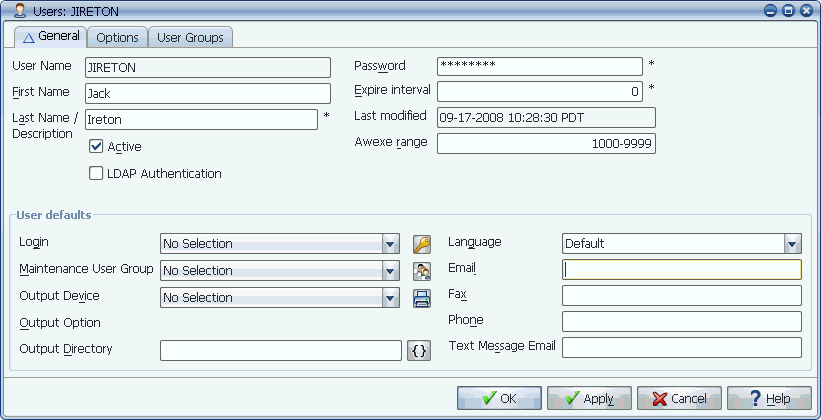
The Users window
| Field | Description |
|---|---|
User | The name the user will enter on the Applications Manager Login window. Entry can be 30 characters long. |
First Name Last Name/Description | The user's first and last name or description. While special characters are allowed in these fields, they can cause jobs to go into a Launch Error status, unless the values are surrounded by quotes. The syntax for the quote characters differs depending on your operating system. Therefore, using special characters in these fields is done at your own risk. |
Designates the user as active or inactive. An inactive user cannot log in to Applications Manager. However, scheduled tasks can run with an inactive user in their Requestor field. | |
Applications Manager passes the User to an LDAP server for authentication when this user logs into Applications Manager. With LDAP authorization, the user's password is stored on the LDAP server instead of in the Applications Manager database (the Password field on this window is still required when this box is checked, even though it is not used). If the LDAP server successfully verifies the user name, it returns an authentication allowing the user to log into Applications Manager. To use LDAP authorization for an Applications Manager user:
For more information on LDAP settings for the automation engine, see Setting Automation Engine Options. | |
The case-sensitive password for the user. Entry can be 30 characters long. To increase user login security you can add user login audits. User login audits enforce rules for selecting user passwords. For more information, see Adding User Login Password Audits. | |
The number of days until the user's password will expire (forcing them to specify a new one). You can set the expire interval to 0 and the login password will not expire in the future. | |
Last modified | This non-edit field displays the date and time the password was last changed. |
Correlates to a range of options listed in the awserver_sql.dat file located in the data directory. Users will have access to the functions assigned to them from the command line. Ranges are listed below:
If you enter 2000-2099, the user will have access to all the Applications Manager command line interface functions. However to change any data, they will be required to supply an Applications Manager user name and password. For more information on the command line interface, see the Development Guide. The awexe range can be a comma separated list of multiple ranges. For example: 1000-1999,3000-3999 Users assigned to a remote agent require an awexe range of 1000-9999 for the agent to start. For more information on assigning a user to an agent, see Defining Remote Agents. | |
Applications Manager uses this field to specify the database or host login for the user. This login is only used when jobs have User's Login selected on their job's Execution Options tab. | |
This option lets you specify a user group that will automatically be assigned to all objects created by the user. To select a user group from the drop-down list, it must be assigned to the user. For more information, see Assigning Objects to a User Group. With the objects and the user assigned to the same user group, the user can edit the objects he creates. If you do not assign a Maintenance user group to a user, and the user creates an object such as a job or process flow, he will not be able to edit the object after he creates it. When an object is assigned to a user's maintenance user group, that user cannot remove the object from that user group. If you need to remove an object from a user's maintenance user group, you must be logged in as a different user. Whenever a user creates a new object, the object is automatically assigned to the DBA user group even if the user does not have DBA authority. This ensures that the Applications Manager administrator can get to the object to edit or delete it. | |
This output device will be used for ad hoc requests under this user's name. The output device must be included in an output group assigned to the job or process flow. This setting has no effect on scheduled tasks. | |
Output Option | Sets a specific variable, setting, address, or orientation for the output device. This field appears only when an auto output option has been defined for the selected output device. |
Applications Manager normally sends output to the directory specified for the agent. Entering a directory in this field overrides the agent directory and the job directory. This field may be up to 32 characters long. If you enter a directory here, be sure it exists and that Applications Manager has read/write permissions to it. You can use substitution variables in this field. If an output directory is specified for both the job and the user, the output directory of the user will override the job setting. | |
Language used in client when user logs in. User can override. | |
The user's email address. This value can be retrieved for a user/requestor using the {email} replacement value. | |
The user's fax number. This value can be resolved for a user/requestor using the {fax_no} replacement value. | |
The user's telephone number. This value can be retrieved for a user/requestor using the {phone_no} replacement value. | |
The user's text message email address. This value can be retrieved for a user/requestor using the {text_msg} replacement value. |