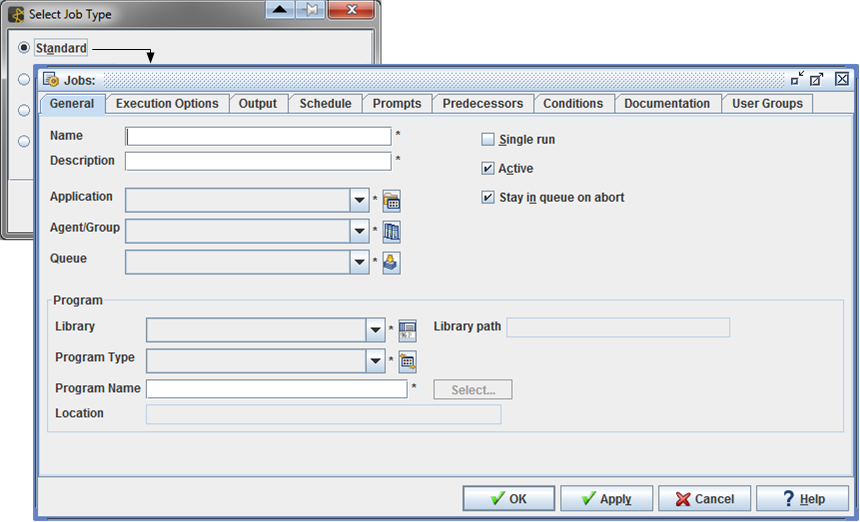
Use the Select Job Type and Jobs windows to define jobs.
To add a job to Applications Manager, go to the Object Admin menu on the desktop and select Jobs. Click New and select a job type.
To add a job to Applications Manager, go to the Object Admin menu on the desktop and select Jobs.
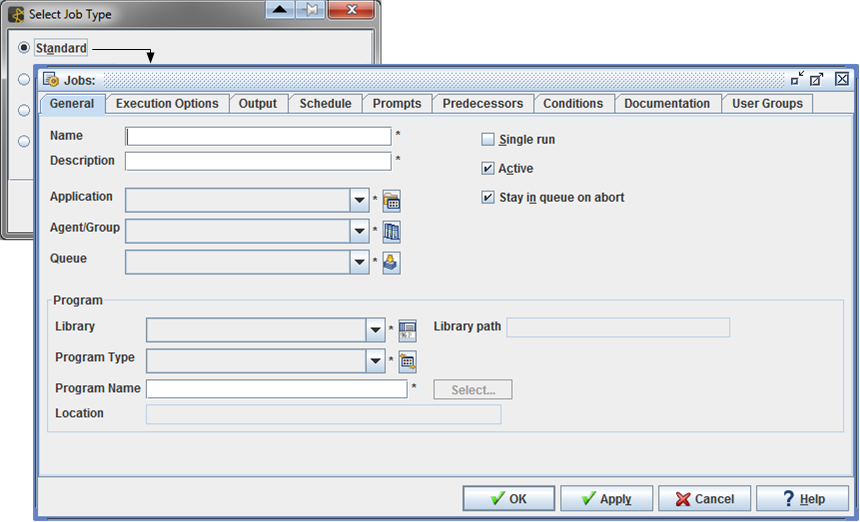
Use the Select Job Type and Jobs windows to define jobs.
Applications Manager user groups control access to jobs. If you do not have access to them, see your Applications Manager administrator.
Jobs and process flows should not be edited while running the STAGING job or executing exports and imports.
For Rapid Automation agent documentation including agent-specific job tabs, see the Automic Hosted Documentation.
Procedure
To add a job to Applications Manager:
For more information, see Adding, Editing, and Deleting Applications Manager Objects.
Depending on your configuration, you may need to select a job type from the Select job type window shown above. The job type you select will determine the default selections for certain fields, such as the program type and login.
Applications Manager opens the Jobs window.
To create OAE or PeopleSoft jobs, go to the Agents Selector window, select the appropriate agent and use the Aux button.
Editing and Deleting Jobs
To edit or delete a job, select the job on the Jobs Selector window and select the appropriate button. For information on using selector windows, see Adding, Editing, and Deleting Applications Manager Objects.
If a job is used in one or more process flows, you must remove it before you can delete the job. If a job is used in a process flow and you try to delete it, Applications Manager will display a message saying the job is in use.
If a task for a job is in the Backlog, you cannot delete it. You will need to wait until the task has completed executing before you can delete its definition.