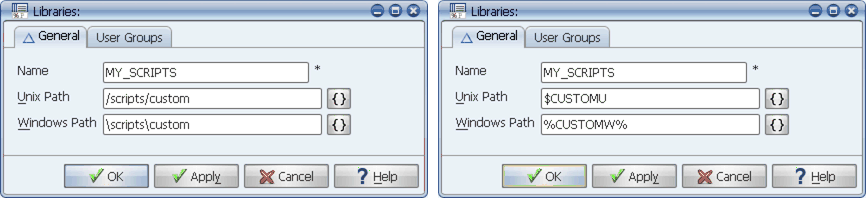
You can hard-code library paths as shown in the example on the left, or use environment variables as shown in the example on the right.
A library defines the path for the program or script a job runs. To define a library, you must name the library and enter a path for one or more operating systems. Library paths can be hard-coded or they can include environment variables.
When you create a job, you specify the location of the program or script to run on a host. The library defines a path, which will be the first part of that location. A subdirectory of the library path can be specified when you select a program type for the job. You can use the same library for jobs that run on different operating systems by specifying a path for each.
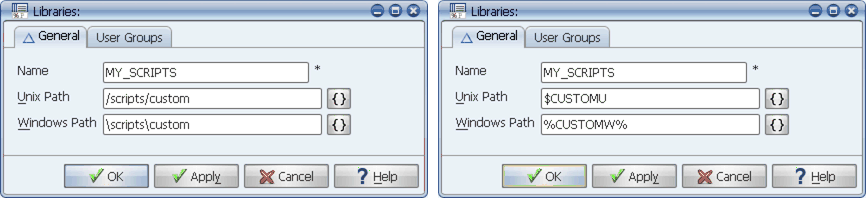
You can hard-code library paths as shown in the example on the left, or use environment variables as shown in the example on the right.
Applications Manager user groups control access to libraries. If you do not have access to them, see your Applications Manager administrator.
Procedure
To define a new library:
Applications Manager opens the Libraries window shown above.
For information on using selector windows, see Adding, Editing, and Deleting Applications Manager Objects.
The name is a short identifier for the path.
Library paths can be hard-coded or they can include environment variables. The advantages of using environment variables are:
When environment variables are used, you must define the variable for each Applications Manager agent.
You cannot use environment variables that are defined with Applications Manager environment variable objects.
For UNIX machines, define the variable at the end of the $AW_HOME/site/sosite file in Bourne Shell format. To define a variable called INVERTORY_APP, you would enter:
INVENTORY_APP=/inventory/programs; export INVENTORY_APP
For Windows machines, define the variable at the end of site/envvar.bat as follows:
set INVENTORY_APP=\inventory\program
Modifying Libraries that Ship with Applications Manager
If you wish to modify one of the libraries that ships with Applications Manager, create a new library using the Copy function. The libraries that ship with Applications Manager will be overwritten each time you upgrade.